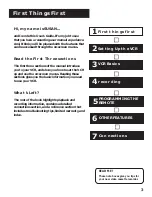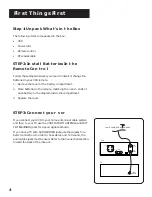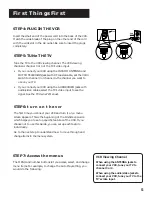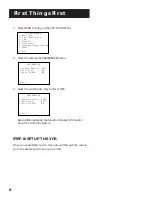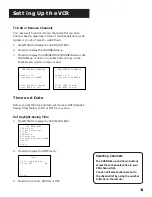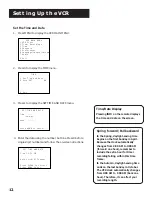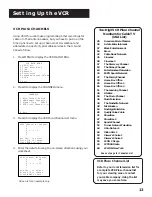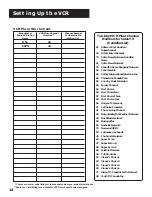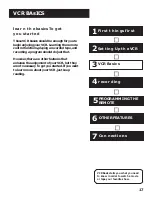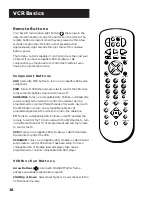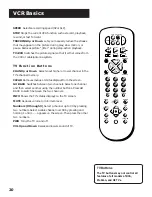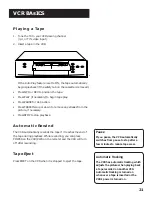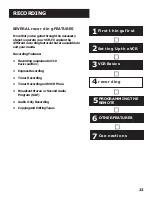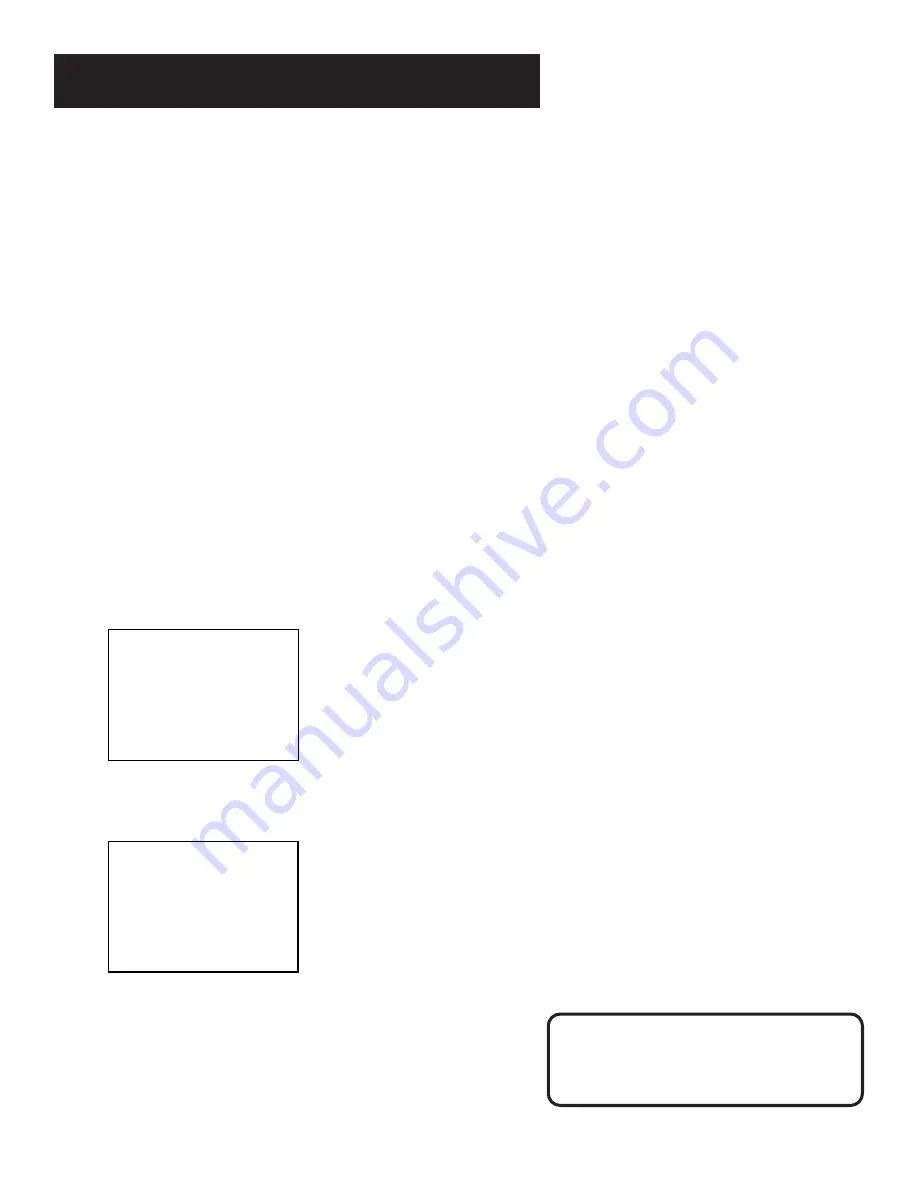
8
Setting Up the VCR
USING THE MENU to set up features
You can set up features by using the menu system. The features
are explained in this section.
If a menu does not appear:
•
Make sure TV is tuned to the same channel as the 3CH4
switch or TV’s video line input.
•
Make sure VCR indicator is on in the VCR display if you
connected your VCR using the IN FROM ANTENNA and OUT
TO TELEVISION jacks.
•
Check your connections.
language
Select your preferred language, and the on-screen displays will
appear in that language.
1.
Press MENU to display the VCR MAIN MENU.
VCR MAIN MENU
1 VCR Plus+
2 Timer Recordings
3 Time
4 Channels
5 Preferences
6 Language/Langue/Idioma
7 Audio
0 Exit
2.
Press 6 to select and display the LANGUAGE menu.
LANGUAGE
Select a language.
1>English
2 Français
3 Español
Press MENU to continue
3.
Select English, Français (French), or Español (Spanish).
On-Screen Menus
Not all the VCR screens are shown in this
manual when explaining the features.