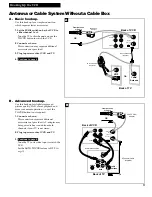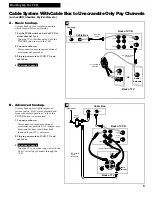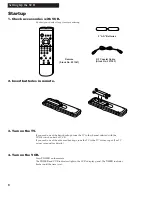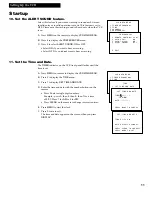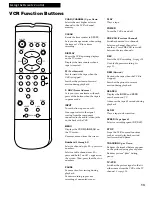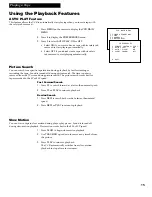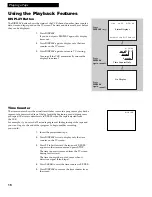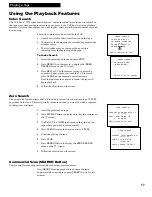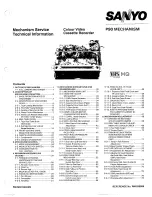2
Hooking Up the VCR
Choosing a Hookup
The hookups on pages 3 through 5 are divided into two hookup types:
Basic (A) and Advanced (B).
The basic hookup shows the backs of TVs that have only an antenna/cable
connection. It is the easier of the two and additional accessories may not be
needed.
The advanced hookup shows the VCR hooked up to a TV with audio and video
jacks using a signal splitter. This connection may improve the picture quality as
well as convenience of operation.
Answer the questions to choose the hookup for your VCR.
1. How does your TV receive signals?
Choose one answer from below.
A.
Outside antenna Ð Turn to page 3.
B.
Rabbit ears (set-top) and/or bow tie antenna Ð Turn to page 3.
C.
Cable System Ð Go to question 2.
2. What type of Cable-TV system* do you have?
Choose one answer from below.
A.
Cable without a box Ð Turn to page 3.
B.
Cable box to unscramble all the channels Ð Turn to page 4.
C.
Cable box to unscramble only pay channels, such as HBO, Showtime,
Cinemax, etc. Ð Turn to page 5.
*You may need to contact your local cable company for assistance.
Optional Hookups
How to hook up two VCRs for copying tapes.
A.
Select a hookup by answering questions
1
and
2
above.
B.
Then, modify the connections as shown on page 6.
How to hook up a stereo amplifier/receiver.
A.
Select a hookup by answering questions
1
and
2
above.
B.
Then, modify the connections as shown on page 7.