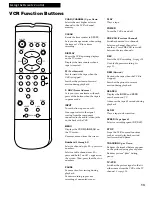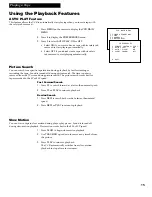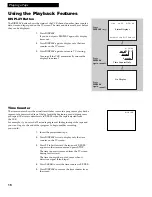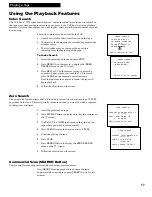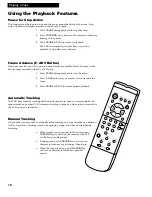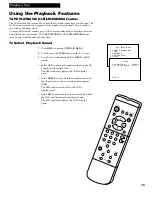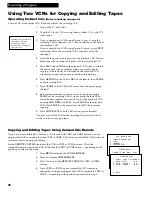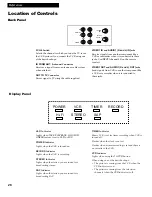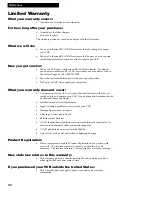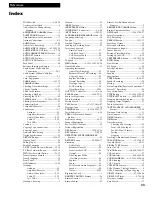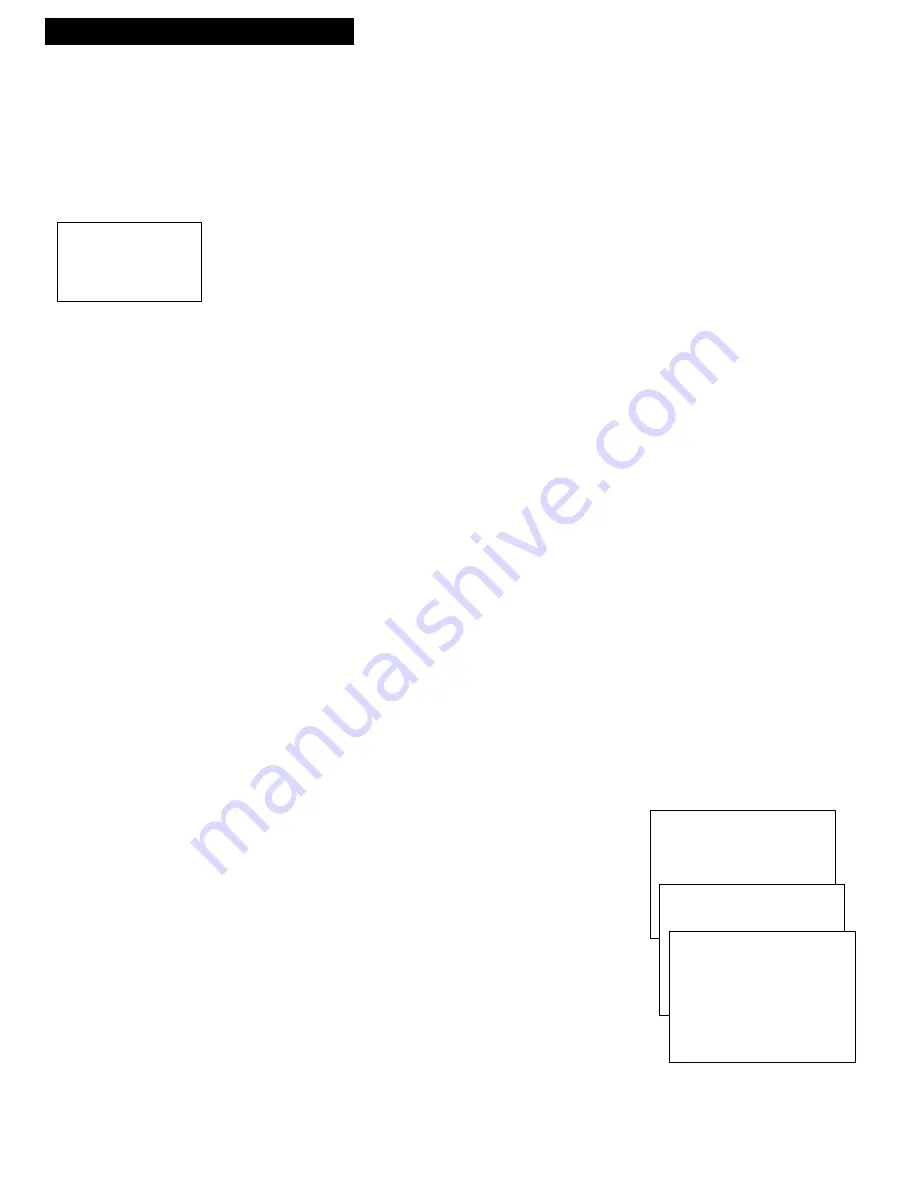
26
Recording a Program
Using Two VCRs for Copying and Editing Tapes
Operating Instructions
(Refer to hookup on page 6.)
Use one VCR as the playback VCR and the other as the recording VCR.
1.
Turn on the TV and VCRs.
2.
Tune the TV to the VCR viewing channel, either 3, 4, or the TVÕs
video input.
3.
If you connected your VCR using Option A
(page 6)
, tune the
recording VCR to channel 3 or 4 Ð the one selected on the back of
the playback VCR.
If you connected your VCR using Option B
(page 6)
, press
INPUT
(or channel 00) on the recording VCRÕs remote to select the
line input.
4.
Insert the tape you want to copy into the playback VCR. Insert a
blank tape with its safety tab in place into the recording VCR.
5.
Press
PLAY
, then
PAUSE
on the playback VCR when you reach
the point on the tape or program where you want to begin
copying. If the tape was not recorded on the playback VCR,
streaks may appear and you may need to adjust tracking.
6.
Press
RECORD
on the VCR or
REC
on the remote
,
then
PAUSE
on the recording VCR.
7.
Press
PAUSE
on both VCRs at the same time to begin copying
the tape.*
8.
Edit out segments that you do not want to copy by pressing
PAUSE
on the recording VCR to stop copying the tape. Then,
locate the next segment you want to copy on the playback VCR
by using
FWD
,
REW
, and
PLAY.
Press
PAUSE
on the playback
VCR. Press
PAUSE
at the same time on both VCRs to resume
copying.
9.
Press
STOP•EJECT
on both VCRs when you are finished.
*You may turn off the TV after the recording has started as it does
not have to be on to copy a tape.
Copying and Editing Tapes Using Compatible Remote
If you have a compatible RCA, ProScan or GE remote with
VCR1
and
VCR2
buttons, you can
program this VCR to respond to either
VCR1
or
VCR2
. This lets you control both VCRs with one
remote for easier copying and editing.
Set the
REMOTE CONTROL
feature of this VCR to
VCR1
or
VCR2
position. Then, the
compatible remote controls the VCR with either the
VCR1
or
VCR2
button Ñ depending on the
position you select in the menu.
1
.
Press
MENU
to display the
VCR MAIN MENU
.
2
.
Press
4
to display
PREFERENCES
.
3
.
Press
1
to activate the
REMOTE CONTROL: VCR1
or
VCR2
feature.
4
.
Press
VCR1
or
VCR2
on your compatible VCRÕs remote to
change the setting and program this VCR to respond to
VCR1
or
VCR2
Ñ depending on the position you selected in step 3.
Caution:
The unauthorized
recording of television
programs and other
materials may infringe the
rights of others.
VCR MAIN MENU
1 TIMER RECORDINGS
2 TIME
3 CHANNELS
4 PREFERENCES
PREFERENCES
1 REMOTE CONTROL: VCR1
PREFERENCES
( PRESS VCR2 TO CHANGE )
2 AUTO PLAY: ON
3 AUTO TV/VCR: ON
4 ALERT SOUND: OFF
0 EXIT