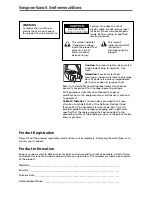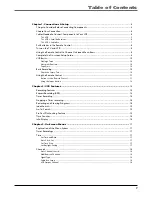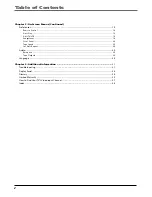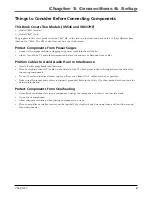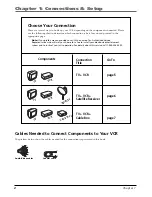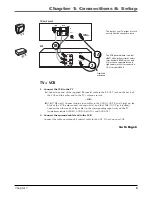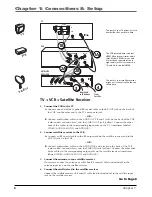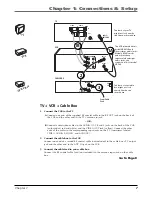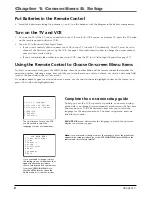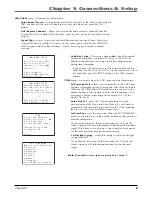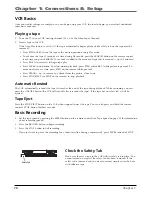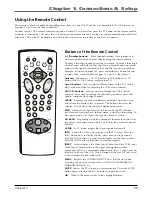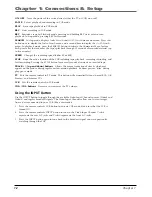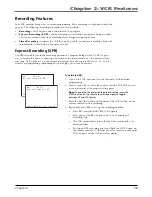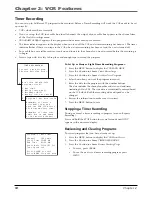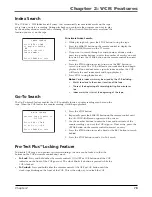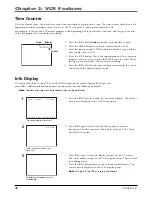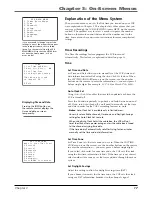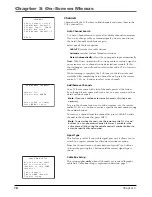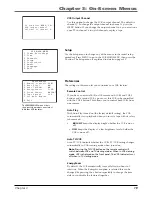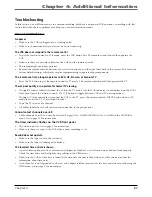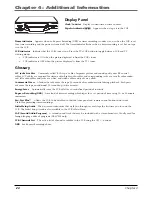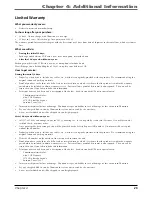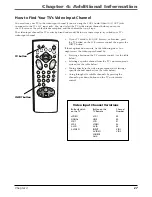Chapter 1: Connections & Setup
12
Chapter 1
ON•OFF
Turns the power of the active device (either the TV or VCR) on or off.
PAUSE
Pauses playback and recording in VCR mode.
PLAY
Starts tape playback in VCR mode.
REC
Starts recording in VCR mode.
REV
Rewinds a tape. In Playback mode, pressing and holding REV starts reverse scan
playback. In Stop mode, pressing REV fast-rewinds.
SEARCH
In stop mode, displays
Index Search and Go-To Search
menus on-screen. Press this
button once to display the
Index Search
menu and a second time to display the
Go-To Search
menu. In playback mode, press the SEARCH button to activate the Commercial Scan feature.
Each press after that advances the tape’s playback through 30 seconds of recorded material (up
to five minutes).
SPEED
Changes the recording speed (either SP or SLP).
STOP
Stops the active function of the VCR including tape playback, recording rewinding, and
fast-forwarding. Pressing the STOP button for several seconds also ejects an inserted tape.
TRACK +/– (up and down) buttons
Allows the manual reduction of streaks which may
appear on the picture during regular or slow-motion playback. Reduces picture “jitter” during
play-pause mode.
TV
Puts the remote control in TV mode. This button will automatically turn on most RCA, GE,
Proscan, and Scenium TVs.
VCR
Puts the remote control in VCR mode.
VOL+/VOL- buttons
Decreases or increases the TV volume.
Using the INPUT Button
Use the INPUT button to toggle through the available Video Input Channel sources (Video1 and
Video2) and regular broadcast signals. The Video Input Channels allow you to view images
from a device connected to your VCR (like a camcorder).
1.
Press the remote control’s VCR button to activate VCR mode. Make sure that the VCR is
turned ON.
2.
Press the remote control’s INPUT button to tune to the Video Input Channel.
Video1
represents the rear A/V jacks and
Video2
represents the front A/V jacks.
3.
Press the INPUT button again to tune back to the broadcast signal you were previously
watching through the VCR.
Summary of Contents for VR546
Page 1: ...VCR User s Guide Changing Entertainment Again VR546 VR637HF ...
Page 31: ......