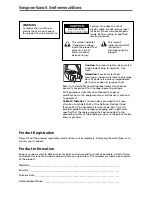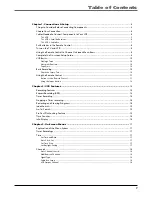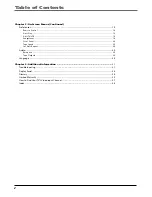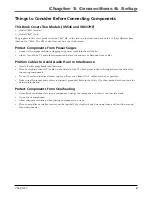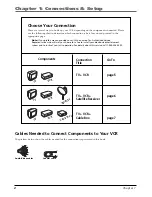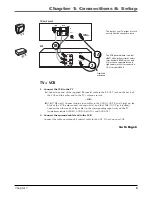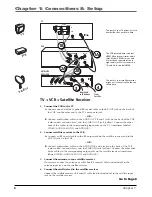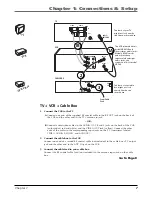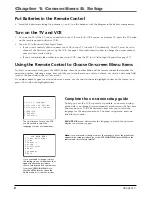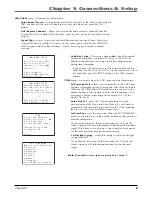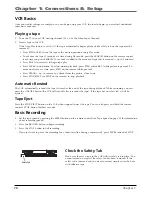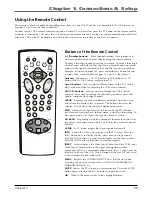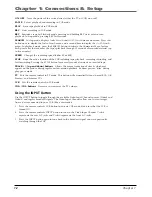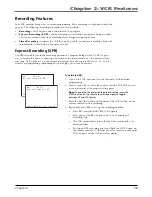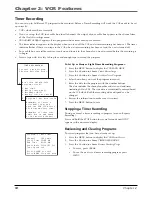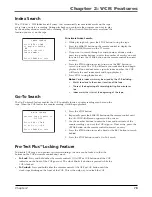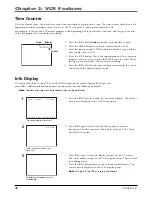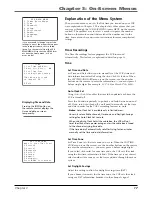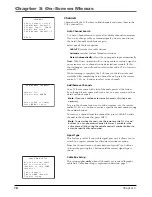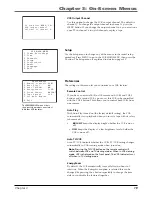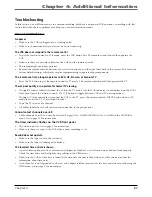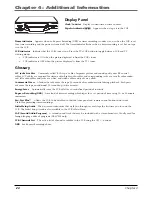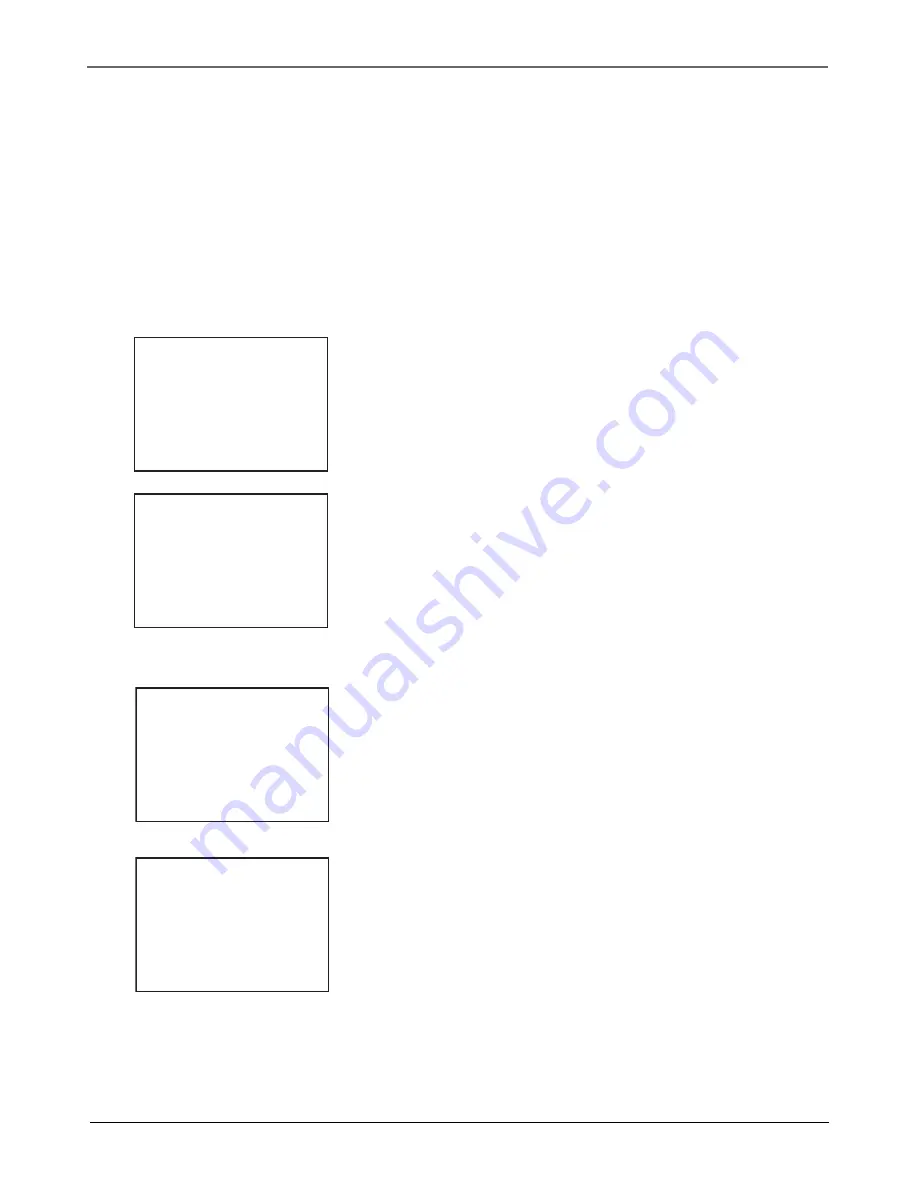
Chapter 1: Connections & Setup
Chapter 1
9
CHANNELS
menu – submenus are listed below.
Auto Channel Search
–
automatically searches for channels so that they are stored in the
VCR’s channel list (the list of channels that are accessed when you press the CH +/–
buttons.
Add/Remove Channels
–
allows you to manually add or remove channels from the
channel list. This is helpful if the channel’s signal is weak. See Auto Channel Search on
page 18.
Signal Type
–
press 3 to go back and forth between the two signal types:
Cable
and
Antenna
. When the setting you want is on the screen, press 0 to Exit (the
VCR MAIN
MENU
appears and your signal setting is saved). Press 0 again to return to normal
viewing.
CABLE BOX SETUP
Do you use your cable
box to receive ALL
channels or only SOME
channels?
1 ALL channels
2 Only SOME channels
3 Cancel setup
CABLE BOX SETUP
On what channel does
the VCR receive signals
from the cable box?
(usually 3, 4, or Video)
--
Enter 01-13 or INPUT
Press MENU to cancel
Cable Box Setup
– This setup applies
only
when all channels
are received through a cable box. In this case, the VCR will
default to the channel used to view cable box programming
during timer recordings.
If you choose
ALL Channels
, enter the output channel of the
cable box (usually 03 or 04), or if A/V jacks connect the VCR to
the cable box, press the INPUT button on the VCR’s remote
control.
TIME
menu – accesses settings for VCR’s time and date information.
Set Time and Date
–
allows you to manually set the VCR’s time
and date information instead of using the Auto Clock Set feature.
When the
SET TIME AND DATE
menu is on the screen, use the
number buttons on the remote to enter the information — you
must press 0 before single digits (for example, 03/17/02 for
March 17th, 2002).
Auto Clock Set
–
press the 2 button repeatedly to switch
between on and off. If you turn Auto Clock off, you’ll need to
manually set the time and date in order for the VCR’s recording
features to work. (Only available in some areas.)
Set Time Zone
–
sets the time zone. When the
SET TIME ZONE
menu is on the screen, use the number buttons on the remote to
enter the information.
If you select
Automatic
for your time zone, the VCR sets the
clock using the first time information it finds from the broadcast
signal. If the time set is not correct, select another time zone or
set the time and date through the menu system.
Set Daylight Saving
–
adjust this setting to allow for daylight
saving time (DST).
If you choose
Automatic
for the time zone, the VCR sets the
clock using any DST information broadcast in the channel’s
signal.
Note:
All additional menu items are explained in Chapter 3.
TIME
1 Set Time and Date
2 Auto Clock Set:
ON
3 Set Time Zone
4 Set Daylight Saving
Time Data was found
on channel 20.
0 Exit
SET TIME ZONE
What is your Time Zone?
1 Eastern
2 Central
3 Mountain
4 Pacific
5 Alaska
6 Hawaii
7 Automatic
Press MENU to continue
Summary of Contents for VR546
Page 1: ...VCR User s Guide Changing Entertainment Again VR546 VR637HF ...
Page 31: ......