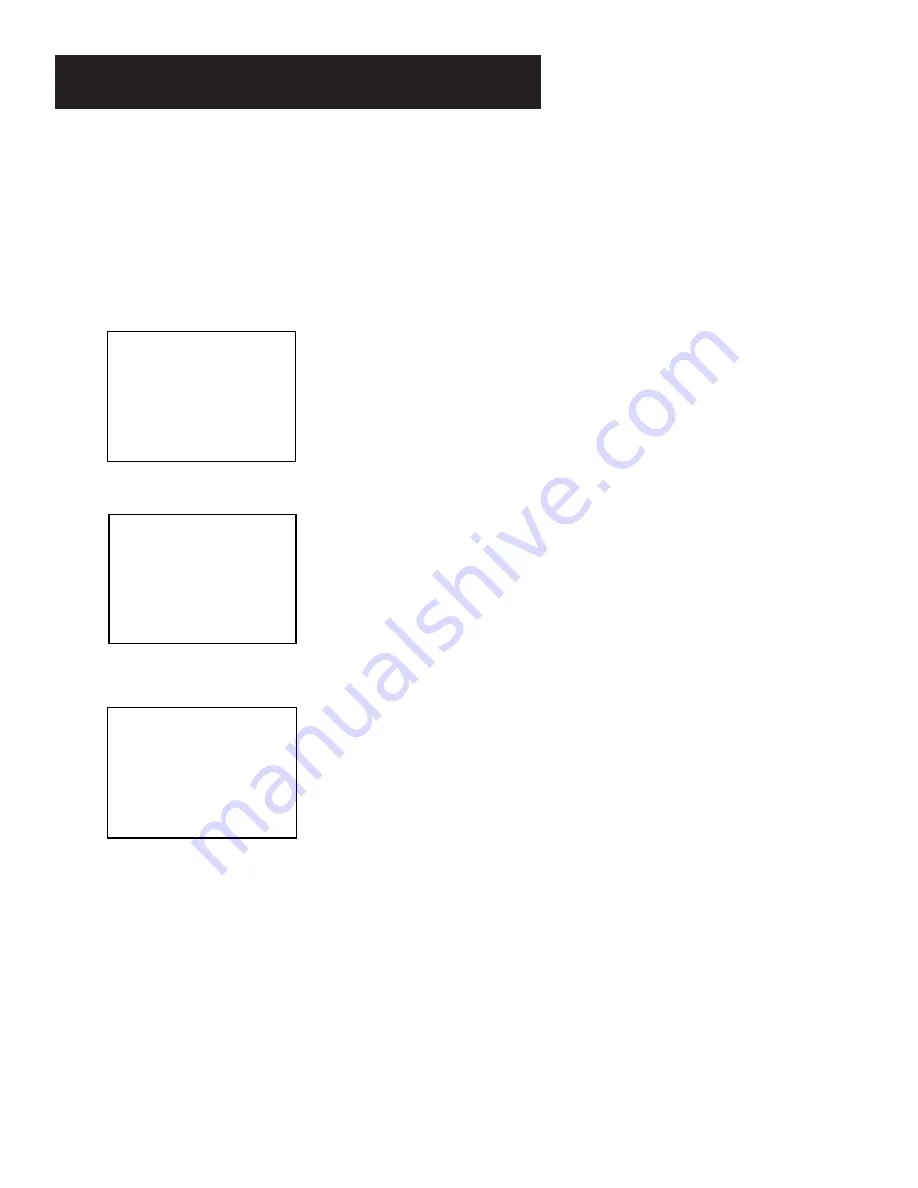
First Things First
6
STEP 8: Access the menus
When you’ve completed Interactive Setup, try out the VCR’s
regular on-screen menus. The MENU and number buttons let you
access, select, and change menu items. For example, to change
the Auto Play setting, you would do the following:
1.
Press MENU to bring up the VCR MAIN MENU.
VCR MAIN MENU
1 VCR Plus+
2 Timer Recordings
3 Time
4 Channels
5 Preferences
6 Language
0 Exit
2.
Press 5 to display the PREFERENCES menu
.
PREFERENCES
1 Remote Control: VCR1
2 Auto Play: ON
3 Auto TV/VCR ON
4 EnergySaver: 2:00
5 Front Panel AUTO
6 Tape Speed: SLP
0 Exit
3.
Press 2 to switch AUTO PLAY to ON or OFF.
PREFERENCES
1 Remote Control: VCR1
2 Auto Play: OFF
3 Auto TV/VCR: OFF
4 EnergySaver: 2:00
5 Front Panel: AUTO
6 Tape Speed: SLP
0 Exit
See
Setting Up the VCR
for detailed information about the
Auto Play feature. Once you understand how to use the
menus, move on to the next section.
Summary of Contents for VR540
Page 1: ...video cassette recorder user s guide VR540 ...
Page 26: ...24 ...
Page 34: ...32 RECORDING ...









































