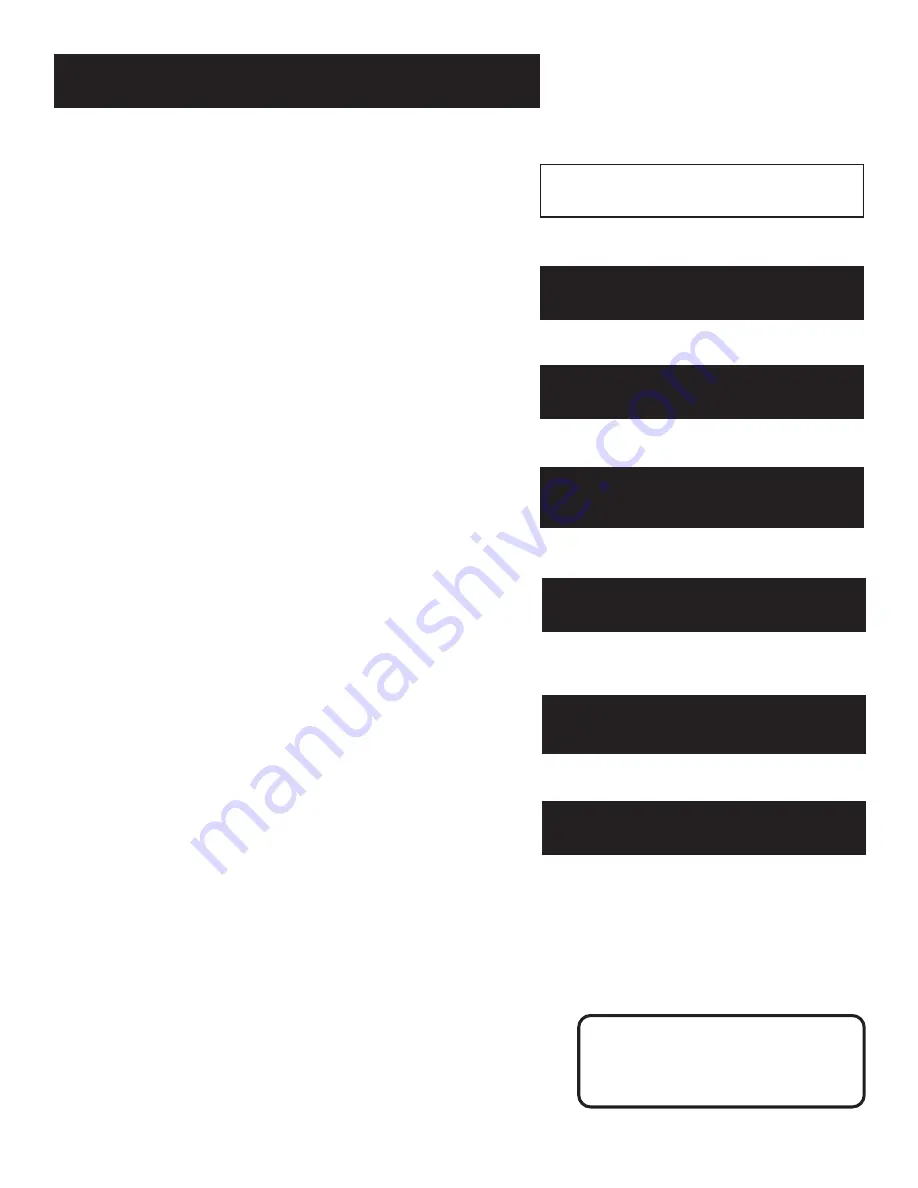
First Things First
3
Hi, my name is Roger...
and I wrote this User’s Guide. It’s my job to see
that you have a rewarding user manual experience.
You’ll find that I’ve arranged this manual to clearly
explain all your VCR’s features.
Read the First Three sections
The first three sections of the manual introduce
you to your VCR, and show you how to set the VCR
up and use the on-screen menus. Reading these
sections gives you the basic information you need
to use your VCR.
What’s Left?
The rest of the book highlights playback and
recording information, contains a detailed
connections section, and a reference section that
includes troubleshooting tips, limited warranty, and
index.
READ ME!
These note boxes give you tips for
your new video cassette recorder.
5
➣
➣
Setting Up the VCR
2
First things first
1
➣
recording
3
VCR Basics
4
➣
OTHER FEATURES
7
6
Connections
➣
5
Program the Remote
➣
Summary of Contents for VR540
Page 1: ...video cassette recorder user s guide VR540 ...
Page 26: ...24 ...
Page 34: ...32 RECORDING ...






































