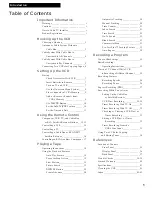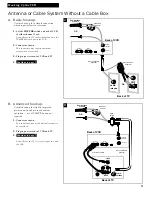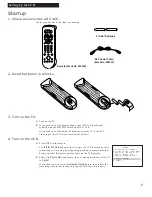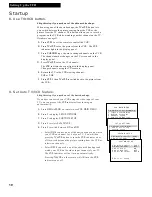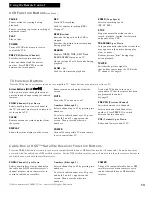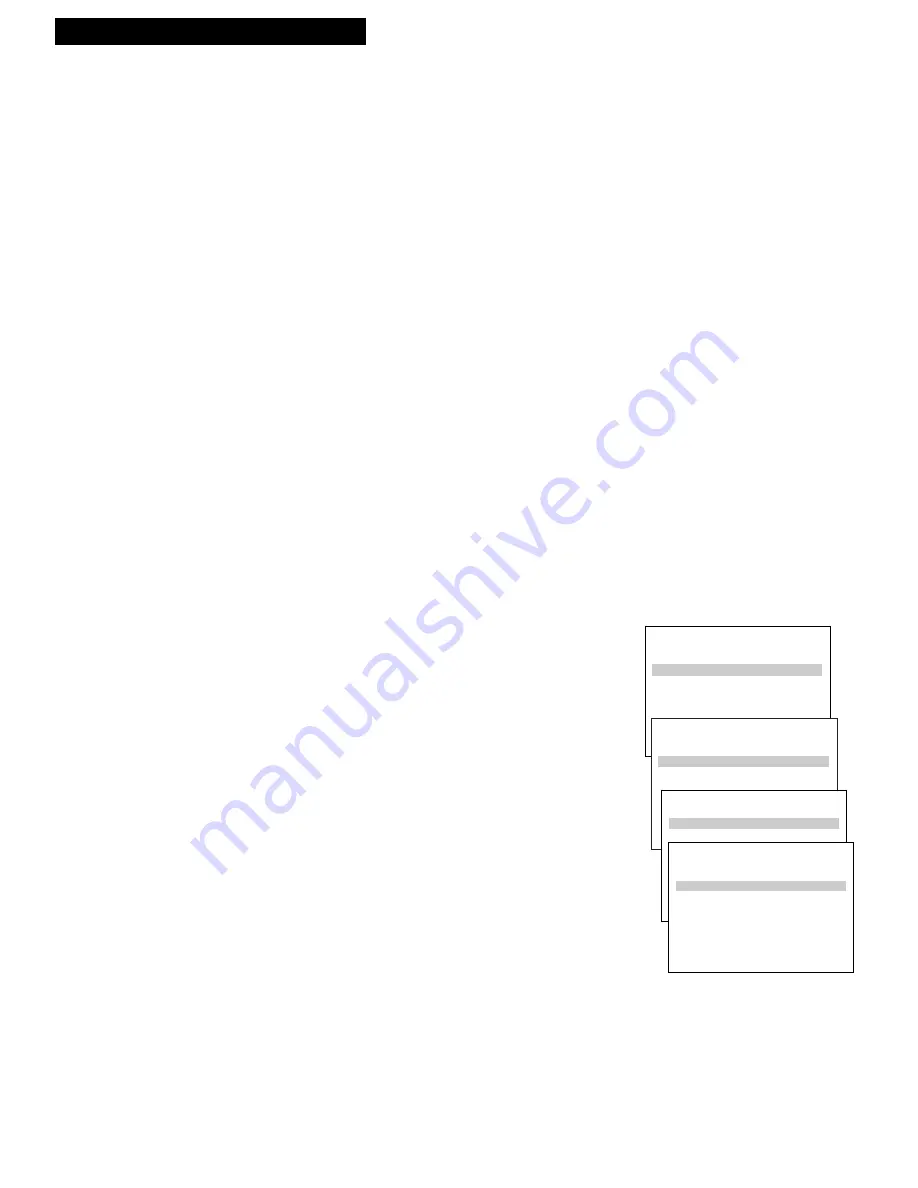
VCR MAIN MENU
1 VCR Plus+ Programming
2 Timer Programming
3 Review Programs
4 Channel Setup
5 VCR Setup Options
1 VCR Plus+ Programming
10
Setting Up the VCR
8. Use TV•VCR button.
Skip this step if you used one of the advanced hookups.
When using one of the basic hookups, the
TV•VCR
button lets
you switch between the picture coming from the VCR or the
picture from the TV channel. This button allows you to record a
program on the VCR while watching another channel on the TV.
Details are on page 25.
A
. Press
VCR1
to set the remote to control the VCR.
B
. Press
TV•VCR
to see the picture from the VCR. The
VCR
indicator lights in the display panel.
C
. Press
CHANNEL
up or down to change channels on the VCR.
The channel number changes on the TV screen and in the
display panel.
D
. Press
TV•VCR
to see the TV channels.
The
VCR
indicator does not light in the display panel.
Change channels using the TV’s remote.
E
. Return the TV to the VCR viewing channel —
CH3
or
CH4
.
F
. Press
VCR1
, then
TV•VCR
to switch back to the picture from
the VCR
.
9. S
et Auto TV/VCR feature.
Skip this step if you used one of the basic hookups.
If you have connected your VCR using the video input of your
TV, you can prevent the
VCR
indicator from turning on
automatically.
A
. Press
MENU•PROG
on remote to see
VCR MAIN MENU
.
B
. Press
5
to display
SETUP OPTIONS
.
C
. Press
3
to display
CUSTOM SETUP.
D
. Press
2
to select
Auto TV/VCR.
E
. Press
2
to switch between
ON
and
OFF
.
•
Select
ON
if you used one of the basic hookups and watch
your VCR on channel 3 or 4 of your TV. You will then
press the
TV•VCR
button to turn the
VCR
indicator on or
off to switch between the picture coming from the VCR or
television channels.
•
Select
OFF
if you used one of the advanced hookups and
watch your VCR on the video input channel of your TV.
The
VCR
indicator will not turn on automatically.
Pressing
TV•VCR
on the remote will still turn the
VCR
indicator on or off.
SETUP OPTIONS
1 Interactive Guide
2 VCR Plus+ Setup
3 Custom Setup
1 Interactive Guide
CUSTOM SETUP
1 Remote Control: VCR1
2 Auto TV/VCR: ON
1 Remote Control: VCR1
CUSTOM SETUP
1 Remote Control: VCR1
2 Auto TV/VCR: ON
3 Auto Play: ON
4 Auto Repeat: OFF
5 Panel Display: AUTO
0 Exit to Setup
2 Auto TV/VCR: OFF
Startup
Summary of Contents for VR539
Page 47: ...45 Notes ...