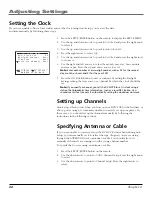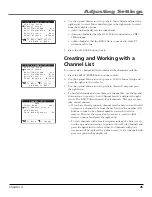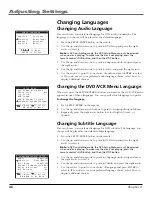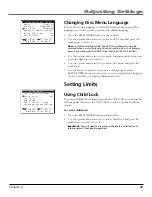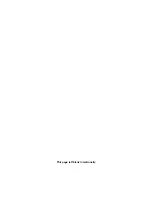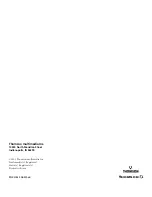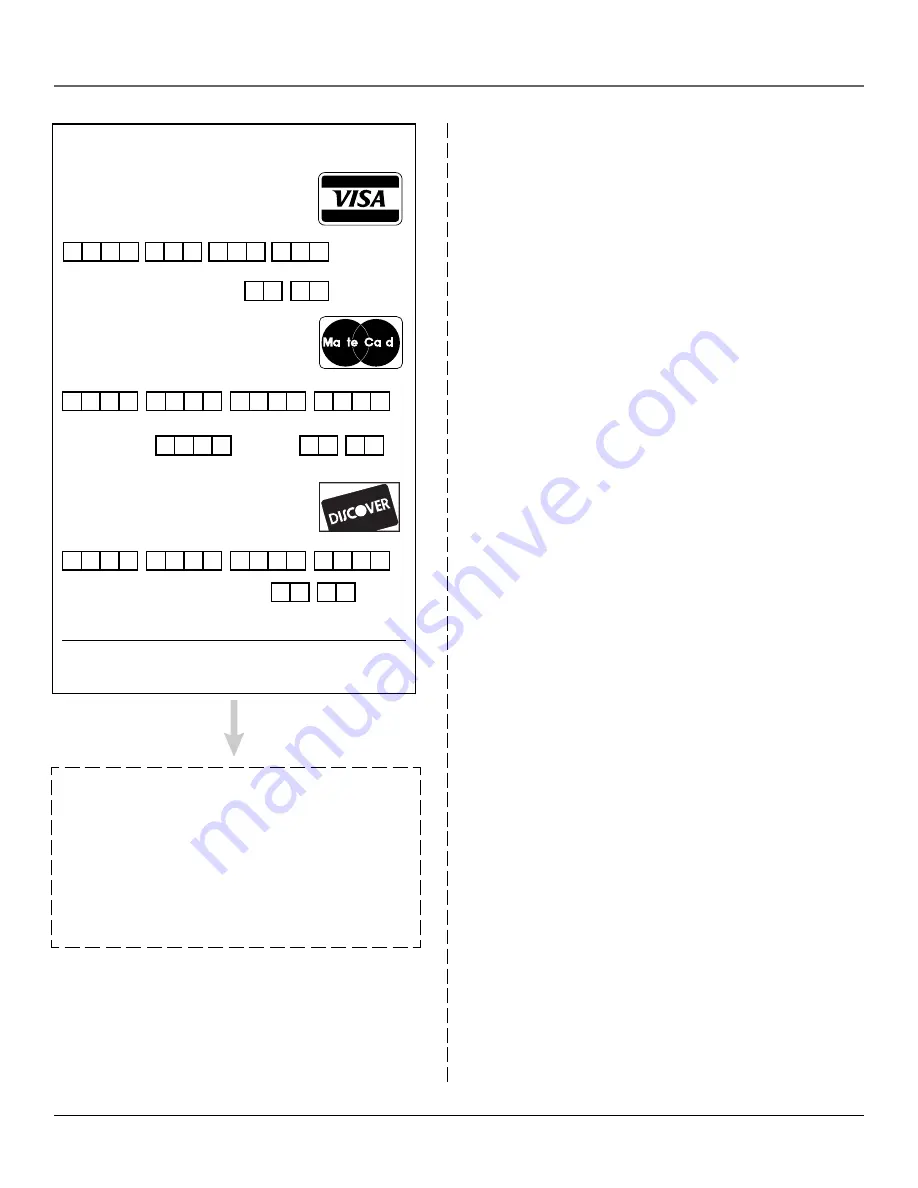
Other Information
58
Chapter 5
®
r
r
s
TM
Charge your order on your VISA,
MasterCard, or Discover Card by
filling in below
USE YOUR CREDIT CARD
IMPORTANT:
Copy complete account number
from your VISA card
IMPORTANT:
Copy complete account number
from your MasterCard
My card expires:
My card
expires:
Copy Number
above your
name on
MasterCard
AUTHORIZED SIGNATURE
(Credit card order will not be processed without signature)
Print or type your name and
address clearly.
A complete and correct
order will save you days
of waiting.
IMPORTANT:
Copy complete account number
from your Discover Card
My card expires:
Accessories Order Form
To Place an Order:
To place your order by phone, have your Visa, MasterCard
or Discover Card ready and call the toll-free number listed
below.
Use this number only to place an order for accessory items
listed on this order form.
1-800-338-0376
To place your order by mail, detach and mail the
completed order form with credit card information, money
order or check in US currency (made payable to Thomson
Consumer Electronics, Inc.) to the following address:
Video Accessories
PO Box 8419
Ronks, PA 17573
Name: _______________________________________
Street:
_______________________________________
Apt. _______________
City:
_______________________________________
State:
______ Zip:
___________________
Daytime Telephone No.: _________________________
Please make sure that both sides of this form have been
filled out completely.
• Allow 4 weeks for delivery.
• All accessories are subject to availability.
• Prices are subject to change.