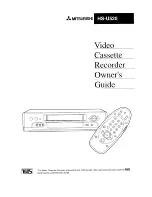6
CHAN
^
and
v
(Channel up and down)
Selects next higher or lower channel in
channel memory.
CLEAR
Removes all menus from the screen.
Allows you to change menu entries or
clear a timer recording.
Resets time counter to
0:00:00
when it
is displayed.
DISPLAY
Displays TV/VCR’s current status.
Displays time counter when a tape
is inserted.
Removes displays.
F. ADV
(Frame Advance)
Fast forwards the tape through a
commercial when a tape is playing.
Advances the tape one video frame at a
time when the tape is in
PAUSE
mode.
FF
(Fast Forward)
Fast forwards the tape when the
TV/VCR is stopped.
Searches the picture in forward motion
during playback.
MENU
Displays the
TV/VCR MAIN MENU
.
Advances to next program during
program review.
MUTE
Reduces volume to a minimum level.
Using the Remote Control
Buttons
SKIP
SPEED
OFF
REW
PLAY
FF
REC
STOP
PAUSE
DISPLAY
SLEEP
MUTE
PREV
1
2
3
4
5
6
7
8
9
0
TRACK
F.ADV
CLEAR
MENU
RESET
-
TV
VCR
+
CHAN
V
O
L
CHAN
V
O
L
SE
A R C H
This remote has a Light
feature that lets you use the remote in a dimly lit or dark room. The Light button glows in the dark. Pressing
this button lights some of the most commonly used remote buttons. The buttons remain lit as long as any button is pressed within
approximately four seconds of the last button pressed. The light times out if no buttons are pressed, which conserves the life of your
batteries. If the light times out, simply press the Light button to turn it on again.