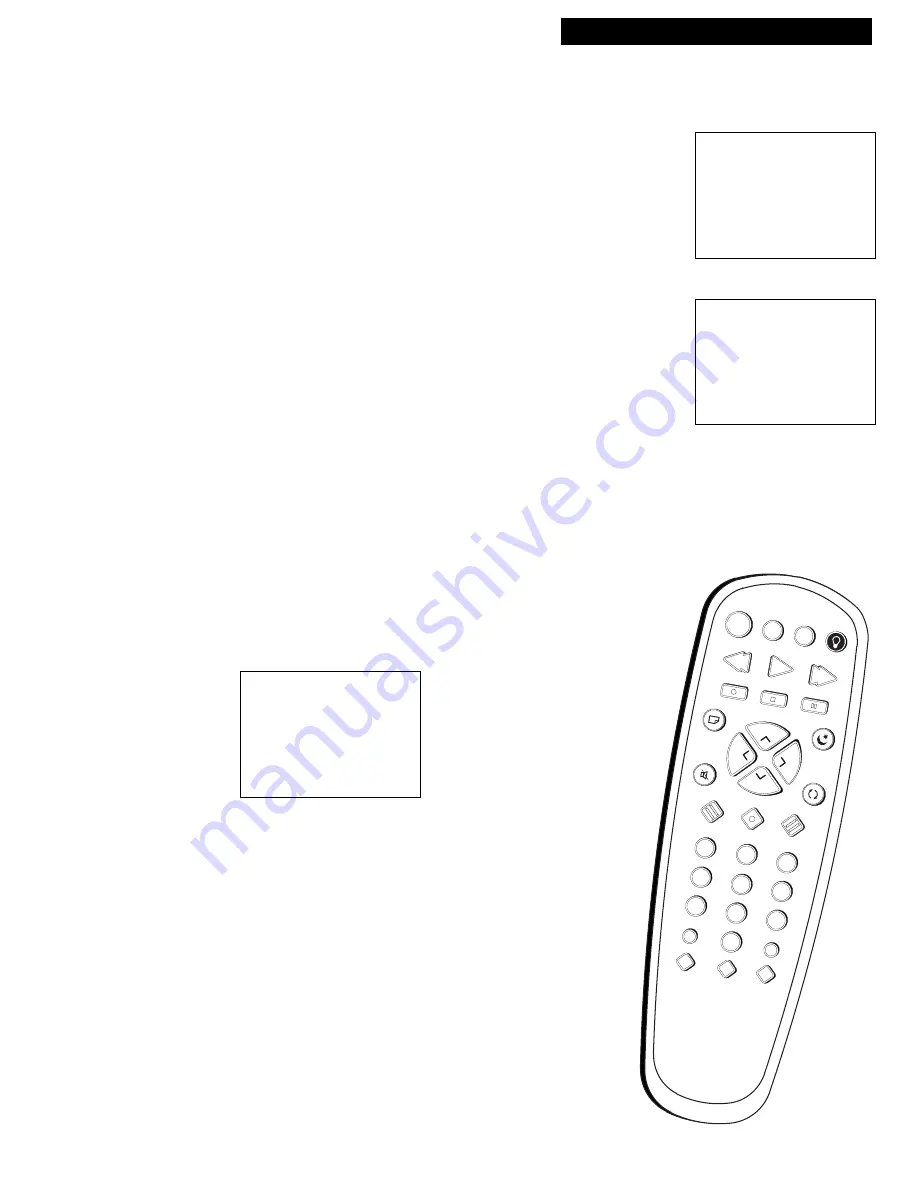
21
Using the Playback Features
Playing a Tape
SKIP
SPEED
OFF
REW
PLAY
FF
REC
STOP
PAUSE
DISPLAY
SLEEP
MUTE
PREV
1
2
3
4
5
6
7
8
9
0
TRACK
F.ADV
CLEAR
MENU
RESET
-
TV
VCR
+
CHAN
V
O
L
CHAN
V
O
L
S
E A
R C H
Zero Search
This feature allows you to quickly return to a time counter reading
of
0:00:00
. This is especially convenient when you want to watch a
segment of the tape several times.
1
. Insert the pre-recorded tape and press
STOP
.
2
. Press
DISPLAY
twice to display only the time counter.
3
. Use
PLAY
,
FF
, or
REW
to locate the start of the segment you
want to repeat.
4
. Press
CLEAR
to reset the time counter to
0:00:00
.
5
. Continue playing the tape and press
STOP
when you reach the
end of the segment you want to repeat.
6
. Press
SKIP/SEARCH
twice to display the
ZERO SEARCH
screen.
The current time counter is displayed.
7
. Press
REW
or
FF
to return to
0:00:00
.
The tape rewinds or fast forwards to the 0:00:00 and begins
playing.
Blank Search
The TV/VCR will search for blank portions of the tape that are more
than six seconds in length.
1
. Insert the pre-recorded tape and press
STOP
.
2
. Press
SKIP/SEARCH
three times to display the
BLANK SEARCH
screen.
3
. Press
FF
to begin searching for a segment that is at least six
seconds of blank tape.
4
. Press
STOP
to stop
BLANK SEARCH
.
ZERO SEARCH
Current tape counter is
0:12:34
Press REW to go to
0:00:00
Press SEARCH to exit
ZERO SEARCH
Current tape counter is
-0:12:34
Press FF to go to
0:00:00
Press SEARCH to exit
— OR —
BLANK SEARCH
Press FF to begin searching
for blank section of tape.
Press SEARCH to exit






























