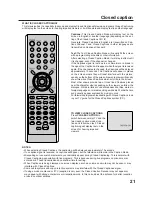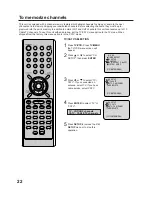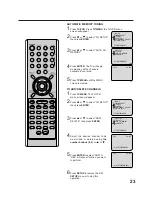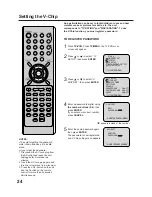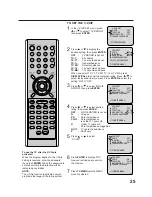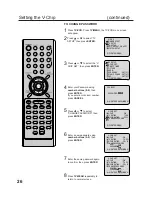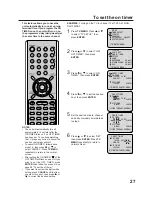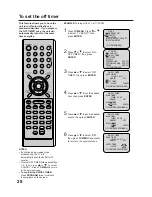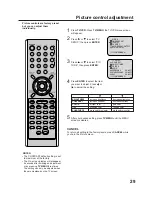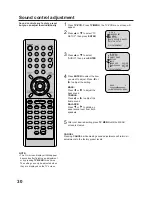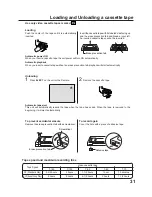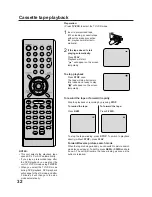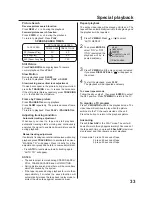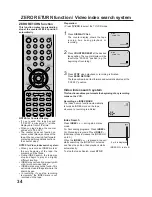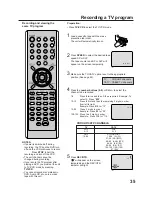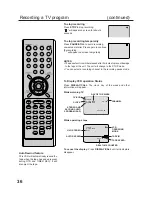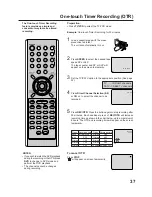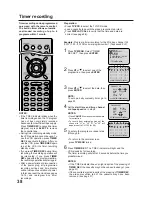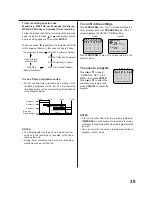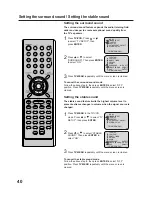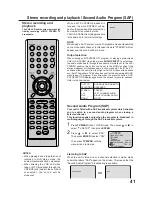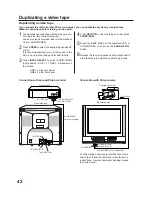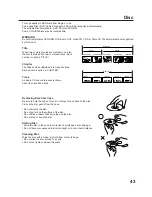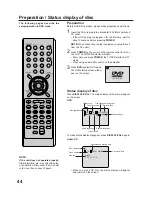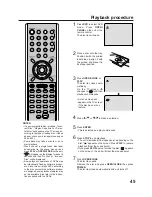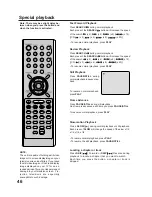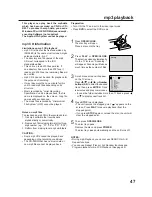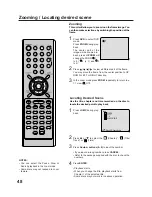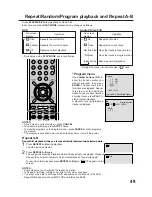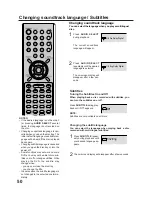35
00 : 00 : 00 SP
CH 110
CH 110
INDEX
3
Recording a TV program
Load a cassette tape with the erase
prevention tab intact.
The unit will automatically turn on.
Make sure the TV/CATV option is set to the appropriate
position (See page 22).
1
2
Press SPEED to select the desired tape
speed SP or SLP.
The tape counter and SP or SLP will
appear on the screen temporarily.
4
TV - VHF/UHF channels
CATV - CABLE TV channels
Recording and viewing the
same TV program
Press the number buttons (0-9) or CH +/– to select the
channel to be recorded.
VHF/UHF/CATV CHANNELS
TV
CATV
VHF
2-13
UHF
14-69
VHF
2-13
STD/HRC/IRC
14-36 (A) (W)
37-59 (AA) (WW)
60-85 (AAA) (ZZZ)
86-94 (86) (94)
95-99 (A-5) (A-1)
100-125 (100)(125)
01 (5A)
5
Press REC/OTR.
" " will appear on the screen
temporarily and the REC/OTR
indicator will light.
NOTES:
• If power is switched off during
recording, the TV and the DVD turn
off and the VCR continues to record.
Press STOP to halt the
recording and turn off the VCR.
• The unit channel cannot be
changed during recording.
• If you record the TV program after
playing a DVD, you must set the unit
to TV/VCR mode by pressing
TV/VCR.
• You cannot record disc material in
DVD, Audio CD, etc. onto a video
tape with this unit.
• Press TV/VCR to select the TV/VCR mode.
Preparation:
1-9
Press 0 twice and then 1-9 as required. Example: To
select 2, Press “002”.
10-12
Press 0 first and then the remaining 2 digits in order
from left to right.
Example: Press 012 for “12”.
13-99
Press 2 digits in order.
Example: Press 22 for “22”.
100-125 Press the 3 digits in order.
Example: Press 110 for “110”.