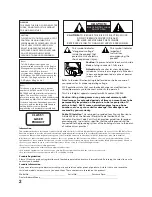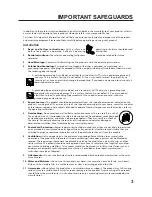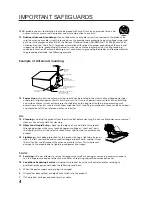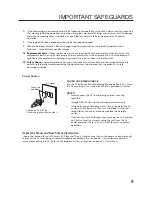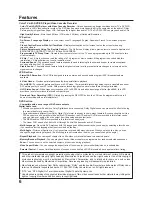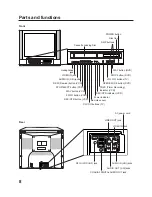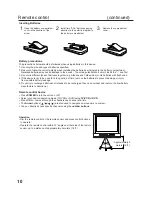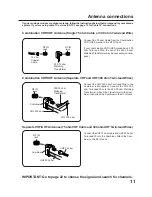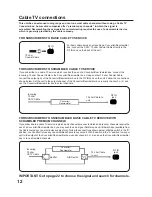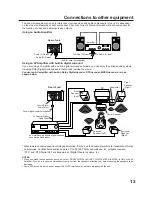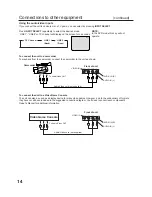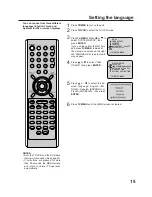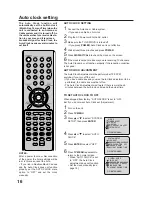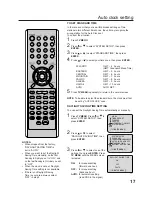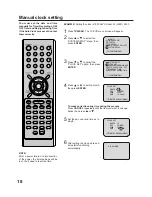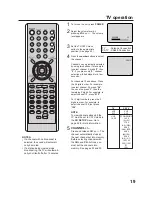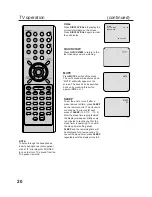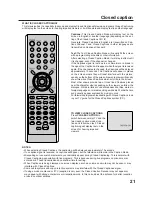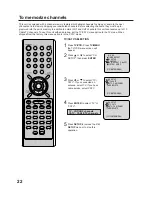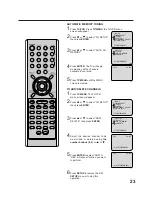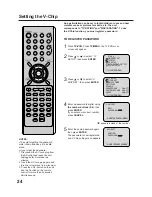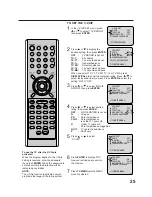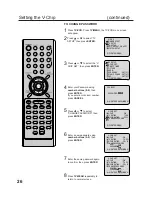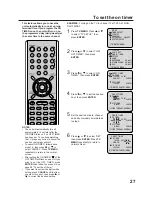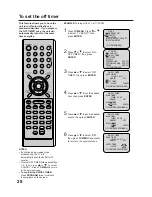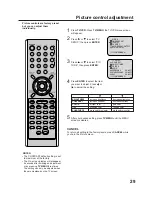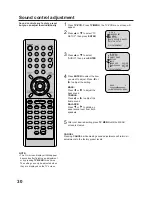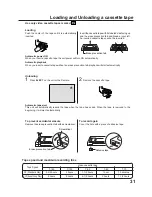16
The Auto Clock function will
automatically set the built-in clock
(Month, Day, Year and Time) when the
unit is connected to an Antenna or
Cable system and it is turned off. As
the unit searches for a receivable sta-
tion in your area and it receives a
broadcast signal for Auto Clock, the
Auto Clock needs several minutes to
set itself.
NOTES:
After a power failure or disconnection
of the power, the timer settings will be
lost. In this case, reset the time.
• If you live in Newfoundland, Canada
and the Auto Clock does not function
properly, set the AUTO CLOCK menu
option to “OFF” and set the clock
manually.
1
Connect the Antenna or Cable system.
•
If you use a cable box, turn it on.
2
Plug the AC Power cord to the AC outlet.
3
Make sure the TV/VCR/DVD is turned off.
•
If you press POWER, Auto Clock set is not effective.
4
Wait at least three minutes and press POWER.
5
Press DISPLAY/CALL to check the clock on the screen.
6
If the clock is not set, make sure you are receiving TV channels.
The Auto Clock may not function properly if the reception condition
is not good.
The Auto Clock Adjustment will be performed at 12:00 PM
everyday if you turn off the unit.
•
If you use a cable box and you want Auto Clock adjustment to be
performed, the cable box must be left on.
•
The Auto Clock Adjustment won’t work if there is more than 5
minutes between the built-in clock time and the actual time.
1
Turn on the unit.
2
Press TV MENU.
3
Press
or
to select “SYSTEM
SETUP”, then press ENTER.
4
Press
or
to select “AUTO
CLOCK” .
5
Press ENTER to select “OFF”.
6
Press TV MENU repeatedly to
return to the normal screen.
•
When “AUTO CLOCK” is set
to “OFF”, the Auto Clock
adjustment does not function.
•
Set the clock manually (see
page 18).
AUTO CLOCK ADJUSTMENT
TO SET AUTO CLOCK TO OFF
When shipped from factory “ AUTO CLOCK” is set to “ON”.
But if you do not want Auto Clock set (Adjustment):
AUTO CLOCK SETTING
Auto clock setting
á
▲
▼
ñ
M E N U
TIMER REC SET
TV SETUP
CH SETUP
AUTO REPEAT ON OFF
SYSTEM SETUP
〈
▲
/
▼
/ENTER/MENU
〉
á
▲
▼
ñ