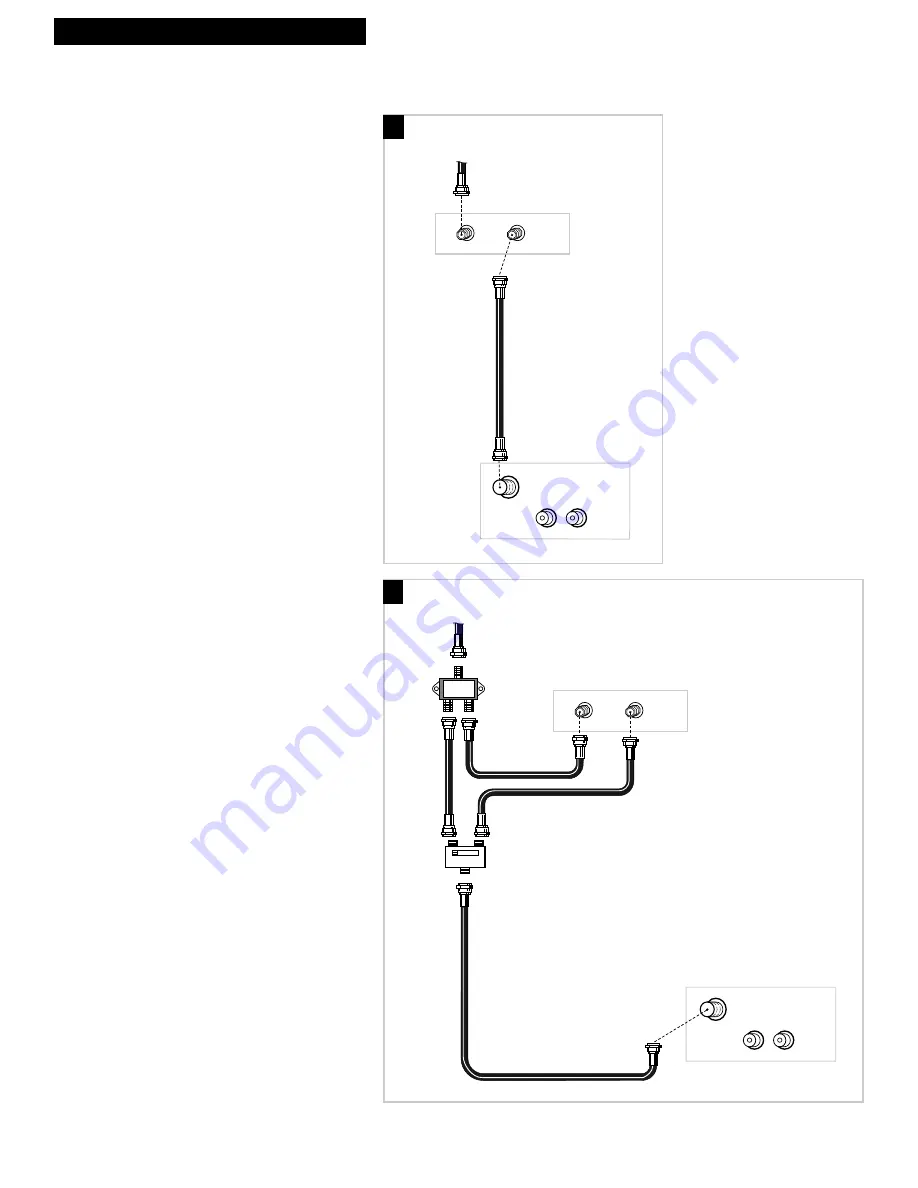
23
Hooking Up the TV/VCR
Connect a Cable System With a Cable Box
VHF/UHF
VIDEO
AUDIO
IN
OUT
IN
Cable
VHF/UHF
VIDEO
AUDIO
IN
B
A
OUT
IN
A. Cable Box Required to
Unscramble all Channels
1
. Connect as shown.
This connection may require additional
accessories not provided.
2
. Plug in power cords of TV/VCR and
cable box.
3
. Turn to page 2 for “Setting Up the
TV/VCR.”
B. Cable Box Required to
Unscramble Only Premium
Channels
1
. Connect as shown.
This connection requires additional accessories
not provided.
2
. Plug in power cords of TV/VCR and
cable box.
3
. Operation
Place the A-B switch in the
B
position to watch
premium channels. Place the A-B switch in the
A
position to watch other channels when cable
box is not needed.
4
. Turn to page 2 for “Setting Up the
TV/VCR.”
A
B
Cable Box
Coaxial
Cable
Cable from
Cable System
Cable Box
Antenna
Splitter
A-B
Switch
Coaxial
Cables
Coaxial Cable
Back of TV/VCR
Back of TV/VCR
Cable from
Cable System






















