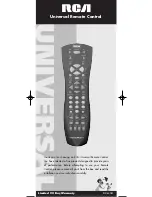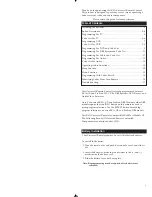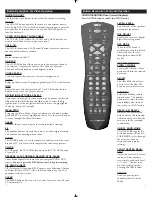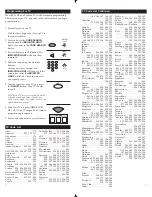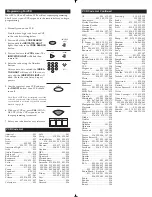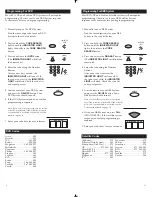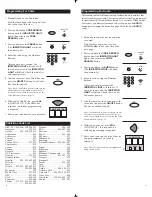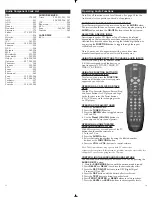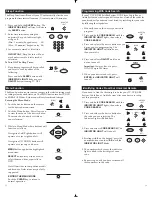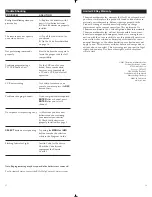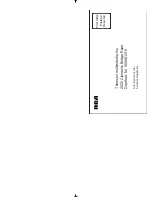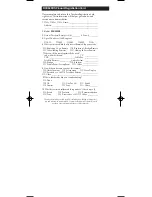3
Button Description For Video Operation
INDICATOR LIGHT
The Indicator Light flashes to show that the remote is working.
ON•OFF
The ON•OFF button operates the same as your original remote
Note: Some RCA, GE and ProScan models require you to press the
device button to turn the device on and the ON•OFF button to
turn the device off.
TV, VCR, DVD, DBS•SAT, AUDIO, CABLE
The TV, VCR, DVD, DBS•SAT, AUDIO, and CABLE buttons are
used to select the device you want to control.
VOL & CH
The VOL (Volume) and CH (Channel) buttons increase or decrease
the channel numbers or volume.
MUTE
Mutes volume on the TV.
GO BACK
The GO BACK button allows you to go to the previous channel
you selected. Operates the same as Last Channel, Previous
Channel, or Recall button on your original remote.
CODE SEARCH
Used to program the remote or to search through codes.
GUIDE
Brings up the on-screen TV program guide if your TV has that feature.
INFO
Shows the date and the time if your TV or VCR has that feature.
Functions the same as a Display button.
NAVIGATION BUTTONS & SELECT
Used to move through on screen menuing and guides. With some
DBS models the INFO button should be used to select the hig
lighted item. Use the navigation buttons to move the highlighted
choice up, down, left, or right.
MENU•PROG
Brings up the Main Menu. If you are already in the menu system,
press SELECT to select a highlighted choice. Use the arrow buttons
to move through the Menu Selections.
CLEAR
Removes the on screen display to return to normal viewing.
0-9
The number buttons operate the same as on your original remote,
and are used for entering device codes.
ENTER
The ENTER button is used to complete channel selection for some
brands of TV. It is also used to complete the code entry process.
TV•VCR
In VCR mode, the TV•VCR button operates the TV•VCR function
of your VCR.
REVERSE, PLAY, FORWARD, RECORD, STOP, PAUSE
These buttons operate the same as on your original VCR or DVD
remote.
You must press the REC button twice to begin recording.
PIP, SWAP, & INPUT
PIP (Picture-in-Picture) and SWAP operate your Television’s Picture
in-Picture features. INPUT selects the video inputs of your TV if
equipped with this feature.
SLEEP
The SLEEP button allows you to set a time for you to turn off your
TV automatically.
4
Button Description For Audio Operation
AUDIO OPERATION (Rose Colored Graphics)
Press AUDIO button to enable the AUDIO mode
LEVEL+/LEVEL-
Sets the level of the speakers
during test tone mode.
DSP ON•OFF
Enables the receiver’s Digital
Signal Processing mode.
DSP MODE
When the DSP mode is
enabled, pressing this button
allows the user to cycle
through the various DSP
modes.
CD, TAPE, TUNER, TV,
VIDEO 1, VIDEO 2
For new RCA brands, these
buttons will turn the selected
device on.
AM•FM
The AM•FM button allows
you to select the AM•FM
band on you audio receiver.
FUNCTION
Selects the different audio
input devices. The number
buttons also select the func-
tion labeled below the but-
tons when in
AUDIO
mode.
DELAY-, ON, DELAY+
Increases or decreases the
delay between the surround
and main speakers when the
receiver is in the surround
sound mode.
ON•OFF, SURR, MODE
ON•OFF SURR toggles the
surround modes on and off.
SURR MODE cycles through
the receiver’s various
surround sound mode
settings.
FRONT, CENTER, REAR,
TEST
Adjust the levels of the front,
center, and rear speakers
respectively used with Level
+ / Level - . The test tone
must be enabled first by
pressing the TEST button.
PRESET
Used to operate preset
channels while in Audio
Mode.
RCU600RS manual 4/11/01 12:15 PM Page 4