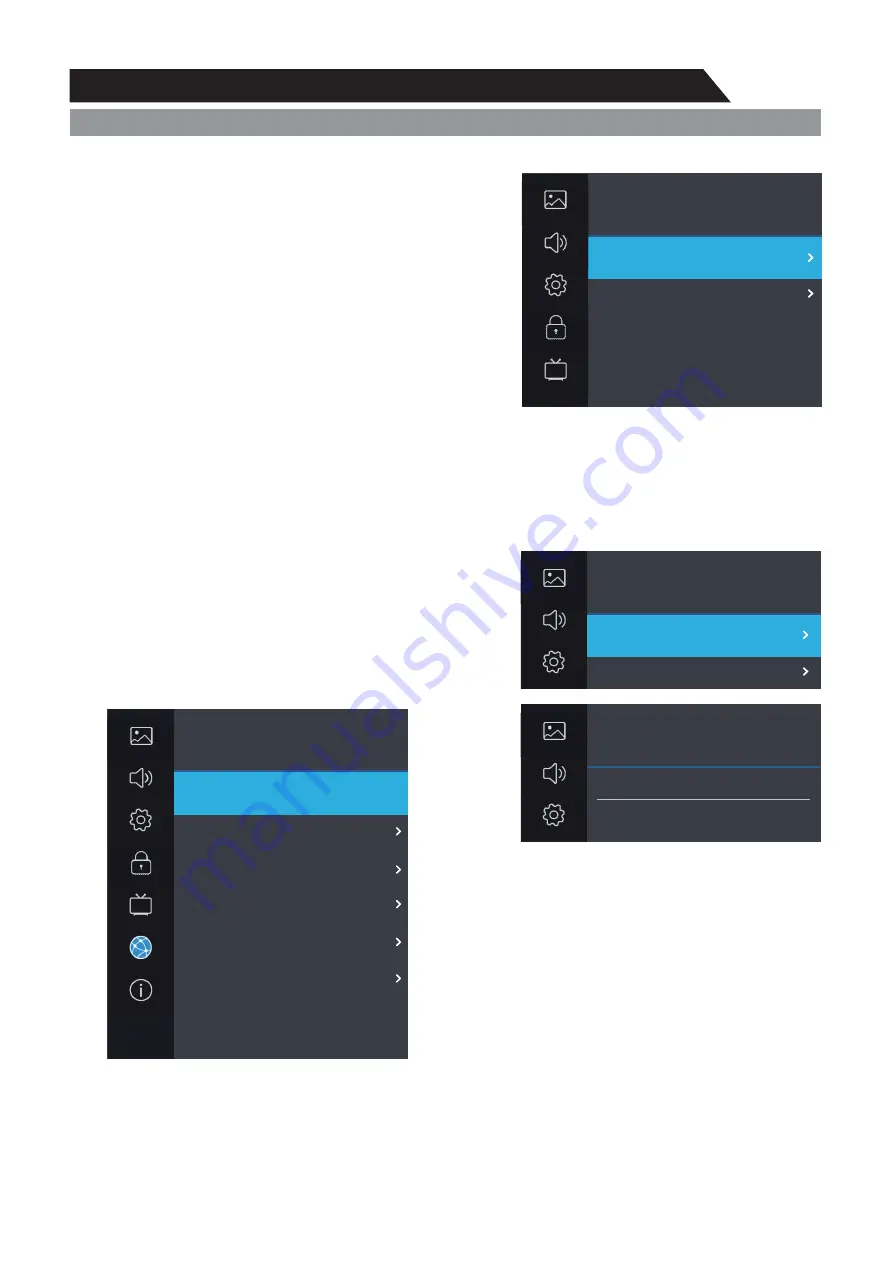
34
Menu System Instruction
Network
1. Press
key to display the main menu on the screen.
2. Press / key to select "Network" option.
3. Press key to enter "Network" submenu.
MENU
S T
X
Wi-Fi
When the W -F
network is
used, if
select
,
"Auto Scan" option and
Wi-Fi
, then
i i wireless
going to be
auto scan select
press
key to select your
network
enter password
to connect your
i- i network
W F
.
If select manual input,
"Manual Input" option,
then setting up the IP, Netmask, Gateway and DNS in
sequence. When the setting complete, press the
"Connect" option.
select
Ethernet
When the wired network is used, if select dynamic IP address setting, pitch on the "DHCP" in the
"Configuration", and press the "C
" button to enter.If select static IP address setting, pitch
on the "Static" in the "Configuration", then setting up the IP, Netmask, Gateway and DNS in
sequence. When the setting complete, press the"C
".
onnect
onnect
Wake On Lan/Wake On Wan
Set the mobile phone to enter the same network
segment as the TV. When the mobile phone enters
Youtube, you will find a push icon in the upper right
corner. After clicking, you can search for the TV, and
then push to wake up the TV.
Network
Picture
Sound
Setting
Network / Wi-Fi
Auto Scan
Manual Input
Network
Picture
Sound
Setting
Network / Wi-Fi
Searching, Please Wait...
Network
Wi-Fi
Ethernet
Wake On LAN
Wake On WLAN
On
X
W
On
X
W
Not Connected
Not Connected
Picture
Sound
Setting
Lock
Program
Network
Network / Ethernet
Configuration
IP
Netmask
Gateway
DNS
Connect
255.255.254.0
172.16.66.254
Static
172.16.67.130
172.16.64.81
X
W
Picture
Sound
About
Setting
Lock
Program
Network






























