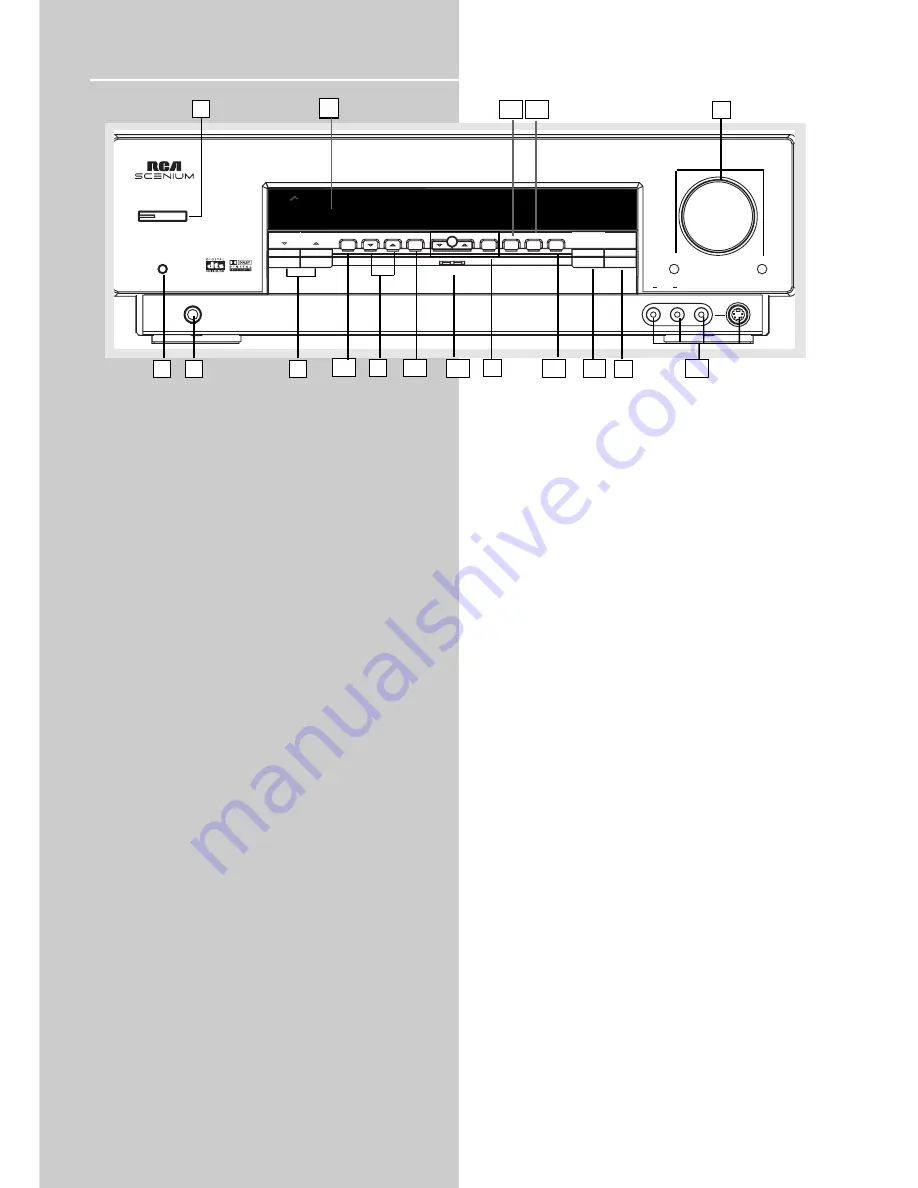
PHONES
VIDEO
S-VIDEO
AUDIO
R
L
OPEN/CLOSE
BASS/TREBLE
VOLUME
LEVEL
MUTE
H O M E T H E A T E R A U D I O V I D E O R E C E I V E R
V-AUX
FM/AM
TUNING
OK
MEMORY
SETUP
TEST TONE
EQ
DIGITAL INPUT
ST/M
SOURCE
SURR. MODE
DSP MODE
ON / STANDBY
Operating Your Receiver
Receiver Controls
1. ON/STANDBY
Press to enter Standby mode or to power off the unit.
2. MUTE
To mute speakers and headphone out.
3. PHONES
Plug your headphones (not supplied) into it for your private
enjoyment. Speakers will be off when phones are inserted.
4. Source Buttons
• Pressing SOURCE Up or Down in Standby mode exits the
Standby mode and start up the unit for normal operations.
• These keys change to the previous/next source (DVD, SAT,6
CH, etc...) as indicated on the display.
5. Display
To display current status of the receiver.
6. Sound Control
Let you adjust the sound – volume, treble, bass & level.
• Rotate the VOLUME knob to control the master audio vol-
ume output of the unit. Volume is adjusted within the range
of 0-80. This button can be used in junction with some setting
modes to vary setting values.
• To change the volume of individual speaker, press LEVEL but-
ton repeatedly to select the speaker, then turn the knob to
adjust the level.
• To adjust TREBLE or BASS, press relevant button and turn the
knob.
• Bass/Treble can only be activated under stereo mode.
Bass/Treble effects are only active when there is no custom EQ
effect. When pressing BASS/TREBLE, the unit will automatically
go to EQ OFF mode.
7. DSP MODE (Digital Sound Processor)
Press this button to select the DSP mode
(STADIUM/THEATRE/CONCERT/CLUB/CHURCH/ARENA/DSP OFF)
you want. DSP modes will not produce effects only with
PCM/analog stereo audio source.
8. SETUP FUNCTION
• These buttons are used to adjust the speaker size, speaker
distance, subwoofer phase, night mode, sleep, display dimmer
and DPLII Music. Press SETUP to enter Setup menu.
• Pressing OK button in these modes confirms settings and
exits the menu. Up and Down keys are used to change to the
other available options within a menu.
• In order to enter the next level of the selected option, press
OK. Settings are affirmed by OK and cancelled by pressing the
SETUP button. Up and DOWN keys are used to change to
another available option within a menu.
• After pressing OK to enter SLEEP setting in the setup menu,
use the arrow keys to select the receiver to turn off from 5 to
120 minutes. Press OK to confirm setting.
• Press OK when DIMMER is displayed when scrolling the Setup
menu to set display brightness. Use the arrow keys to select
among 4 dimmer levels. Press ok to confirm your setting.
9. TUNING
Press for about 2 seconds to search previous / next station in
descending / ascending frequency direction.
In Preset mode, press to review all preset stations.
In Tuner mode, press to increase/decrease tuner frequencies.
10. SURR. MODE
This button selects DOLBY SURROUND modes (i.e. PL
II
MOVIE,
PL
II
MUSIC, Pro Logic) for Dolby Digital 2CH / PCM stereo /
Analog inputs. With 5.1 Dolby Digital or DTS inputs, this but-
ton toggles output between 2 -channel down-mix mode and
5.1 mode respectively. This button does not response with
other audio input configurations other than the ones men-
tioned above. Press repeatedly to select the surround mode
you want. ( refer to “Advanced Sound Control” on page 21)
11. MEMORY
Press to toggle between manual tuning mode and preset sta-
tion mode, Press and hold to manually store tuner station in
preset mode. (Refer to pg 17 for details)
12. FM/AM
• Pressing the FM/AM button directly changes the active AVR
mode to tuner mode.
• Press to choose between FM/AM in TUNER mode.
• Holding this button continuously starts auto preset station
programming that tunes from FM to the lowest frequency
radio band and stores any tuned frequencies to the preset sta-
tion location until either all radio bands are scanned or all pre-
set station locations are stored.
13. TEST TONE
When pressing it briefly, a short noise (test tone) will be gener-
ated in the speakers one by one so that you can adjust the vol-
ume of individual speaker. (See page 24 for details)
14. EQ
• With down-mixed 2 CH / PCM stereo / Analog inputs and 2
channels output only, this button allows the selection of differ-
ent equalizer to be applied to the audio output.
• Press repeatedly to select the desirable EQ mode (music style)
– FLAT, ROCK, POP, JAZZ, CLASSIC, VOCAL. Your choice will be
saved automatically.(Only available in Stereo mode)
15. DIGITAL INPUT/ ST / M
Press repeatedly to select the input device (analog / optical /
optical 2 / optical 3 / coaxial). In FM mode, press to toggle
between stereo and mono.
16. V-AUX Input and S-VIDEO
For convenient use of your digital camera, family game
machines, second VCR, etc.
17. OPEN/CLOSE
Shows and hides the control panel when the unit is powered
on.
1
2
3
4
7
6
8
9
10
11
12
13 14
15
16
5
10
17



























