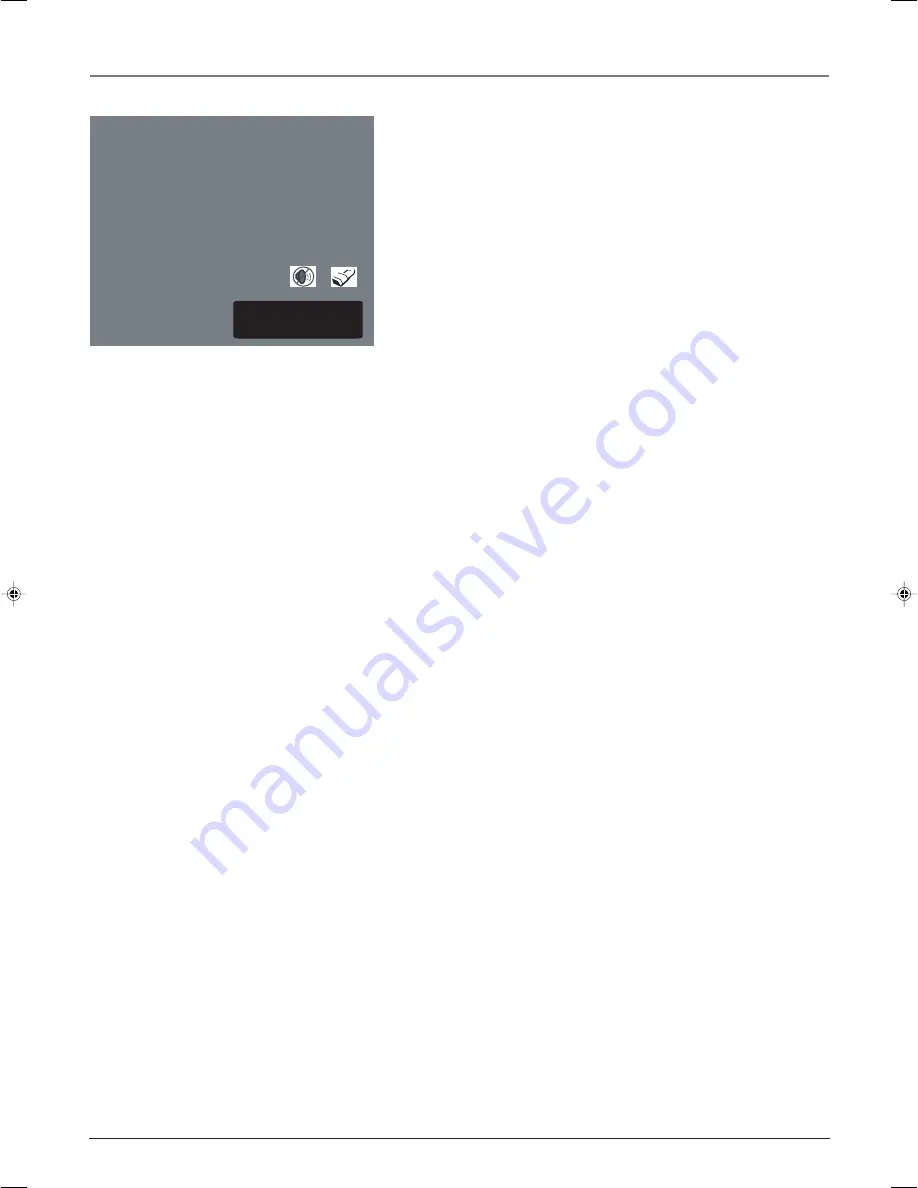
Chapter 3: Using the TV’s Features
18
Chapter 3
Graphics contained within this publication are for representation only.
About the Channel Banner
The Channel Banner appears when you press the TV or INFO button
on the remote. The following list describes the items on the Channel
Banner screen (left to right and top to bottom). Other displays that are
not described here are self-explanatory.
The icons change appearance to show the item’s status or availability.
8
Displays the current channel you are watching or input you are
tuned to.
Mute Icon
Displayed when you mute the sound.
Parental Controls Lock Icon
Displayed when Parental Controls are
locked.
Commercial Skip Timer 00:00:30
Corresponds to the SKIP button.
Shows the amount of time left before the TV switches back to the
previous channel.
Sleep Timer 01:30
Displays the amount of time remaining before
the TV turns off if you have set the sleep timer.
Why You Should Use the Autotuning Feature
The autotuning feature tunes the TV to the correct channel for different components you have
connected to your TV (like a VCR or DVD Player). When you set up autotuning in the menu
system, you don’t have to remember to change your TV to channel 3, for example, when you
want to watch the tape in your VCR.
How to Set Up the Autotuning Feature
The way you set up the autotuning feature in the TV’s menu corresponds to the component
buttons on the remote and the way you have each component connected to your TV. When
you set up autotuning, you’re telling the TV what channel to tune to when you press the VCR
or DVD button on the remote control.
1.
Press MENU (the
MAIN MENU
appears).
2.
Highlight
Setup
and press OK on your remote control.
3.
Highlight
Autotuning
and press OK.
4.
Choose which channel you want to set:
Set VCR Ch/Input
Lets you set up the channel the TV tunes to when you press the VCR
button.
Set DVD Ch/Input
Lets you set up the channel the TV tunes to when you press the DVD
button.
Set SAT Ch/Input
Lets you set up the channel the TV tunes to when you press the
SAT/CAB button.
Set AUX Ch/Input
Lets you set up the channel the TV tunes to when you press the
AUX/HD button.
5.
Press the right arrow button to select the choice that matches the way you have the
component connected to this TV.
Commercial Skip Timer 00:00:30
Sleep Timer 01:30
8
16278190.03 Features
4/13/04, 4:33 PM
18






























