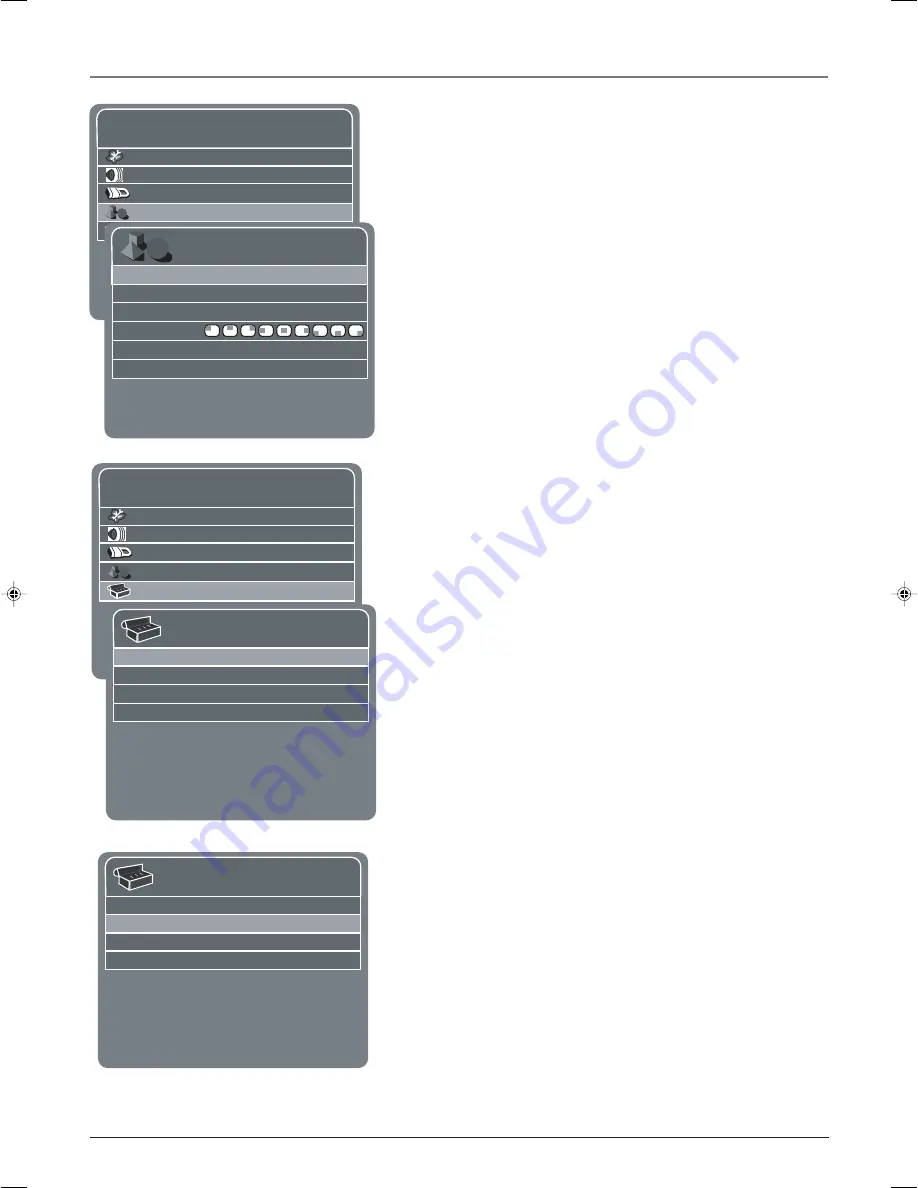
Connections & Setup
Chapter 1
9
Graphics contained within this publication are for representation only.
MAIN MENU
Picture
Sound
Parental Control
Preferences
Setup
Press MENU or CLEAR to exit.
Setup
Signal Type
Cable. . .
Auto Channel Search Start. . .
Autotuning. . .
Channel List. . .
Press </> to select.
Press MENU to go to Main Menu.
Setup
Signal Type
Cable. . .
Auto Channel Search Start. . .
Autotuning. . .
Channel List. . .
Press </> to start. Press MENU to go to Main Menu.
Press OK to stop search.
MAIN MENU
Picture
Sound
Parental Control
Preferences
Setup
Press MENU or CLEAR to exit.
Preferences
Language
English. . .
Closed Caption. . .
Menu Time-out
10 Seconds
Menu Position
Menu Background Opaque. . .
Timers. . .
Press </> or OK to select.
Press MENU to go to Main Menu.
Choose the Menu Language
Select your preferred language for the menu system.
1.
From the Main menu, press the down arrow button to highlight
Preferences
, then press OK (the
Preferences
menu appears with
Language
highlighted).
2.
The default language is
English
. To select
French
or
Spanish
,
press the right arrow button.
Choose the Signal Type
In order for your TV to search for channels, you need to make sure
your signal type is set correctly.
1.
Press the MENU button (the
MAIN MENU
appears).
2.
Press the down arrow button to highlight
Setup
, then press OK
(the Setup menu appears with
Signal Type
highlighted).
3.
The
Signal Type
option is set to
Cable
. To change the option to
Antenna
, press the right arrow button.
Complete Channel Search
To search for all channels viewable through your antenna or cable TV
system:
1.
From the
Setup
menu, press the down arrow button to highlight
Auto Channel Search
.
2.
Press the right arrow button to begin the channel search.
Note:
Depending on the number of channels you receive, it may
take several minutes for the channel search to finish.
16278190.01 Connections
4/13/04, 4:32 PM
9














































