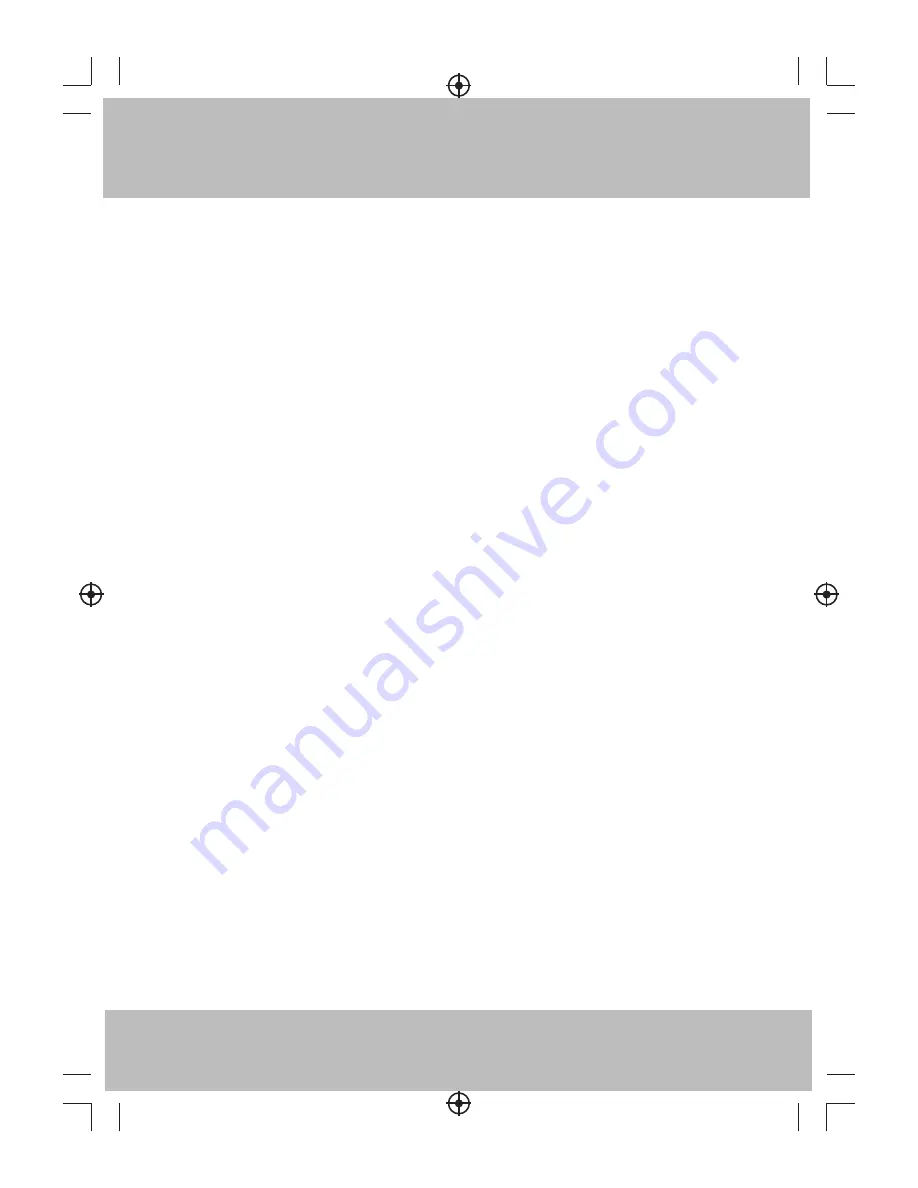
Table of Contents
Table of Contents ............................................................................. 1
Safety Precautions ........................................................................... 2
Impor tant Safety Instructions ............................................................ 3
Introduction .................................................................................... 4
Safety Information ........................................................................... 5
Remote Control ............................................................................... 6
Built-in Rechargeable Battery Management ......................................... 7
Front and Rear Panel Illustration ......................................................... 8
Getting Star ted ................................................................................ 9
Picture Mode .................................................................................11
Audio Mode ...................................................................................11
Timer Menu ...................................................................................12
Setup Menu ...................................................................................12
V-Chip Menu ..................................................................................13
Channel Menu ................................................................................17
Service & Suppor t ..........................................................................18
Specifications ............................................................................... 18
E-1
Summary of Contents for RTV86073
Page 20: ......



































