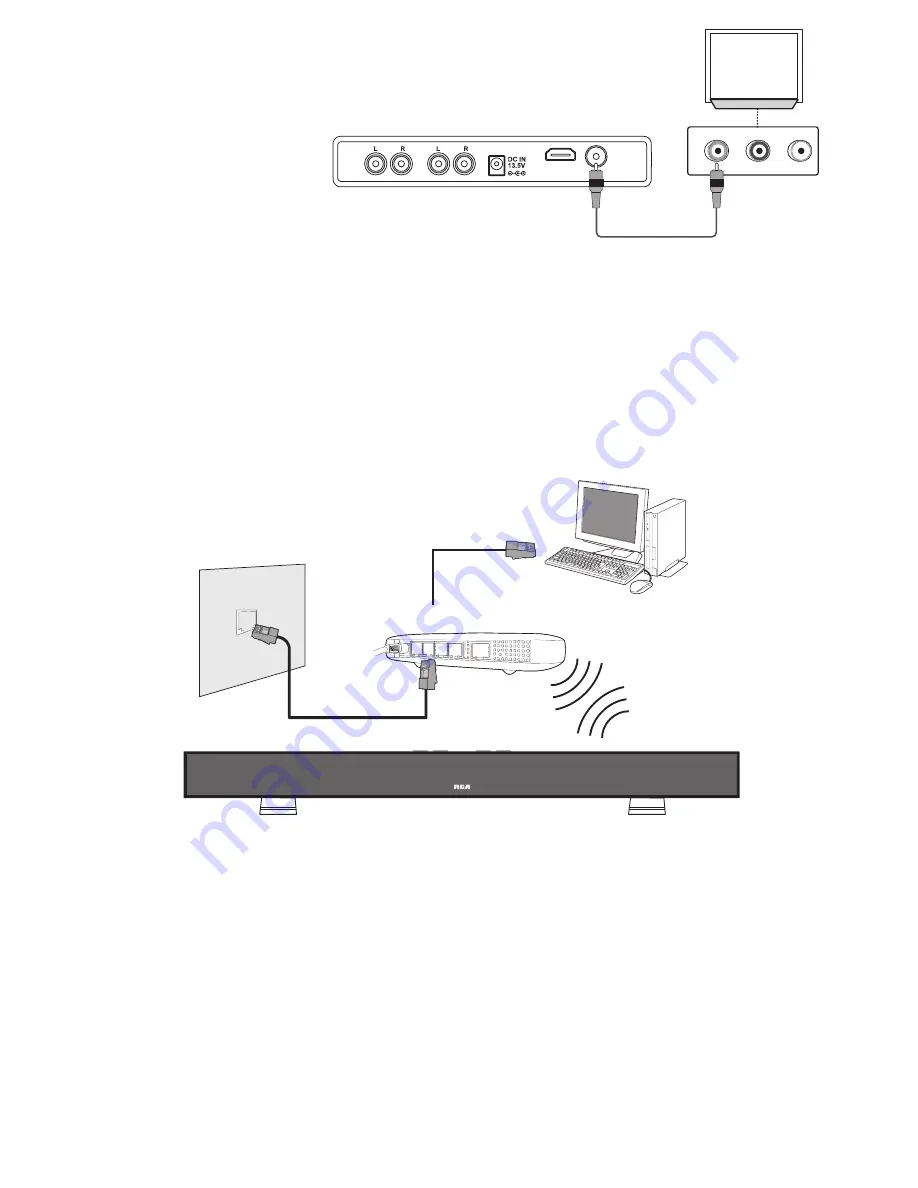
AUX 2
AUX 1
VIDEO OUT
HDMI OUT
AUDIO IN
R
L
VIDEO IN
Yellow
Yellow
Standard
Definition
TV
B. using a Video CaBle
Connect a Video cable (not included) to the VIDEO OUT jack on
your unit and the VIDEO IN jack on your TV.
ConneCTing The playeR To youR Wi-fi neTWoRk
Connecting your player to a wireless access point or router
Your unit has an integrated Wi-Fi device and antenna. No physical connection to the wireless router is
necessary. Place your unit within range of your wireless network. During configuration of your unit for
network access, you may need to enter a password if your network has security turned on.
Note:
Do not place anything on the top of your unit. Placing objects on the top of your unit may interfere with
the wireless signal, or cause the unit to overheat.
Modem Cable
Unit
Modem Port
Wireless access point
ConneCTion sTaTus
To check your network connection status, select the Settings Option from Main Menu, then select Network
-> Network Test.
poWeRing up & iniTial seTup
1. Press STANDBY/ON button to turn on the unit.
2. The four LED on the top of the unit will flash for a while, please wait for the flashing to stop while the
unit is warming up, then NETWORK LED will illuminate. Press SOURCE button to select NETWORK, if the
NETWORK LED is not illuminated.
3. Turn on the TV. Ensure your TV is switched to the input source that you’ve connected to the unit. (For
details, refer to TV’s user manual). If the TV is connected by a HDMI cable, please allow a few moments
for the opening screen to display.
4. The connected TV will display a basic setup screen which will guide you through initial setup.







