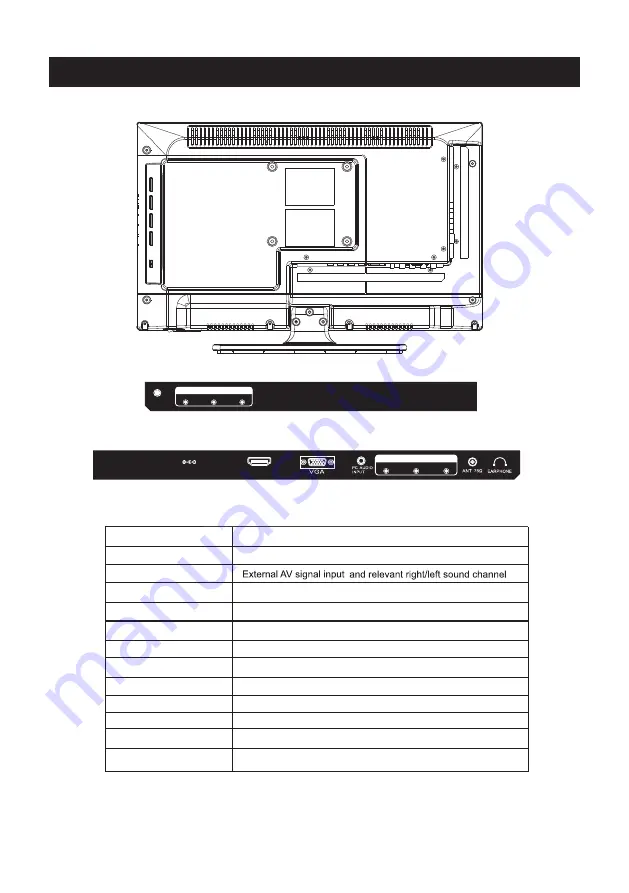
COAXIAL
INPUT
VIDEO
R
L
Side Panel Diagram
7
(Left Side)
(Back Side)
Connect to ANT or cable source
PC AUDIO IN
PC audio input
VGA IN
VGA signal from computer output
YPbPr
Connect to the composite terminal of your DVD/VCR
ANT
75
Ω
EARPHONE
For Upgrade Use
AV INPUT
Earphone
output
COAXIAL
Digital Audio Output
Service Port
HDMI IN
Connect to HDMI of DVD or other equipment
Name
Function Description
AC 12 0V ~
60 Hz
HDMI1
HDMI2
HDMI3
COAXIAL
service
port
DC 12V
DC input
HDMI
INPUT
Y
Pb
Pr
service
port
DC 12V








































