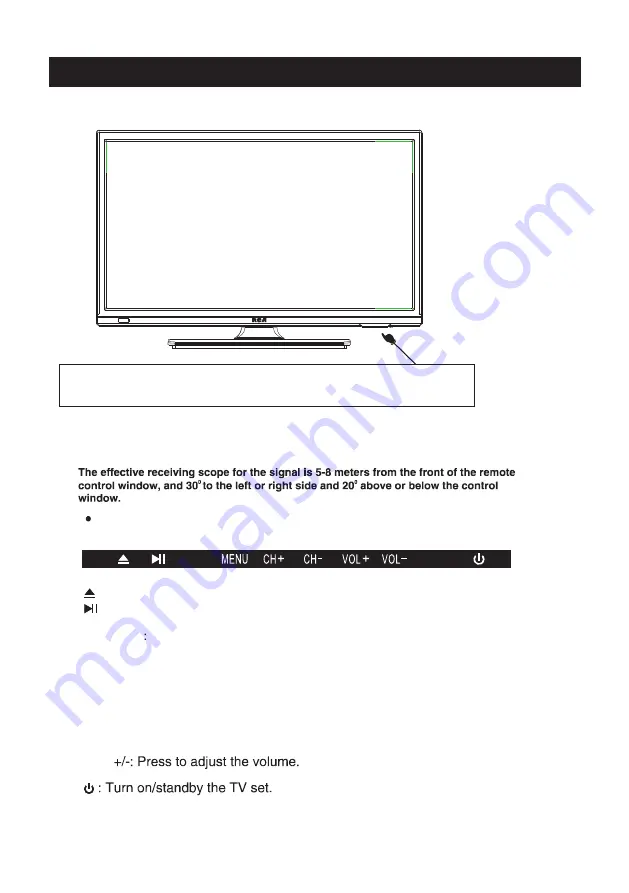
Indicator on(Red) Standby mode
Indicator on(Green) Power on mode
(IR) Infrared Receiver: Receives IR signals from the remote control.
(Power on/Standby) LED Indicator: Press to turn on and off
VOL
The functions of the buttons on the
are as follows:
TV
CH+/-:When watching TV: select channels.
:DVD Eject.
:Play/Pause DVD Program
Top panel diagram
6
MENU:
1.Press
Menu
.
2.Use
CH+/- to
shift
UP/DOWN
.
3.Press
VOL+/-to
adjust.
SOURCE External signal input selection
1.Use
CH+/- to
shift
UP/DOWN
.
2.Press
VOL+ to
enter.
SOURCE






















