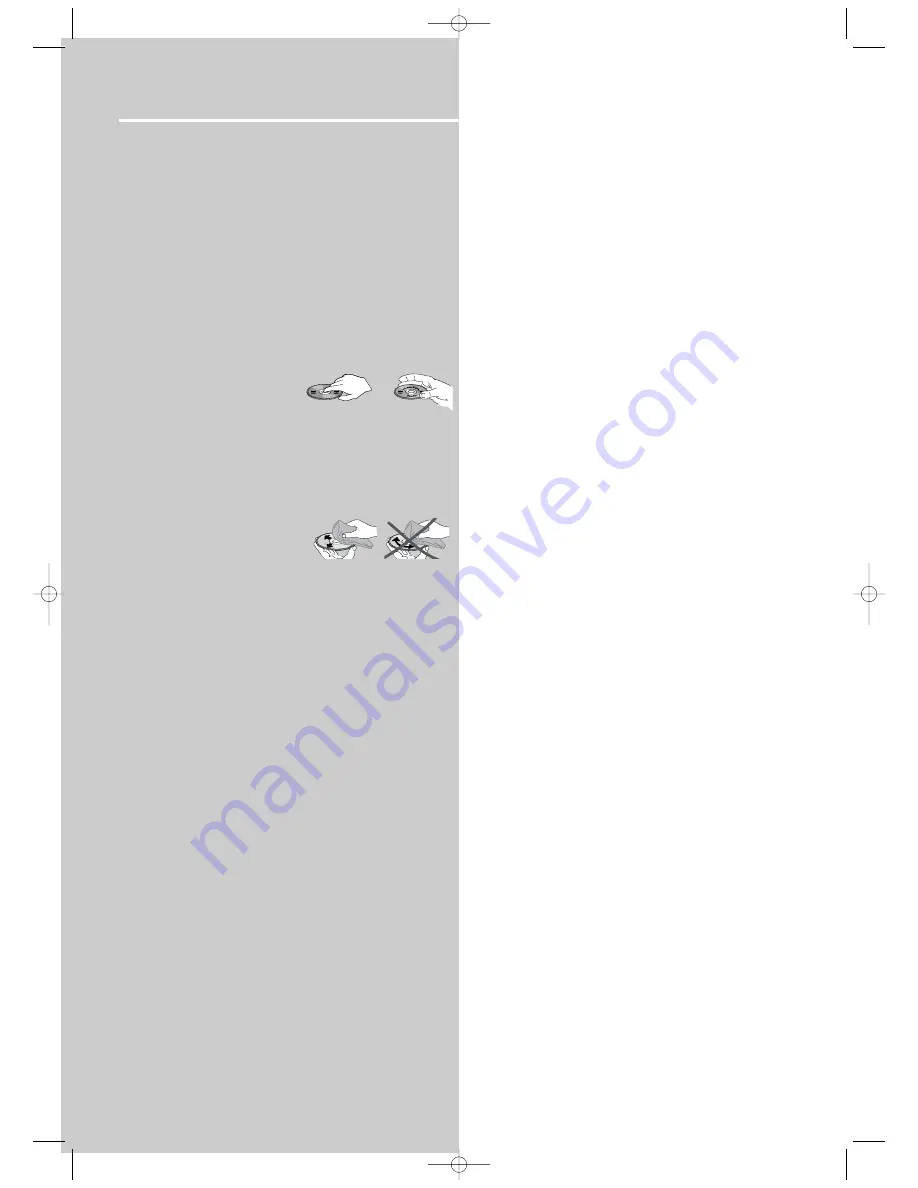
42
Care and Maintenance
Disconnect the audio system from the power source before
performing any maintenance.
Cleaning
Clean the exterior of the system using a soft dust cloth.
The player
CAUTION!
This system operates with a laser. It must only
be opened by a qualified technician.
• Never move the player during playback.
• Never put more than one disc on a tray or put a disc
slipping out of the guide area.
Handling discs
• Do not touch the signal sur-
faces.
• Hold discs by the edges, or by
one edge and the hole.
• Do not affix labels or adhesive tapes to the label surfaces.
• Do not scratch or damage the label. Discs rotate at high
speeds inside the player.
• Do not use damaged (cracked or warped) discs.
Cleaning discs
• Dirty discs can cause poor
sound and visual quality. Always
keep discs clean by wiping them
gently with a soft cloth from
the inner edge toward the outer perimeter. Never wipe the
disc in a circular motion since circular scratches are likely to
occur and could cause noise during playback.
• If a disc becomes dirty, wet a soft cloth in water, wring it
out well, wipe the dirt away gently, and then remove any
water drops with a dry cloth.
• Do not use record cleaning sprays or antistatic agents on
discs. Also, never clean discs with benzene, thinner, or other
volatile solvents which may cause damage to disc surface
Disc lens care
• When your disc lens gets dirty it can also cause the system
to output poor sound and visual quality. To clean the lens
you will need to purchase a disc lens cleaner which can
maintain the output sound and visual quality of your
system. For instructions on cleaning the disc lens, refer to
the ones accompanying the lens cleaner.
Important battery information
• Remove the batteries to avoid leakage if you do not use
your remote control for more than one month.
• Discard leaky batteries immediately as leaking batteries
may cause skin burns or other personal injuries.
• Dispose of batteries in the proper manner, according to
provincial and local regulations.
• Any battery may leak electrolyte if mixed with a different
battery type, if inserted incorrectly, if all batteries are not
replaced at the same time, if disposed of in fire, or if an
attempt is made to charge a battery not intended to be
recharged.
Safety precautions
• Never open the cabinet under any circumstances. Any
repairs or internal adjustments should be made only by a
trained technician.
• Never operate this product with the cabinet removed.
• Do not touch the player with wet hands. If any liquid
enters the player cabinet, take the player to a trained tech-
nician for inspection.
• This player uses a laser to read the data on the disc. The
laser mechanism corresponds to the cartridge and stylus of
a record player. Although this product incorporates a laser
pick-up lens, it is completely safe when operated according
to directions.
• Discs rotate at high speed inside the player. Do not use
damaged, warped, or cracked discs.
• Do not touch the pick-up lens which is located inside the
disc compartment. Also, to keep dust from collecting on
the pick-up lens do not leave the compartment door open
for an extended period of time. If the lens becomes dirty,
clean it with a soft brush, or use an air blower brush
designed for camera lenses.
• The apparatus shall not be exposed to dripping or splashing and
that no objects filled with liquids, such as vases, shall be placed on
the apparatus.
Headset safety
• Do not play your headset while the sound is at high vol-
ume levels. Hearing experts warn against extended high-
volume play.
• If you experience a ringing in your ears, reduce volume or
discontinue use.
• You should use extreme caution or temporarily discontin-
ue use in potentially hazardous situations.
• Even if your headset is an open-air type designed to let
you hear outside sounds, don’t turn up the volume so high
that you are unable to hear what is around you.
Don’t infringe
This product should only be used for the purposes for
which it is sold, that is, entertainment, violating no copy-
right law. Any attempts to use this product for which it is
not intended is unlawful and therefore not condoned by
Thomson.
The descriptions and characteristics given in this document are given as a
general indication and not as a guarantee. In order to provide the highest
quality product possible, we reserve the right to make any improvement or
modification without prior notice. The English version serves as the final
reference on all products and operational details should any discrepancies
arise in other languages.
Video Disc
Th
omson Digital
RTD255-EN last 5/11/04 5:28 PM Page 4

















