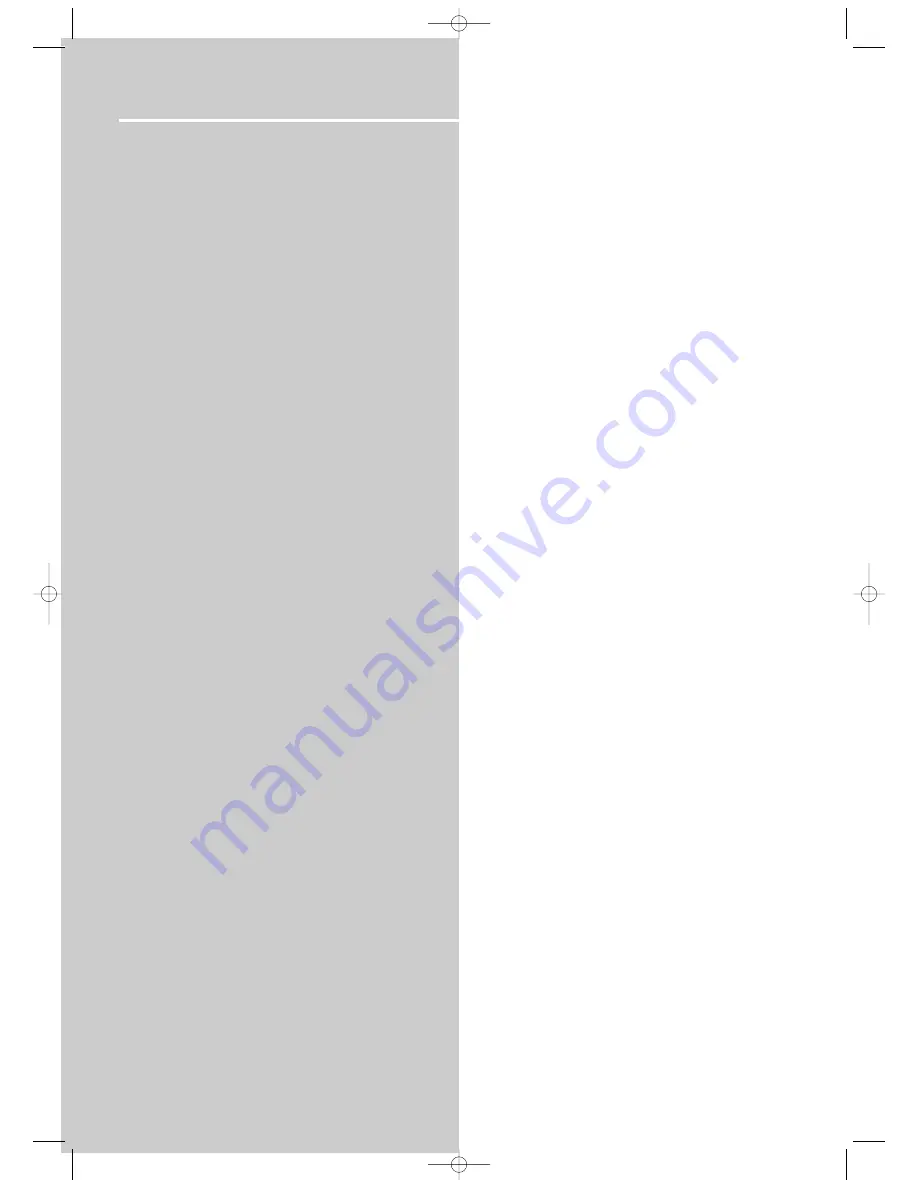
Troubleshooting Tips
40
Power
No power ?
• Correctly connect the AC Power Cord to an AC Outlet.
Power is switching off automatically ?
• If the player is not used, i.e. no key pressed for 30 min-
utes while in DVD/CD mode, it automatically switches to
standby (Auto Power Off). Press the
ON/STANDBY
button
to switch the player on again.
The keys do not activate the functions they control (unit
and / or remote control).
• Set the ON/STANDBY key to OFF (red light on) and back
to ON again. Alternatively, turn off the power, disconnect
the power plug and then re-connect it (The player may not
be operating properly due to lightning, static electricity or
some other external factors).
• If keys still do not activate the functions they control
even when the above mentioned corrective actions are
taken, contact your RCA retailer.
• During protection such as OCP, OVP, OTP, the unit may
already go into the “Latch mode”, and the unit will need
sometime to power on again. You have to restart the unit
by press the
ON/STANDBY
button on the main unit.
Video and audio
There is no picture ?
• Turn on the TV set.
• Check the connections.
• Make the correct input selection on the TV set.
• If progressive scan is turned on, there will be no picture
coming out of the composite video and s-video outputs
while in DVD/CD mode.
The picture is distorted or shakes during search, forward
or reverse.
• Search, forward or reverse playback generates a slight
distortion, but this is not a malfunction.
There is no sound or it can hardly be heard ?
• Make sure the speakers are connected.
• Make sure that the MUTE function is not on.
• Check the connections.
• Make the correct audio input selection and volume
adjustment on the TV set or hifi system (e.g. AV selector).
• There is no sound during a pause (still picture), still pic-
ture advance, or slow motion playback.
No "Surround" sound ?
• Check the speaker configuration in the menu.
Noise interference appears on the TV, while watching a
TV program and the DVD player is left on ?
• Turn off the DVD player.
• The TV is too close to the audio system.
Volume level are different when playing different disc
types (DVDs, audio / video CDs).
• Adjust the master volume .
No audio from one channel.
• Check the speaker level setting.
• Check the speaker wire or cable connections.
Remote control
The remote control does not work ?
• Load the batteries with their polarities (+ and –) aligned
correctly.
• Batteries level are low. Replace with new ones.
• Point the remote control to the front of the player.
• Operate the remote control within a 18 ft range from the
player.
• Remove any obstacles between the remote control and
the front display of the player.
The invalid icon appears on-screen ?
• If an invalid icon appears on-screen when a button is
pressed, it is probably because :
1. The DVD does not allow it.
2. The DVD does not have this option /e.g., angles.
3. The function is not available on that part of the disc.
4. You have requested a title or chapter number or search
time that is not available.
No picture or the picture shown is not that of the DVD
player.
• Switch off the other video device connected to the AV
jack of the player.
Playback
Playback does not start when the PLAY key is pressed ?
• Make sure that the disc (single sided) is loaded correctly
with the title label facing up.
• Make sure you are in the proper source mode.
Playback stops immediately after the PLAY key is
pressed ?
• This player can play DVDs, Video CDs, Audio CD, JPEG CD
and mp3 CDs only, check that your disc corresponds to one
of these formats.
• If the disc is dirty, wipe it with a soft and clean cloth.
• Condensation occurred inside the player. Leave it at room
temperature for 1 to 2 hours.
Disc cannot be played.
• Wipe the disc clean.
• Use a RCA lens cleaner.
• The disc's region no. differs from your player's region No.
Search forward & reverse playback does not work ?
• Some DVDs have segments where search forward &
reverse playback functions do not work.
RTD255-EN last 5/11/04 5:28 PM Page 2



















