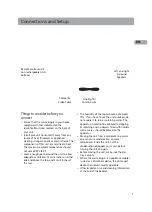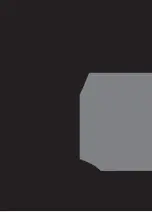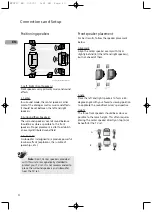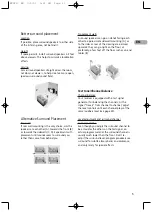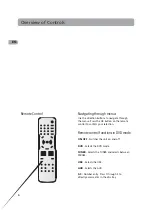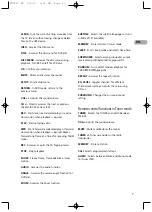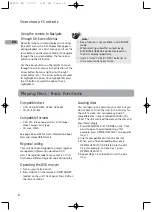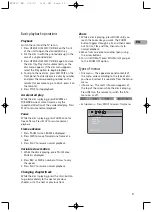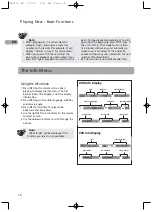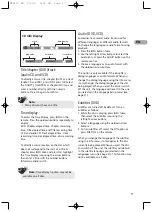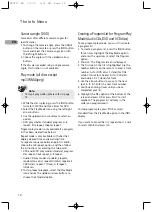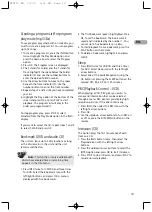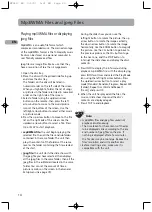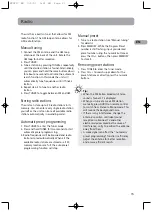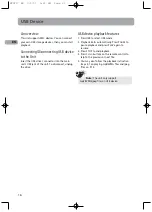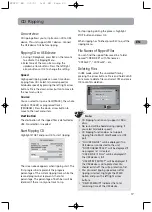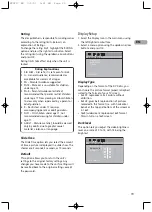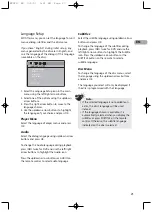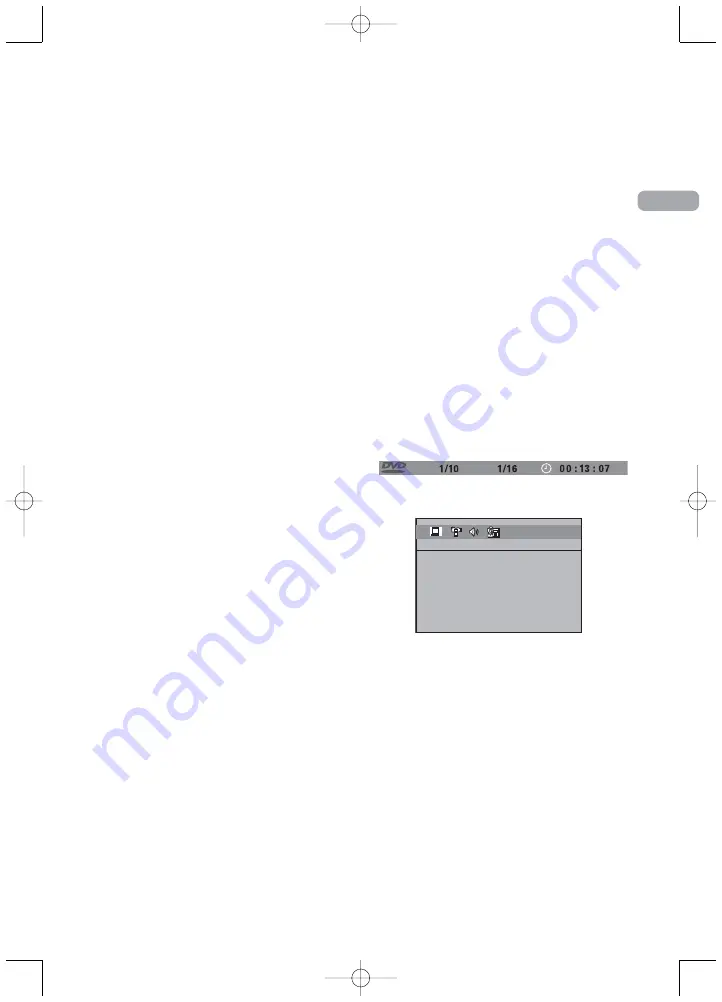
9
Basic playback operations
Playback
Switch the unit and the TV set on.
1. Press OPEN/CLOSE DISC 1/2/3/4/5 on the front
of the unit to open the desired disc tray.
2. Put the disc in with the printed side up (in the
case of a single-sided disc).
3. Press OPEN/CLOSE DISC 1/2/3/4/5 again to close
the disc tray. Play starts automatically, or the
disc menu appears. If the disc menu appears,
select the Play option to begin playback.
4. To skip to the next disc, press DISC SKIP on the
front panel. To directly access a disc by number,
and press the corresponding number on the
remote (for example, to go to disc 3, press 3 on
the remote).
5. Press STOP to stop playback.
Accelerated play
While the disc is playing, press REVERSE or
FORWARD one or more times to vary the
speed and direction of the accelerated play. Press
PLAY to resume normal playback.
Pause
While the disc is playing, press PAUSE once for
freeze frame. Press PLAY to resume normal
playback.
Frame advance
1. Press PAUSE twice. FRAME is displayed.
2. Press FWD to move forward one frame at a
time.
3. Press PLAY to resume normal playback.
Variable slow motion
1. While the disc is playing, press PAUSE once.
PAUSE is displayed.
2. Press REV or FWD a number of times to vary
the speed.
3. Press PLAY to resume normal playback.
Changing chapter/track
While the disc is playing, press the CH+/- button
to go immediately to the next or previous
chapter, or to the next or previous track.
Zoom
1. While a disc is playing, press ZOOM until you
reach the zoom size you want. The ZOOM
button toggles through 2x, 3x and then zooms
out to 1/2x, 1/3x and 1/4x, then returns to
normal playback.
2. Move from one area to another (pan) using
the arrow buttons.
3. To turn ZOOM off, press ZOOM unitil you get
to the ZOOM OFF option.
Types of menus
• Disc menu – The appearance and contents of
this menu varies according to the type of disc
you have inserted. It is separate from the Setup
menu.
• Info menu – The unit’s Info menu appears at
the top of the screen while the disc is playing.
Press INFO on the remote to switch the Info
menu on or off.
• Setup menu – Press SETUP to access this menu.
EN
T T
CH
EXIT SETUP
GENERAL SETUP
PASSWORD
RATING
SLIDE TIME
DEFAULT
RTD217 EN 3/1/07 5:21 PM Page 15
Summary of Contents for RTD217 - DVD/CD Home Theater System
Page 1: ...RTD217 ...