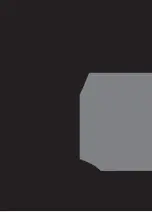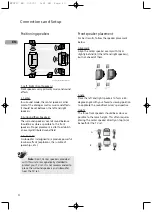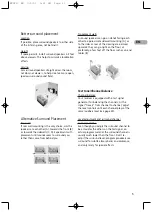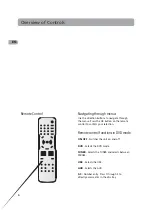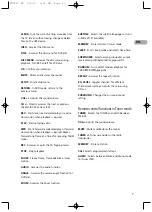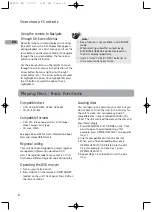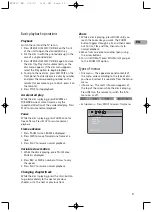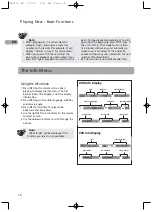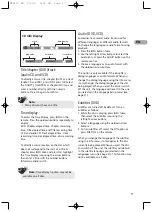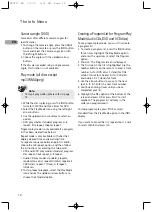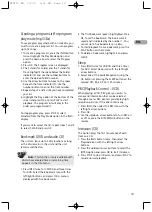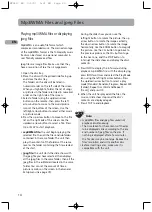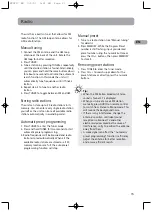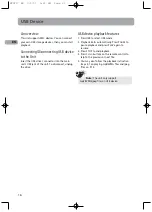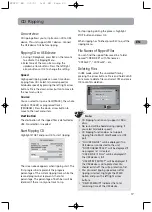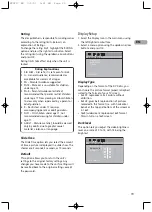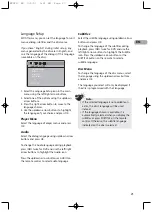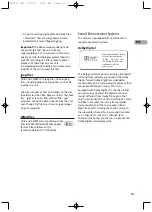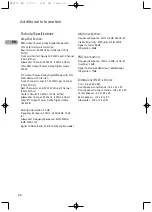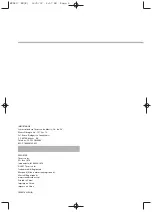16
EN
USB Device
An overview
This unit supports MSC devices. You can connect
your own USB storage devices, then you can start
playback.
Connecting/Disconnecting USB device
to the Unit
Insert the USB drive's connector into the main
unit’s USB jack of the unit. To disconnect, unplug
the drive.
USB device playback features
1. Press USB to select USB mode.
2. Playback starts automatically. Press PAUSE to
pause playback and press PLAY again to
resume.
3. Press STOP to end playback.
4. Press CH+/- buttons on the remote control to
skip to the previous or next file.
5. You may also follow the playback instruction
steps 3-7 on playing mp3/WMA files and jpeg
files on P.14.
Note:
The unit only support
mp3/WMA/jpeg files on USB device.
RTD217 EN 3/1/07 5:21 PM Page 22
Summary of Contents for RTD217 - DVD/CD Home Theater System
Page 1: ...RTD217 ...