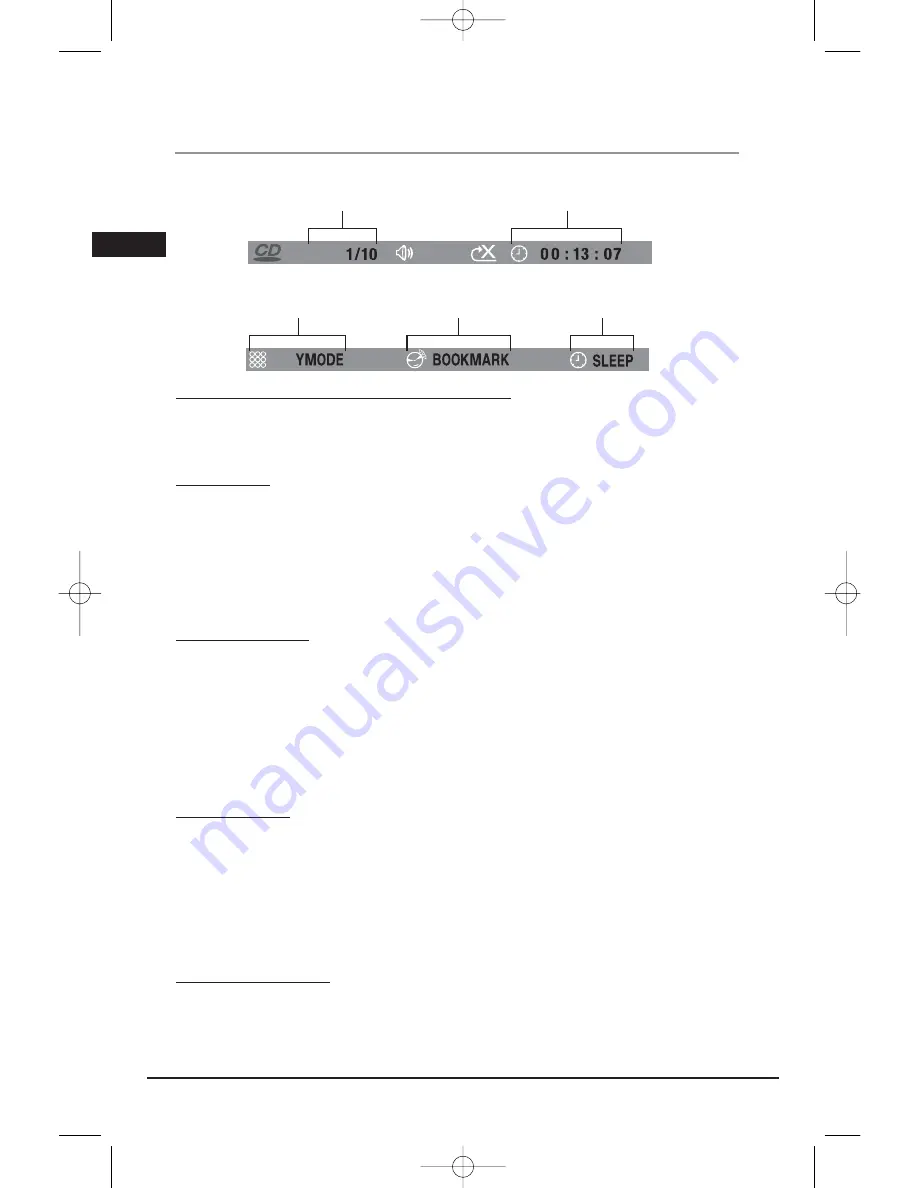
Illustrations contained in this document are for representation only.
The Info Menu
CD Info Display
Title/chapter (DVD)/track (audio CD and VCD)
To directly access a title, chapter (DVD) or a track (audio CD and VCD), press the INFO button,
press OK. Select the Title(TT), Track(TRK) or Chapter(CH) icon and enter a number directly with the
numeric buttons. Press OK again to confirm.
Note: Many discs only have one title.
Time display
To access the Time Display, press the INFO button on the remote. Press the up/down buttons
repeatedly to display:
DVD: Chapter elapsed time, Chapter remaining time, Title elapsed time and Title remaining time.
VCD and audio CD: Track elapsed time, track remaining time, disc elapsed time, disc remaining
time.
To directly access a location on the disc which does not correspond to the start of a title or
chapter, highlight the Time Display icon using the arrow buttons and press OK, then enter a time
with the number buttons (hh:mm:ss).
Note: This function may not be available on all discs.
Audio (DVD, VCD)
Some discs have several audio tracks used for different languages or different audio formats.
To change the language or audio format during playback:
1. Press the INFO button twice.
2. Use the left/right arrow buttons to select the Audio icon, or press the AUDIO button on the
remote control.
3. Choose a language or an audio format with the up/down arrow buttons.
Notes:
This option is only available if the disc offers dialog languages or audio formats.
When you change the dialog language using the Info menu, it only changes the dialog language of the disc being
played. When you eject the disc or switch off the player, the language will revert to the one you selected in the
Language Setup menu (see page 27).
Subtitles (DVD)
Subtitles are turned off by default. Turn on Subtitles as follows:
1. While the disc is playing, press the INFO button twice, then select the Subtitles icon using the
left/right arrow buttons.
2. Select a language using the up/down arrow buttons.
3. To turn subtitles off, select the Off option or press the SUBTITLE button on the remote.
Notes:
When you change the language of the subtitles using the Info menu, it only applies to the disc currently
being played. When you eject the disc and switch off the player, the subtitles will default to the subtitle
language you selected in the Languages menu (see page 27).
This function may not be available on all discs.
Camera Angle (DVD)
Some discs offer different camera angles for specific scenes.
1. To change the camera angle, press the ANGLE button on the remote or press the INFO button
twice and select the Camera angle icon with the left/right buttons.
2. Choose the angle with the up/down arrow buttons.
Note: If the disc was recorded using a single camera angle, this function is not available.
14
TRK
track
time
display
PLA
sleep
timer
bookmark
play
mode
EN
RTD209 EN 26/4/06 3:21 PM Page 18
















































