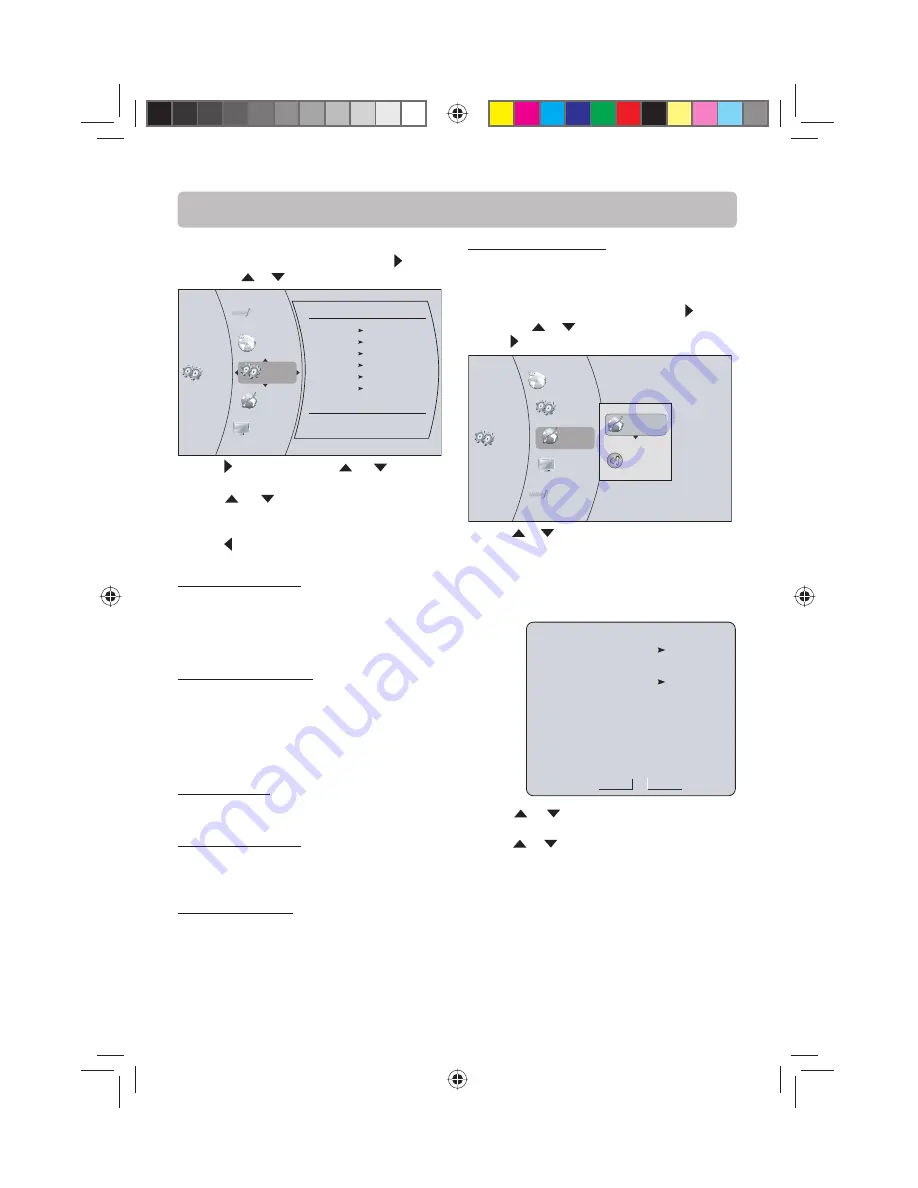
-20-
System Setting
1. In the main menu of
Settings
, press button,
then use
or
button to select
System
.
System
Network
Audio
Display
Language
Settings
System
Optical Disc AutoPlay
On
BD-Live Internet Access
Always Allow Access
BD-Live Storage
internal USB (0.0 KB Free)
Erase Blu-ray Storage
Update Via Network
Required Storage: 48 MB
Restore factory defaults
Restore factory settings and deactivate
2. Press button and press
or
button to
select an option, then press
OK
button.
3. Press
or
buttons to select the desired
option, and then press
OK
button to confi rm
your selection.
4. Press or
EXIT
button to go to the previous
menu.
Optical Disc AutoPlay
If
On
is selected, it will load data and play back
automatically when you insert a Blu-ray disc.
When
Off
is selected and if you insert a Blu-ray
disc, the disc you can select will be displayed on
the Settings menu.
BD-Live Internet Access
•
Limit Access
— Allows Internet access with
valid “BDLive” network access approval.
•
Always Allow Access
— Always allows BD-Live
Internet access.
•
Prohibit Access
— Never allows BD-Live
Internet access.
BD-Live Storage
The available storage space is displayed next to
BD-Live Storage.
Erase Blu-ray Storage
If you choose
OK
to erase Blu-ray storage, all
bookmarks and BD-Live content saved in memory
are deleted.
Update Via Network
This option displays the required storage space
if the BD player is connected to internet for
upgrade.
The Setup Menu
Restore factory defaults
If you choose
OK
in the prompt message box, all
settings will be restored to the factory defaults.
Network Setting
1. In the main menu of
Settings
, press button,
then use
or
button to select
Network
.
2. Press button.
System
Network
Audio
Display
Language
Settings
Network Test
Wired
3. Press
or
button to select
Wired
, then press
OK
button. The IP Settings screen appears. If the
network connection is active,
Link Up
appears
next to
Link Status
. If the network connection
is not active,
Link Down
displays next to
Link
Status
.
IP Settings
Link Status
MAC Address
IP Mode
IP Address
Subnet Mask
Gateway
Primary DNS
Secondary DNS
Link Down
xx:xx:xx:xx:xx:xx
Dynamic
0.0.0.0
0.0.0.0
0.0.0.0
0.0.0.0
0.0.0.0
Apply
Cancel
4. Press
or
button to select
IP Mode
, then
press
OK
button.
5. Press or
button to select an IP Mode. You
can select:
•
Dynamic
— Uses DHCP to automatically obtain
an IP address.
•
Manual
— Lets you manually confi gure
network settings, such as IP address, subnet
mask, and gateway settings.
•
Off
— Disables the network interface.
English IB(A5).indd 22
English IB(A5).indd 22
4/15/2010 20:19:13
4/15/2010 20:19:13

























