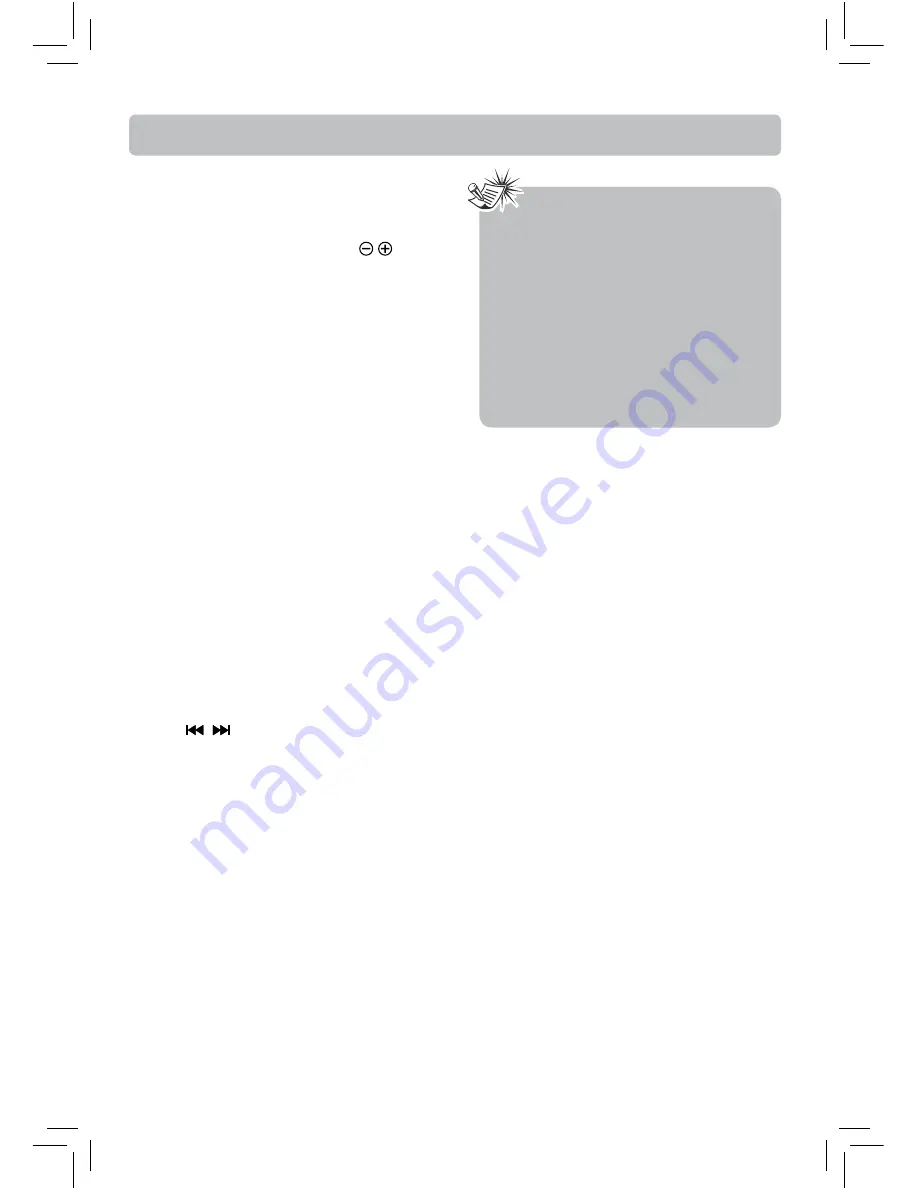
EN-20
Radio
This unit has a built-in digital-tuning FM radio.
Manual tuning
1. Connect the FM antenna at the back of the unit.
2. Press
TUNER
button.
3. Tune a station by pressing
TUNE
/
buttons
repeatedly until the desired station is found.
Alternatively, you can press and hold the same
button down for about two seconds to activate
the automatic search function. In this mode the
unit will automatically tune frequencies until it
fi nds a station.
4. Repeat step 3 to tune to another radio station.
Automatic preset programming
1. Press
TUNER
button to enter Tuner mode.
2. Press and hold
TUNER
button for two seconds to
start automatic preset programming.
3. Radio frequencies will be scanned and stored
automatically. When all the available radio
stations are stored or all 30 FM memory locations
are full, the auto preset programming function
will stop.
Manual preset
1. Tune to a radio station (see
Manual tuning
for
details).
2. Press
MEM/ANGLE
button. While the Program
Preset number is still fl ashing, input your desired
preset number using the numeric buttons, then
press
MEM/ANGLE
button to store it.
Retrieving preset stations
1. Press
TUNER
button to enter the Tuner mode.
2. Press
/
buttons to search up or down for
the preset stations or directly press the numeric
buttons.
Tips:
• When a strong FM signal is tuned,
ST
is
displayed.
• If there is any interference, change the an-
tenna’s position until ideal sound recep-
tion is obtained. TV and other electronic
devices could be the cause of interfer-
ence, so try to position the antenna away
from them.
• A weak signal can aff ect the
Automatic
preset programming
function’s effi
cien-
cy. Adjust the antenna for better reception
and a more effi
cient search.












































