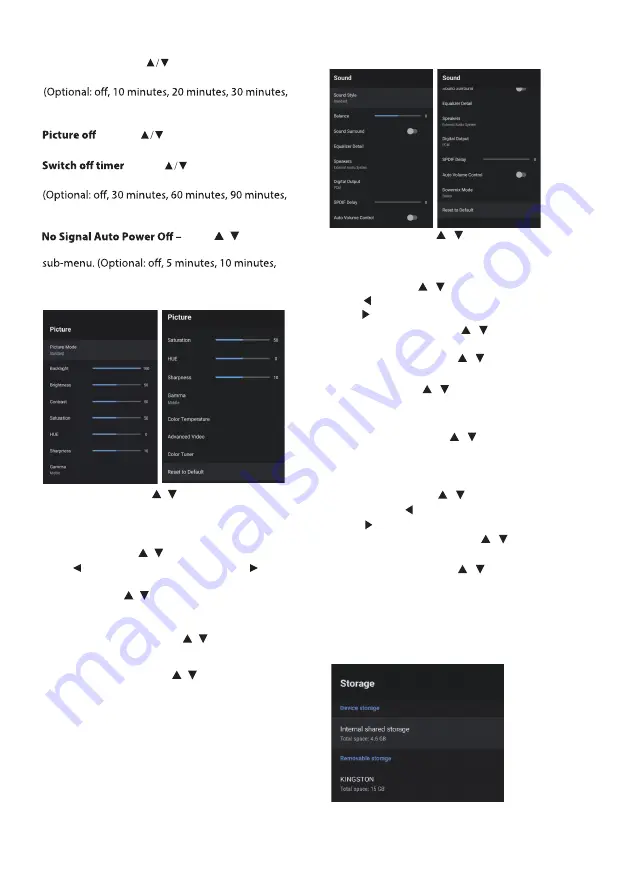
Sleep Timer
40 minutes, 50 minutes, 60 minutes, 90 minutes,
120 minutes ).
option then press
OK
button to choose ON/OFF.
– Press button to select the
option then press
OK
button to enter the sub-menu.
– Press button to select the
120 minutes, 150 minutes, 180 minutes, 210 minutes,
Press / button to
select the option then press
OK
button to enter the
15 minutes, 30 minutes, 60 minutes ).
240 minutes )
option then press
OK
button to enter the sub-menu.
– Press button to select the
PICTURE
button to enter the sub-menu. (Optional: user,Standard,
Press / button to select the option
Picture Mode –
Vivid, Sport, Movie, Game, Energy saving).
Sharpness –
Backlight/Brightness/Contrast/Saturation/HUE/
Press / button to select the option.
Press to decrease the parameter. Press t o increase
the parameter.
Color Temperature –
Press / button to select the
Gamma –
Press / button to select the option then
press
OK
button to enter the sub-menu.(Optional: Dark,
middle,Bright).
option then press
OK
button to enter the sub-menu.
Reset to Default –
Reset all settings to the factory
defaults.
Advanced Video –
Press / button to select the
option then press
OK
button to enter the sub-menu.
SOUND
Speakers –
Press
/
button to select the option
then press
OK
button to enter the sub-menu.
(Optional:TV Speaker,External Audio System).
Digital Output –
Press
/
button to select the
option then press
OK
button to enter the sub-menu.
(Optional:Auto,Bypass,PCM ,Dolby Digital Plus,Dolby
Digital).
SPDIF Delay –
Press
/
button to select the
option. Press
to decrease the parameter.
Press
to increase the parameter.
)
Balance –
Press
/
button to select the option.
Press
to decrease the parameter.
Press
to increase the parameter.
Sound Surround –
Press
/
button to select the
option then press
OK
button to choose ON/OFF.
Equalizer Detail –
Press
/
button to select the
option then press
OK
button to enter the sub-menu.
Sound style –
Press
/
button to select the
option then press
OK
button to enter the sub-menu.
(Optional: user,Standard,Vivid,Sports,M ovie,M usic,
News .
Auto Volume Control –
Press
/
button to select
the option then press
OK
button to choose ON/OFF.
Downmix Mode–
Press
/
button to select the
option then press OK button to enter the sub-menu.
(Optional:Stereo,Surround).
Reset to Default –
Reset all settings to the factory
defaults.
STORAGE
19
Summary of Contents for RTAQ5033
Page 3: ...IMPORTANT SAFETY INSTRUCTIONS Stand screws set x1 2 ...
Page 5: ...IMPORTANT INFORMATION 4 ...
Page 6: ...ATTACTHING OR REMOVING THE STAND 4 5 ...
Page 7: ...200mm x 200mm IDENTIFYING FRONT AND REAR PANEL 12 12 6 ...
Page 8: ...7 ...
Page 9: ...CONNECTION SUGGESTIONS OPTICAL USB USB HDMI 4 HDMI 2 HDMI 3 AV IN RF LAN 8 ...
Page 10: ...OPTICAL USB USB HDMI 4 HDMI 2 HDMI 3 AV IN RF LAN 9 Y Y W R W R Y W R ...
Page 11: ...OPTICAL USB USB HDMI 4 HDMI 2 HDMI 3 AV IN RF LAN 10 HDMI ...
Page 12: ...Optical OPTICAL OPTICAL OPTICAL OPTICAL USB USB HDMI 4 HDMI 2 HDMI 3 AV IN RF LAN 11 ...
Page 23: ...HOW DO I CLEAN THE TV 22 ...
Page 27: ...FCC COMPLIANCE STATEMENT 26 ...
Page 34: ...FIXATION OU ENLÈVEMENT DU SUPPORT 4 5 ...
Page 35: ...IDENTIFICATION DES PANNEAUX AVANT ET ARRIÈRE 200mm x 200mm 12 12 6 ...
Page 36: ...7 ...
Page 37: ...OPTICAL USB USB HDMI 4 HDMI 2 HDMI 3 AV IN RF LAN SUGGESTIONS DE CONNEXION 8 ...
Page 38: ...OPTICAL USB USB HDMI 4 HDMI 2 HDMI 3 AV IN RF LAN Y Y W R W R Y W R 9 ...
Page 39: ...OPTICAL USB USB HDMI 4 HDMI 2 HDMI 3 AV IN RF LAN HDMI 10 ...
Page 40: ...OPTICAL USB USB HDMI 4 HDMI 2 HDMI 3 AV IN RF LAN 11 ...
Page 51: ...NETTOYAGE DU TÉLÉVISEUR 22 ...
Page 56: ...27 ...






























