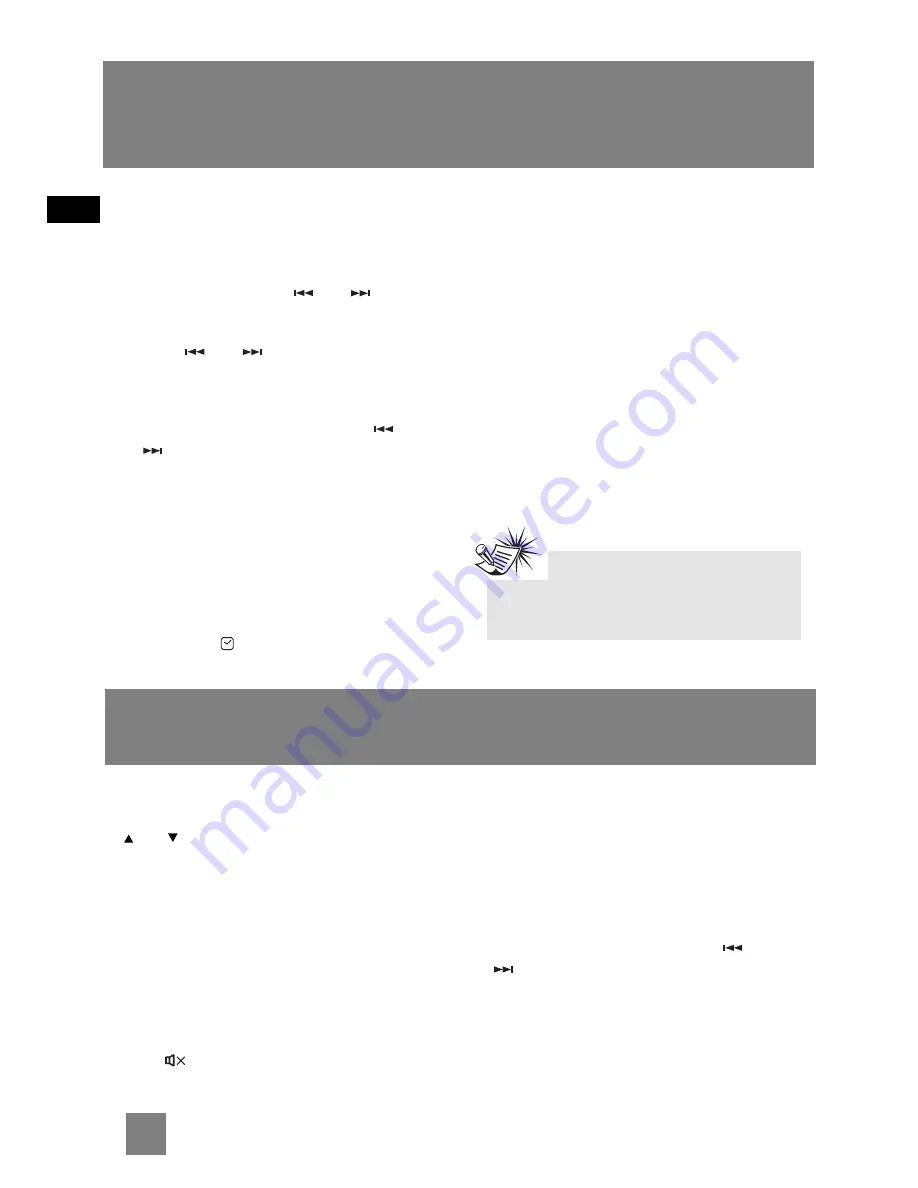
Sound Features
Volume Control
Adjust
VOLUME
on the main unit or press
VOL
or
on the remote control to adjust volume
level. The volume level shows briefly on the
display to show the change in volume level.
Bass Boost
Press
BASS BOOST
to turn on/off boosting the
bass frequency. The
BASS BOOST
icon lights on
the display when it is activated.
Muting Audio
Press
MUTE
on the remote to cut the
sound. (Remote Only)
Using Preset Equalizer Curves
Press
EQ
on the remote control to toggle among
FLAT, ROCK, POP, JAZZ, CLASSIC and CUSTOM.
The display shows your selection briefly.
Creating a Custom Curve
1. Press
EQ
on the remote control to select
CUSTOM mode.
2. While CUSTOM is displayed, press
or
to cycle among displayed bass- and
treble - range levels.
3. While BAS or TRE is displayed, adjust
VOLUME
to set the associated gain between -10 - +10.
4. Press
EQ
to exit.
8
EN
Settings
Setting the Timer
1. Press and hold
TIMER
on the remote control
until the ON and clock hour flashes on the
display ( ON - timer on time ).
2. For setting time, press
or
to set
the hour and then press
TIMER
to shift to
minute digits.
3. Press
or
to set the minute.
4. Press
TIMER
to change to OF (timer off time)
with clock time flashing. Repeat steps 2 & 3 for
timer off time setting.
5. Press
TIMER
to select source. Press
or
to select between TUNER/DISC/USB.
6. Press
TIMER
to set volume. Adjust
VOLUME
on the main unit or press
VOL +/-
on the
remote control to select desired volume level.
7. Press
TIMER
on the remote control to save and
quit settings. The timer is automatically
activated once timer setting is saved.
Activating the Timer
Press and release
TIMER
to turn on/off the alarm.
The timer icon
is displayed when timer is
activated.
Sleep Mode
You can select the time interval in minutes before
the unit turns off automatically.
Press
SLEEP
to select among OFF, 120, 90, 60, 45,
30, 15 and 5 minutes.
The
SLEEP
icon lights on the display when sleep
mode is activated.
View Remaining Sleep Time
When sleep is activated, press
SLEEP
once to
view remaining sleep time.
Adjust Sleep Time
Press
SLEEP
again when the remaining sleep time
is displayed to change sleep time.
Note:
Sleep is automatically de-activated when
the unit is turned off.























