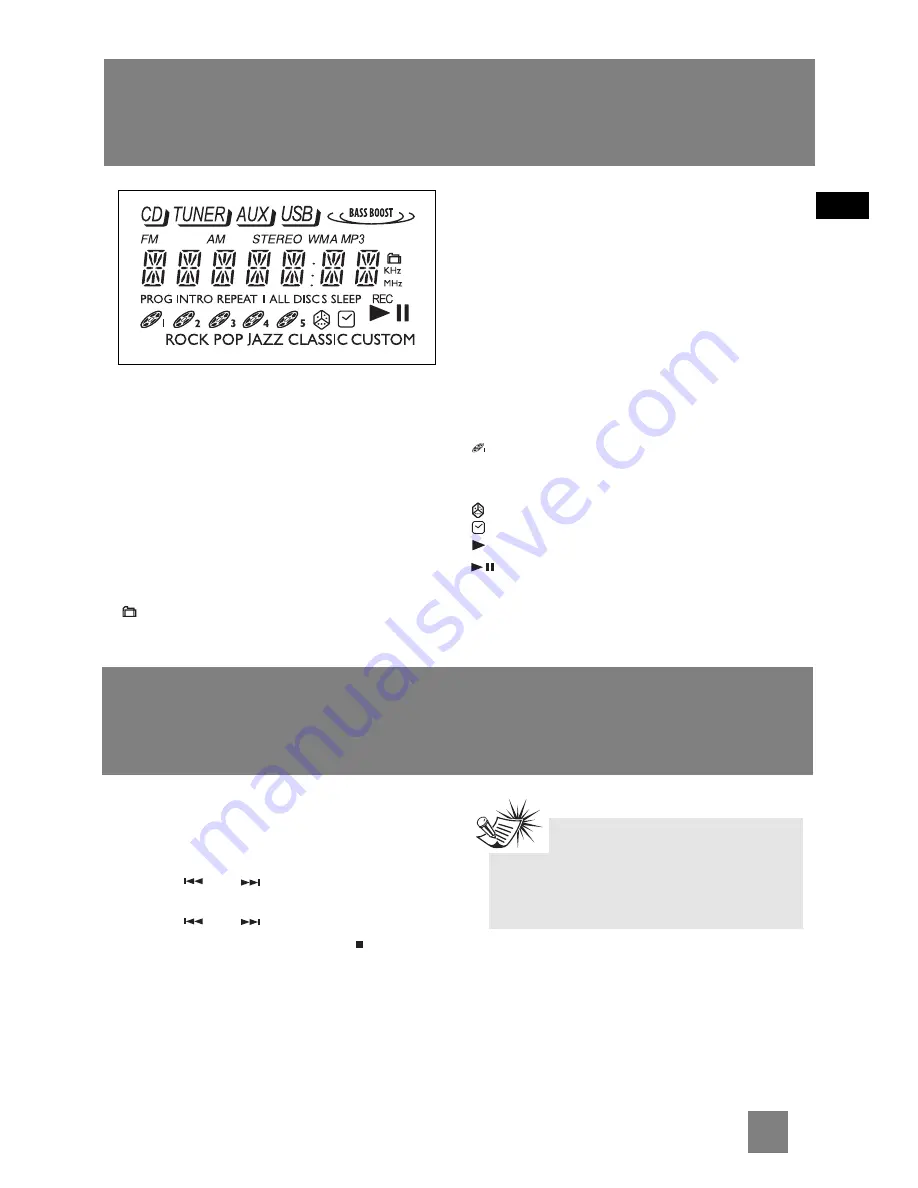
7
EN
Settings
Setting the Clock
1. Press and hold
CLOCK
on the unit or remote
control until the hour flashes on the display.
2. Press
or
to set the hour and then
press
CLOCK
to shift to minute digits.
3. Press
or
to set the minute.
4. Press
CLOCK
to save settings or
to quit setting without saving.
Note:
When system is ON, you can press
CLOCK
to display the current time for about 4
seconds.
Display
CD/TUNER/AUX/USB
- Indicates CD, Tuner, AUX
and USB modes.
BASS BOOST
- Bass Boost is activated.
FM
- FM tuner mode activated.
AM
- AM tuner mode activated.
STEREO
- In FM tuner mode, indicates stereo
sound is selected.
WMA
- Current disc is a WMA disc.
MP3
- Current disc is a MP3 disc.
- Folder in navigation mode.
PROG
- In program mode.
INTRO
- Intro mode is activated so the first 10
seconds of each CD track will be played.
REPEAT 1 / REPEAT 1 DISC / REPEAT ALL DISCS
/ ALL DISCS
- In CD mode, indicates the repeat
option that is activated.
REPEAT 1
- Repeat track.
REPEAT 1 DISC
- Repeat current disc.
REPEAT ALL DISCS
- Repeat all discs.
ALL DISCS
- Play all discs once.
SLEEP
- Sleep mode is activated.
REC
- In recording mode.
- The corresponding disc icon lights to show
which disc compartment is loaded. The current
playing disc will flash.
- Random playback is activated.
- Timer is activated.
- In CD playback mode.
- In CD pause mode.
ROCK / POP / JAZZ / CLASSIC / CUSTOM
-
Indicates the preset equalizer selected.























