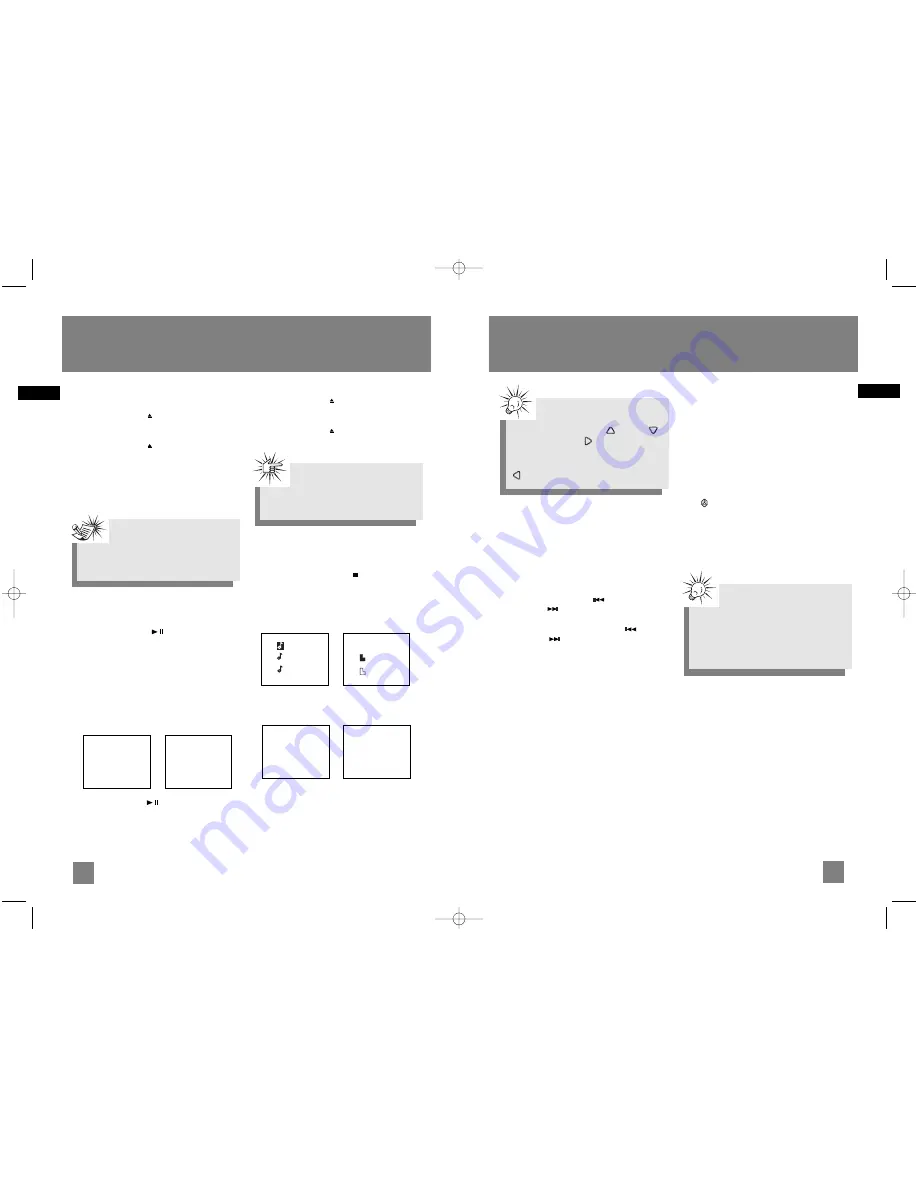
14
EN
Loading Discs
1. Press
SOURCE
repeatedly to select CD mode.
2. Press
OPEN/CLOSE
to open the disc
compartment.
3. Insert up to 5 discs with label face up.
4. Press
OPEN/CLOSE
again to close the disc
compartment.
The occupied disc tray icons lights on the display
and the current disc icon flashes on the display.
If the disc is a mp3 / WMA CD, the respective MP3
and WMA icon lights on the display.
Play and Pause Discs
•
To play all discs in the disc compartment
,
- press
PLAY/PAUSE
in stop mode to
begin playback.
•
To play a specific disc in the disc
compartment
, - press
DISC 1 - DISC 5
to play
the corresponding disc.
During mp3 / WMA playback, the display show
ID3 tags (Title, Artist and Album).
Audio CD mp3 / WMA CD
• Press
PLAY/PAUSE
during playback to
pause disc. Press again to resume.
Play and load simultaneously by:
1. Press
OPEN/CLOSE
to open the disc tray
while a CD is playing.
2. Load/change discs for available trays.
3. Press
OPEN/CLOSE
again to close the tray.
Stop Playback
During playback, press
STOP
to stop playback.
The unit returns to navigation mode briefly
(approx. 10 seconds) before entering stop mode.
Navigation mode:
Audio CD mp3 / WMA CD
Stop mode:
Audio CD mp3 / WMA CD
CD Player
Attention:
Do not push to force closing of the tray
during CD playback or tray opening.
Note:
Be sure to remove all discs from the disc
compartment before moving or transporting
the unit!
13
EN
CD Player
0:00
Folder Nm
ID3 tag
01 0:50
MP3/WMA
300Tracks
Audio CD
10 Tracks
74:30
ROOT
Folder 1
Folder 2
01 3:31
02 3:50
03 4:08
Selecting a Disc
Press
DISC 1
,
DISC 2
,
DISC 3
,
DISC 4
or
DISC 5
on the main unit or
DISC SKIP
on the remote
control to skip discs.
Searching Through a CD
• Press
SKIP BACKWARD
/
SKIP
FORWARD
to skip to the previous or
next track.
• Press and hold
SKIP BACKWARD
/
SKIP
FORWARD
to search through a CD while
it is playing.
Sampling Tracks
Press
INTRO
on the remote control to play the
first 10 seconds of each track on the current disc,
all discs in the tray, or turn intro mode off.
INTRO is displayed when sampling is activated.
Repeat
Press
REPEAT
on the remote control to toggle
repeat options:
Repeat the current track (REPEAT 1),
Repeat current disc (REPEAT 1 DISC) ,
Repeat all discs (REPEAT ALL DISC), or
Normal playback (ALL DISC).
Random Playback
Press on the remote control to turn on/off
random playback. The SHUFFLE icon is displayed
when it is activated.
All the tracks on one disc will be shuffled and
played once before shuffling and playing tracks
from the next disc.
Tips:
Random playback can be activated
simultaneously with repeat 1 disc (randomly
play tracks from one disc repeatedly) or
repeat all discs (randomly play tracks from
all discs repeatedly).
Tips:
In CD stop mode, press
UP
,
DOWN
or
RIGHT / ENTER
to enter navigation
mode and show disc menu.
In CD navigation mode, press
LEFT / BACK
to return to stop mode.
RS2052 EN 4/12/05 11:33 AM Page 20




















