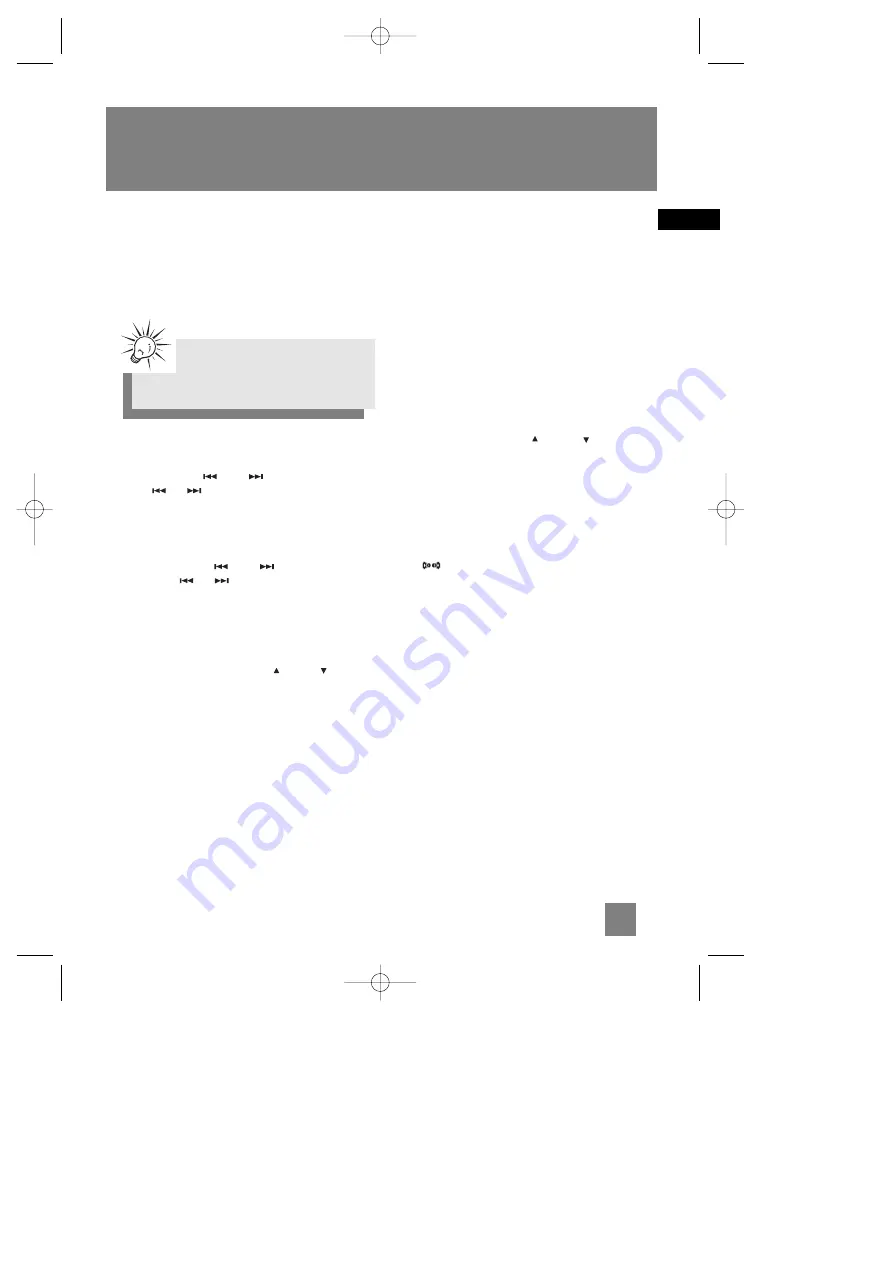
10
EN
Radio
Selecting Tuner Band
1. Press
TUNER•BAND•APP
on the main unit or
tuner
on the remote control to select TUNER.
2. Press
TUNER•BAND•APP
on the main unit or
band•app
on the remote control to select
radio band.
Tuning to a Station
Press
TUNING -
or
+
on the main unit or
tune
or to select frequencies.
Manually Setting Presets
1. Press
TUNING -
or
+
on the main unit
or
tune
or to access the desired
frequency.
3. Press the
PROG•SET•CLEAR
button once.
4. The most recently accessed program location
will be displayed.
5. If a different program location is preferred,
press
PRESET STATION UP
or
DN
to
select the desired preset number (1-30).
6. Press
PROG•SET•CLEAR
to store the selected
frequency at that preset.
Auto Preset Programming
(FM only)
Press and hold the
TUNER•BAND•APP
button for
2 seconds to scan stations in FM band. The
stations will then be stored as preset channels. A
maximum of 30 stations can be stored. Beware of
your preset channels being erased accidentally
because the scanning and storing process is auto-
matic upon pressing the button. You can stop the
automatic scan by pressing any button, but the
erased stations cannot be recovered.
Accessing Preset Stations
Press
PRESET STATION UP
or
DN
to access
the previous or next preset station. The
display first shows the preset program number
and after a few seconds, the frequency will be
displayed. (PR 01 FM is FM preset 1)
Suppressing Stereo Signal
Press
to toggle between FM mono and
stereo for stereo FM stations.
Tips:
Your audio system has 30 preset stations.
RS2035 EN 2/12/04 10:06 AM Page 15





















