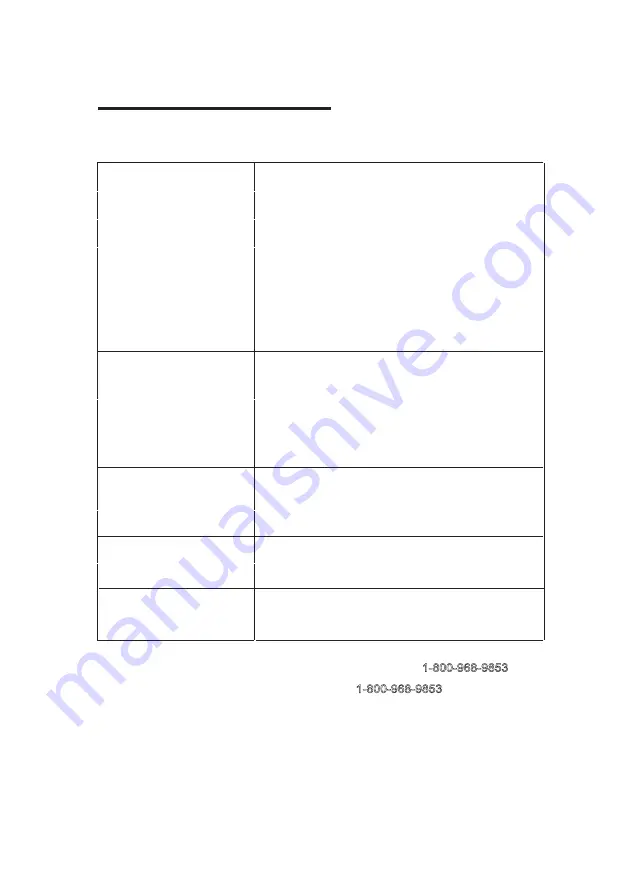
TROUBLESHOOTING
No Image is Projected or
a "No Signal" message is
displayed
1.Is the power hight on? If it is not on, check the
projector is plugged into the mains, that the
socket is switched on, and then press the power
button on the projector.
2.Check the lens cover has been removed.
3.Check the cables are securely attached and
installed as per the User Manual.
4.The image source may not be set correctly.
Press the Source button on the Control Panel or
the Remote, to select the correct setting.
5.Check in the Menu section under Video input
signal to make sure that has been set correctly.
The Lamp (Bulb) switches
off after a period of time
1.Leave the projector to cool for a few moments.
2.Once cooled, check
if anything
is blocking the
ventilation vents.
3.Turn on the projector.
If the issue persists please contact your support
provider for further assistance.
The Image is wider at
the top/bottom of the
screen
This is called keystone and is due to the projection
angle not being perpendicular to the screen. To
correct use the projectors inbuilt keystone function
to adjust the image.
22
Before resorting the maintenance service, please kindly check by yourself with
the following chart.
Spots on the screen
Using a vacuum cleaner to clean the lens. If
cleaning doesn’t resolve things, please contact
your support provider for further assistance.
The image brightness
has faded
This could possible be caused by the ambient
light in the room. If not ,the chances are that you
need to replace the lamp (bulb).
For service assistance and product information, please call: 1-800-968-9853.
Pour obtenir assistance et information appelez: 1-800-968-9853.
SHENZHEN KEJINMING ELECTRONIC CO.,LTD
7045 BECKETT DRIVE, UNIT 15,
MISSISSAUGA, ON, L5S 2A3 www.curtisint.com


































