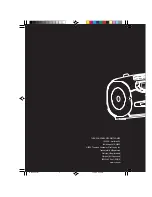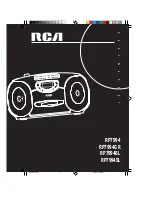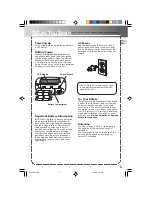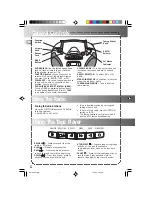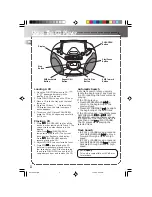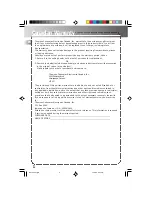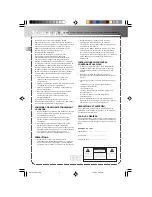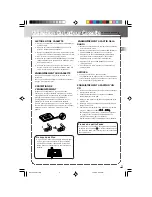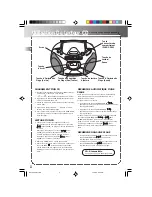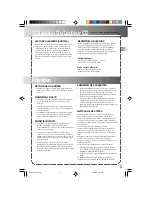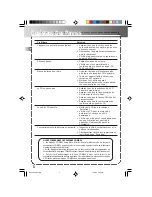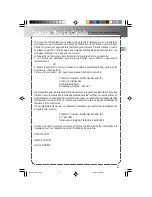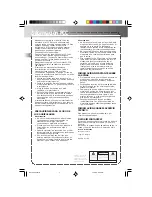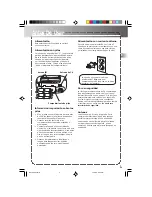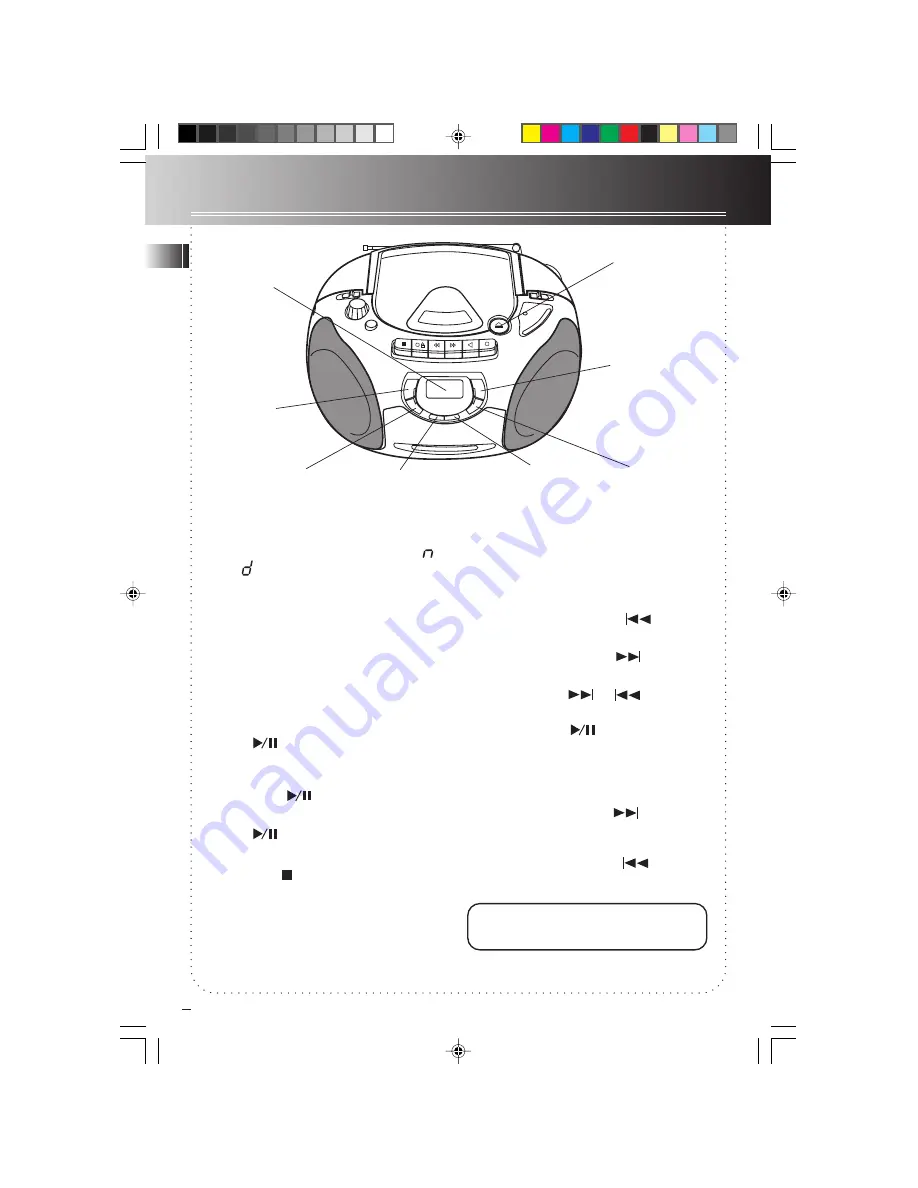
Using The CD Player
EN
4
Stop
Button
SKIP forward
Button
Shuffle Play
Button
SKIP backward
Button
Display
PUSH OPEN
Button
Repeat 1/All
Button
Play/Pause
Button
Loading A CD
1. Move the FUNCTION switch to CD; “ “
& “ “ appears alternately in the
display if no CD is loaded.
2. Press PUSH OPEN to open the CD door.
3. Place a CD into the tray with the label
facing up.
4. Close the CD door. “– ” flashes in the
CD display, then the total number of
tracks appears.
5. To remove the CD, press PUSH OPEN,
grasp the CD by its edges, and carefully
pull it out.
Playing a CD
1. Press
(PLAY/PAUSE) to play all the
tracks in order starting with Track 1. The
current track number appears in the
display.
Note: Press
(PLAY/PAUSE) to
temporarily stop the CD. The current
track number flashes in the display.
Press
(PLAY/PAUSE) again to
resume playing the CD.
2. Adjust VOLUME to a comfortable level.
3. Press STOP
to stop playing the CD
before all tracks have played. Wait a
few seconds for the CD to stop turning,
then press PUSH OPEN to open the CD
compartment door and remove the CD.
Automatic Search
Automatic search lets you quickly
locate the beginning of any track on
the CD, including the track currently
playing.
If the CD is playing:
• Press SKIP BACKWARD
to
return to the beginning of the
previous track.
• Press SKIP FORWARD
to skip to
the beginning of the next track.
If the CD is stopped, repeatedly press
SKIP FORWARD
or
SKIP
BACKWARD until the display shows
the number of the track you want to
play, then press
(PLAY/PAUSE).
The CD player starts playing the
selected track.
Track Search
• In PLAY or PAUSE mode, press and
hold SKIP FORWARD
to move
forward through a track at high
speed,
• In PLAY or PAUSE mode, press and
hold SKIP BACKWARD
to move
backward through a track at high
speed.
CD-R Ready
This unit is compatible with Cd-R disc
forplayback
RP7994 EngIB
7/12/00, 5:23 PM
5