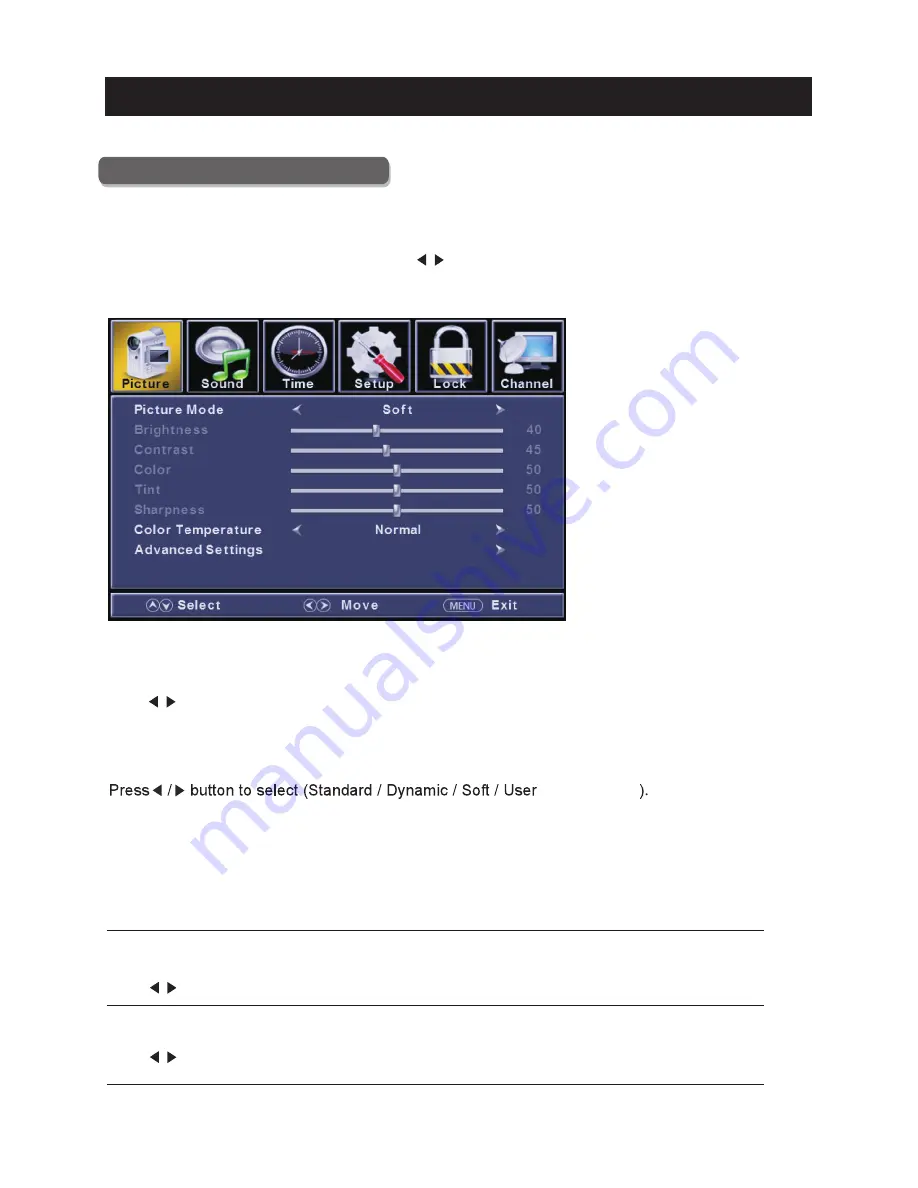
15
TV
Picture Menu
Pre ss
Pre ss
Pre ss
Pre ss
ENU
to
ente r
th e
main
menu
,
Pre ss
butt on
to
select
.
Pre ss
to
ente r
.
ENU
again
to
exit
or
back
to
pare nt
menu
.
butt on
to
select
among Pictu re Mode /B ri ghtn ess/ Contra st / Color / Tint / Sharp ness / Color
Tempera tu re / Advanced Sett ings.
Pre ss
to
ente r
.
Pre ss
butt on
to
adjust
.
ENU
again
or
back
to
pare nt
menu
.
M
</ >
ENTER
/
▼
M
▼
/
▲
ENTER
/
▼
</ >
M
【
Pic tu re Mode
】
Adjust pictu re mode to change pictu re appeara nce.
Note :T he bri ghtn ess,c ontra st, color, ti nt and sharp ness are only available in User mode,y ou can adjust as
you like.
Sta ndard Pro duces a highly defi ned image in a norm ally lit ro om.
Dynamic Pro duces a highly defi ned image in a bri ghtl y lit ro om.
Soft Pro duces a highly defi ned image in a soft lit ro om.
User Select to custo mize pictu re sett ings.
【
Brig htn ess
】
Adjust th e visual perc epti on outp ut of th e enti re pictu re , it will effe ct th e iuminousness of th e pictu re .
Pre ss
butt on
to
adjust
.
</ >
【
Contra st
】
Adjust th e highlight inte nsity of th e pictu re , but th e shadow of th e pictu re is invari able.
Pre ss
butt on
to
adjust
.
</ >
Main Menu Operation
Power saving Produces a lower power consumption mode.
/ Power saving
Summary of Contents for RLDEDV2813-C
Page 4: ...3...
Page 5: ...4 8 10cm 4 3 95 x 3 95 100 100 Wall Mount Installation 20cm...
Page 6: ...TV Bracket assembly 5 s...
Page 10: ...3 side indicator 9 10cm 10cm 10cm LED TV...
Page 12: ...11 service port ANT 75 service port ANT 75...
Page 37: ...Help 36...
















































