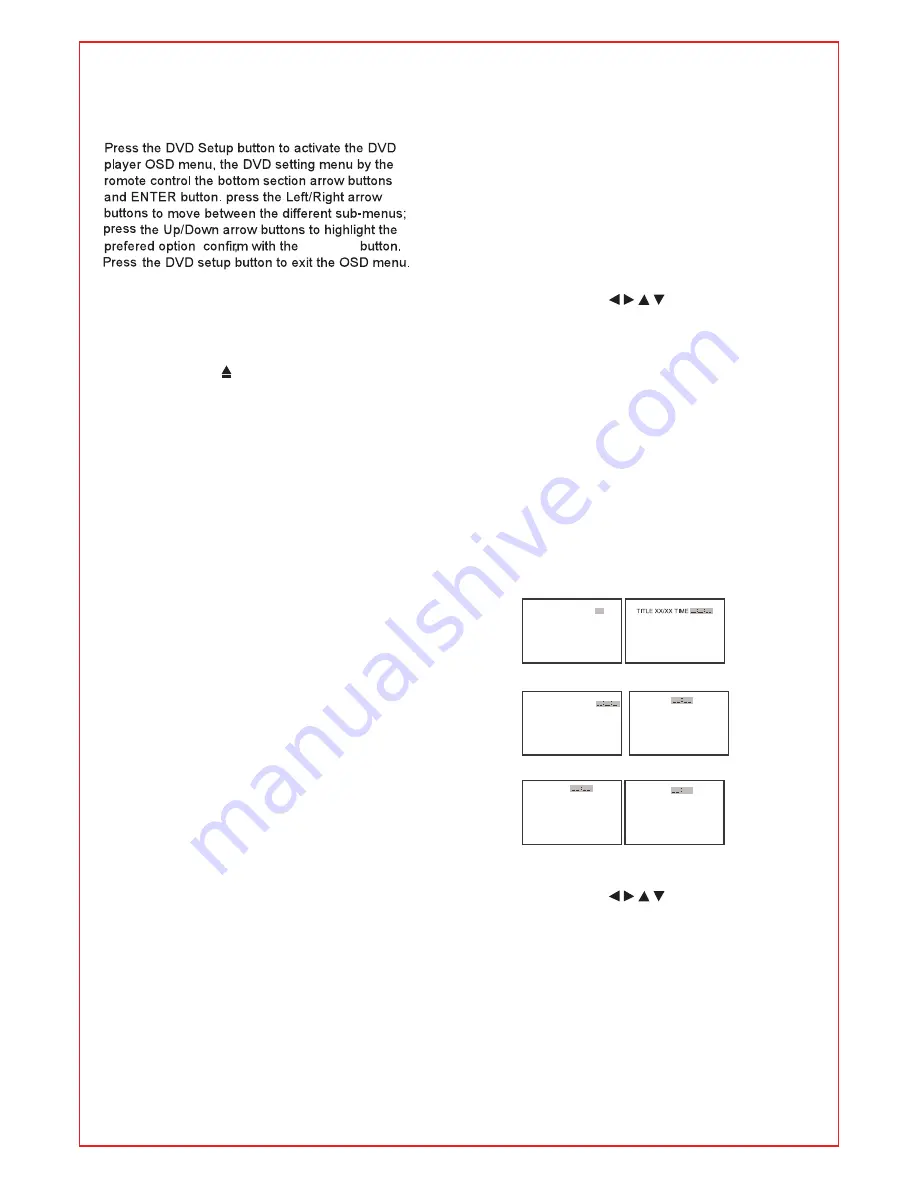
Overview of Remote Control
DVD Mode
When in DVD mode
,
use the arrows in the
bottom section of the remote to operate the
menus etc
.
EJECT BUTTON
( )
Press the OPEN CLOSE button whenthe power is
/
on the disc will eject Put the disc in the slot slightly
.
,
with the data side facing towards you Press OPEN
.
/
CLOSE button again the disc is pulled in
automatically and the unit starts playing
,
automatically Without auto play function for JPEG
(
discs
).
MENU PBC BUTTON
/
Press MENU PBC button and the screen will
/
display
oot Menu select item according to your
"R
"
preference This button is valid to DVD disc
. (
possessing multilayer Menu PBC button lets you
).
play Video CDs interactiv ely If PBC is on you
,
-
.
,
can use the number buttons to select tracks in
the menu If PBC is off you can select the tracks
.
,
directly
.
AUDIO BUTTON
When play DVD by pressing this button you can
,
,
change the audio language from the one selected
at the initial settings to a different language
,
available
.
REPEAT BUTTON
Press the REPEAT button one time it repeats the
,
chapter Press it again and it repeats all chapters
.
of the disc Press REPEAT button one more time
.
and the repeat function cancels
.
A B REPEAT BUTTON
-
Press the A B button once to set point A Press
-
.
the A B button a second time to set point B After
-
.
setting the program repeat playing from A to B
.
Pressing the A B button a third time will cancel
-
the repeat
.
TITLE BUTTON
Press TITLE button there will have an
,
screen indication
ITLE
T
"
"
Press the direction or numeric buttons to select
your favourite title. Will play from the first chapter
of the selected title for DVD disc only
.(
)
D ENTER Validation key bottom section of
.
:
. (
D ENTER button for DVD function only
.
)
ARROW BUTTONS
( / / / ):
Use to move
cursor up down left right direction buttons of
/
/
/
. (
bottom section for DVD function only
)
SUBTITLE This function may enable you to
:
select multi subtitle languages as many as
(
32
kinds only for the discs with multi subtitles
encoded Press the SUBTITLE button to get
).
desired display
.
DISP Press DISP buttom to show the the
:
information of the DVD player
.
GO TO BUTTON
Press this button to go to desired position The
.
player provides
search mode
3
.
[
]
DVD only
TITLE XX XX CHAPTER
/
[
]/
XXX
[
]
DVD only
TRACK GO TO
:
XX
[
CD
]
DISC GO TO
[
]
DVD only
CHAPTER XX XX
/
TIME
[
CD
]
ARROW BUTTONS
( / / / ):
Up and down
buttons of the OSD menu to change the OSD
,
menu items Left and right buttons of the OSD
;
menu to select the OSD menu items only for
,
. (
DVD function
)
When the above items are showed on LCD
screen you can input numbers to locate desired
,
sector
.
The number you input is invalid if it is beyond the
track
capacity
'
.
s
On the remote control, the bottom section
18
D.ENTER
Select Track
[
VCD
]
[
VCD
]
Summary of Contents for RLCVD1924
Page 1: ...LCD TV RLCVD1924 INSTRUCTION MANUAL ...
Page 3: ...2 ...
Page 8: ...7 Front Back panel diagram DVD ...
Page 12: ...3 Adaptor 11 DC 12V 4A side indicator ...
Page 13: ...7 12 DVD ...
Page 14: ...13 Press Menu to exit sub menu ...
Page 15: ...14 ...
Page 16: ...15 Empty C C8 G PG 14 18 G PG PG13 R NC17 X NONE Empty G 8 ANS 13 ANS 18 ANS 16 ANS ...
Page 17: ...16 ...
Page 18: ...17 ...
Page 22: ...DVD Setup Menu Interface Function 21 ...
Page 23: ...22 ...
Page 24: ...23 ...
Page 26: ...25 ...










































