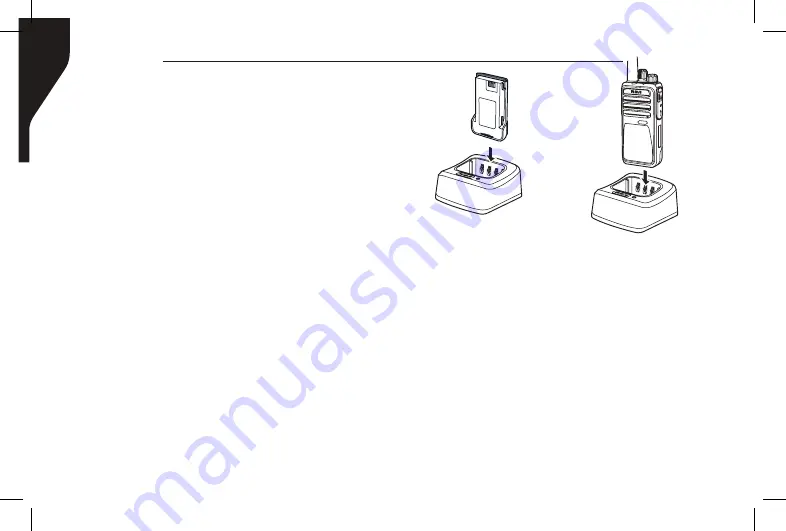
Copyright © 2016 RCA Communications Systems
Prodigi
TM
RDR2000 Series Professional Digital Two-Way Radio Instruction Manual
10
Caution:
To reduce the risk of injury, use only batteries
specified by RCA Communications Systems.
-
To avoid risk of personal injury, do not
dispose of batteries in a fire.
- Dispose of batteries according to local
recycling regulations. Do not dispose as
household waste.
-
Never attempt to disassemble the battery.
-
When charging a battery, keep it at a
temperature between 41°F ~ 104°F (5°C ~
40°C) to ensure a full charge. Temperatures
outside this range significantly reduce
Battery Information
Charging the Battery
Your radio is powered by a Lithium-Ion (Li-
lon) battery. To avoid damage and comply
with warranty terms, charge the battery
using only an original RCA charger, exactly
as described in the charger user guide.
When the charger’s LED illuminates red,
it is an indication that the battery is being
correctly charged. When the LED illuminates
green, the battery charge is complete.
Note:
Charge a new battery 12 to 14 hours
before initial use for best performance.
Maximum battery capacity is normally achieved
after two or three full charge / discharge cycles.
Image C
RDR2500
Summary of Contents for RDR2600
Page 1: ...two way radio ...












































