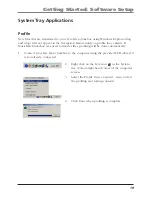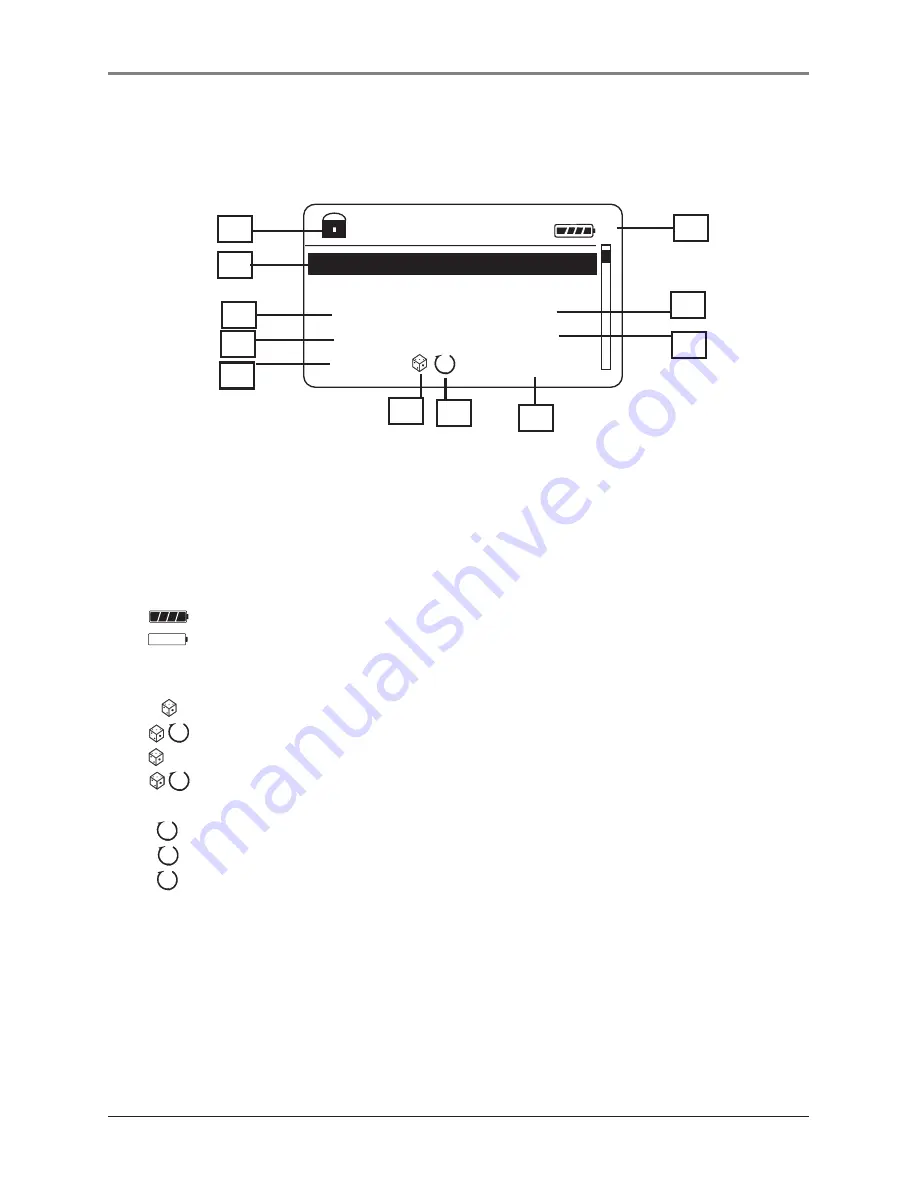
24
Lyra Micro jukebox
1.
Song title.
2.
The lock icon is displayed when the key lock function is activated. This can be
activated by pressing and holding the
Lock
button until the lock icon is displayed.
To unlock, press and hold again until the lock icon is turned off.
3.
The battery indicator shows battery level.
- Battery full
- Battery empty
4.
The shuffle icon is displayed when random playback is selected.
- indicates shuffle all songs in the folder.
- indicates shuffle all songs in the current play mode repeatedly.
- indicates shuffle all songs in all the folders.
- indicates shuffle all songs in all the folders repeatedly.
5.
The repeat icon is displayed when the repeat feature is activated.
- indicates repeat all songs in the current folder.
- indicates repeat one song.
- indicates repeat all songs in the current play mode.
6.
EQ setting.
7.
Elapsed time of the currently played item.
8.
The current position you are at among all other items in the current menu level.
9.
Year.
10.
Genre.
11.
Encoded bitrate.
Display Overview
AC/DC
Ain’t No Fun
Back in Black
Rock
1980
128k 0001/0037
01:33
EQ
=Rock
1
2
7
5
6
8
9
3
11
10
1
All
ALL
All
4