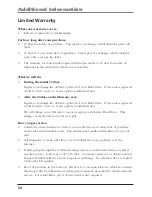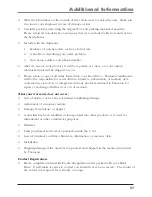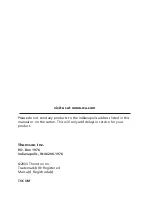50
Additional Information
Limited Warranty
What your warranty covers:
•
Defects in materials or workmanship.
For how long after your purchase:
•
90 days from date of purchase - Unit repair or exchange, which includes parts and
labor.
•
91 days to 1 year from date of purchase - Unit repair or exchange, which includes
parts only; you pay the labor.
•
The warranty for rental units begins with the first rental or 45 days from date of
shipment to the rental firm, whichever comes first.
What we will do:
•
During the initial 90 days:
Repair or exchange the defective portion of your Hard Drive. If the unit is replaced
it will be with a new or, at our option, refurbished unit.
•
After the 90 days and within one year:
Repair or exchange the defective portion of your Hard Drive. If the unit is replaced
it will be with a new or, at our option, refurbished unit.
We will charge you a flat rate to repair or replace a defective Hard Drive. This
charge covers the labor cost for its repair.
How you get service:
•
Contact us on the Internet at www.rca.com and have your unit’s date of purchase
and model/serial number ready. The model/serial number information is on your
unit.
•
Self diagnostic screens will allow you to troubleshoot your problem over the
Internet.
•
If after going through the troubleshooting screens, you determine that your player
requires service, contact us at 317-415-4391. You must contact us to obtain a Service
Request Number (SR) for a service repair or exchange. No returns will be accepted
without the SR number.
•
Proof of purchase in the form of a bill of sale or receipted invoice which is evidence
that the product is within the warranty period must be presented to obtain warranty
service. For rental firms, proof of first rental is also required.