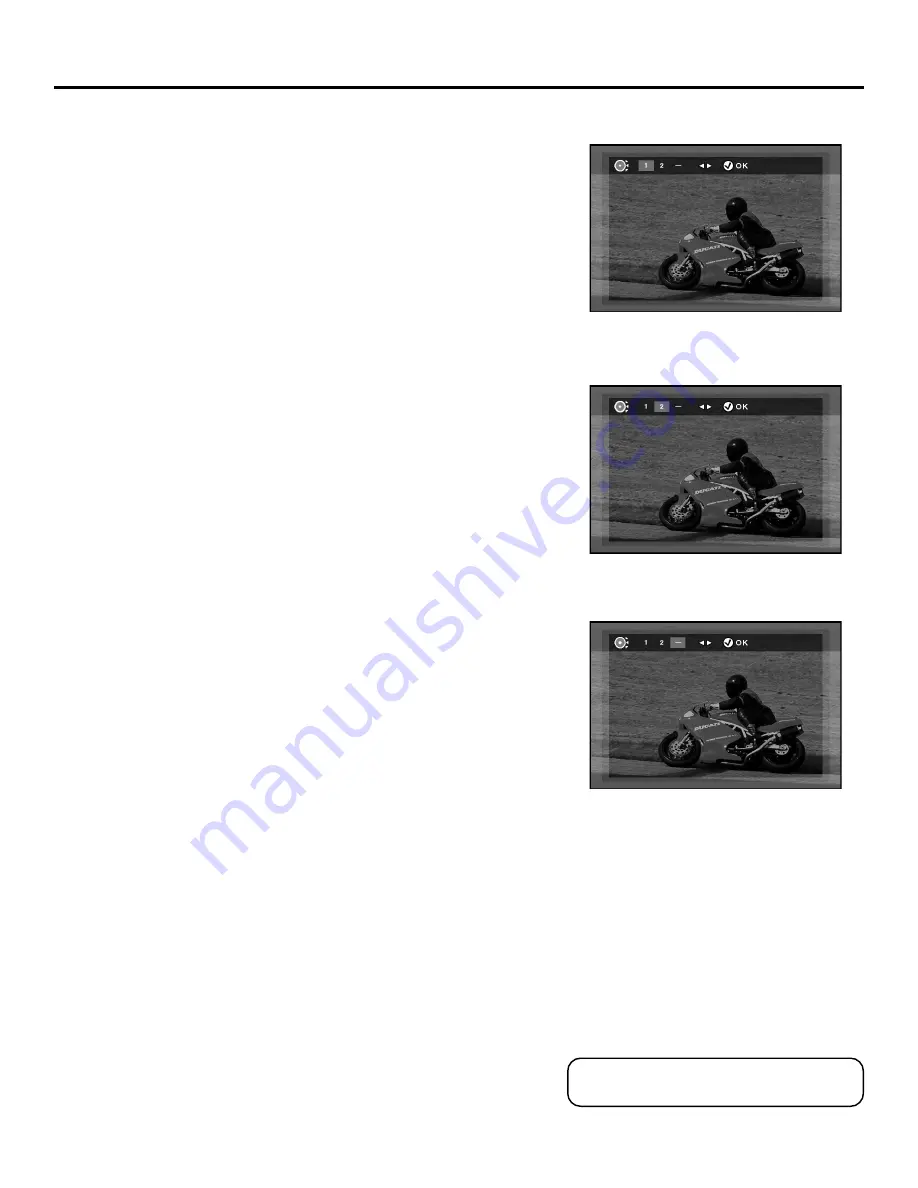
32
Playing DVDs
Using the Marker Feature
Use the Marker feature to select (or mark) parts of a DVD so that you
can quickly find the section at a later time.
Storing a Marker During DVD Playback
1.
At the point where you want to set a marker during disc
playback, press MARKER on the remote.
2.
Use the right arrow button to highlight an unused marker.
•
If all three markers are used, you must clear one of the
markers before marking a new scene.
3.
Press OK to activate the marker. A number appears in the banner
to represent the marker.
4.
Press PLAY to begin playing the DVD from the marked scene.
•
Press CLEAR to remove the highlighted marker.
•
Press MARKER to remove the banner from the screen.
Recalling a Marked Scene
1.
During disc playback, press MARKER on the remote to bring up
the marker banner.
2.
Use the right arrow button to highlight the appropriate marker.
3.
Press PLAY to activate the marker. The DVD begins playing at the
marked location.
Clearing a Marker
The markers are cleared each time a disc is removed from the player,
or when the power is turned off. You can also clear a marker
manually.
1.
During disc playback, press MARKER on the remote to bring up
the marker banner.
2.
Use the right arrow button to highlight the appropriate marker.
3.
Press CLEAR to remove the marker.
4.
Press MARKER to turn off the marker information banner.
Markers are cleared when the tray is opened
and/or when the power is turned off.
Summary of Contents for RC5910P
Page 1: ...digital video disc player the ultimate movie experience user s manual RC5910P ...
Page 22: ...20 Setup and Connections ...
Page 48: ...46 Using the Setup Menu ...
Page 75: ...73 Reference ...
Page 76: ...74 Reference ...
Page 79: ...77 Reference ...
















































