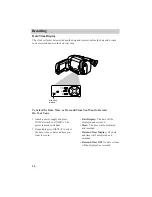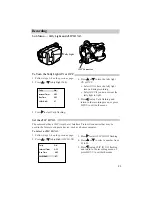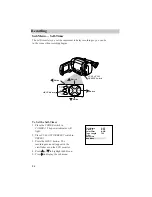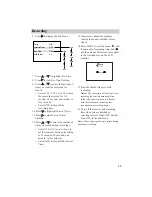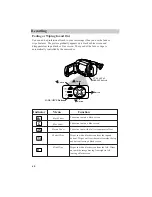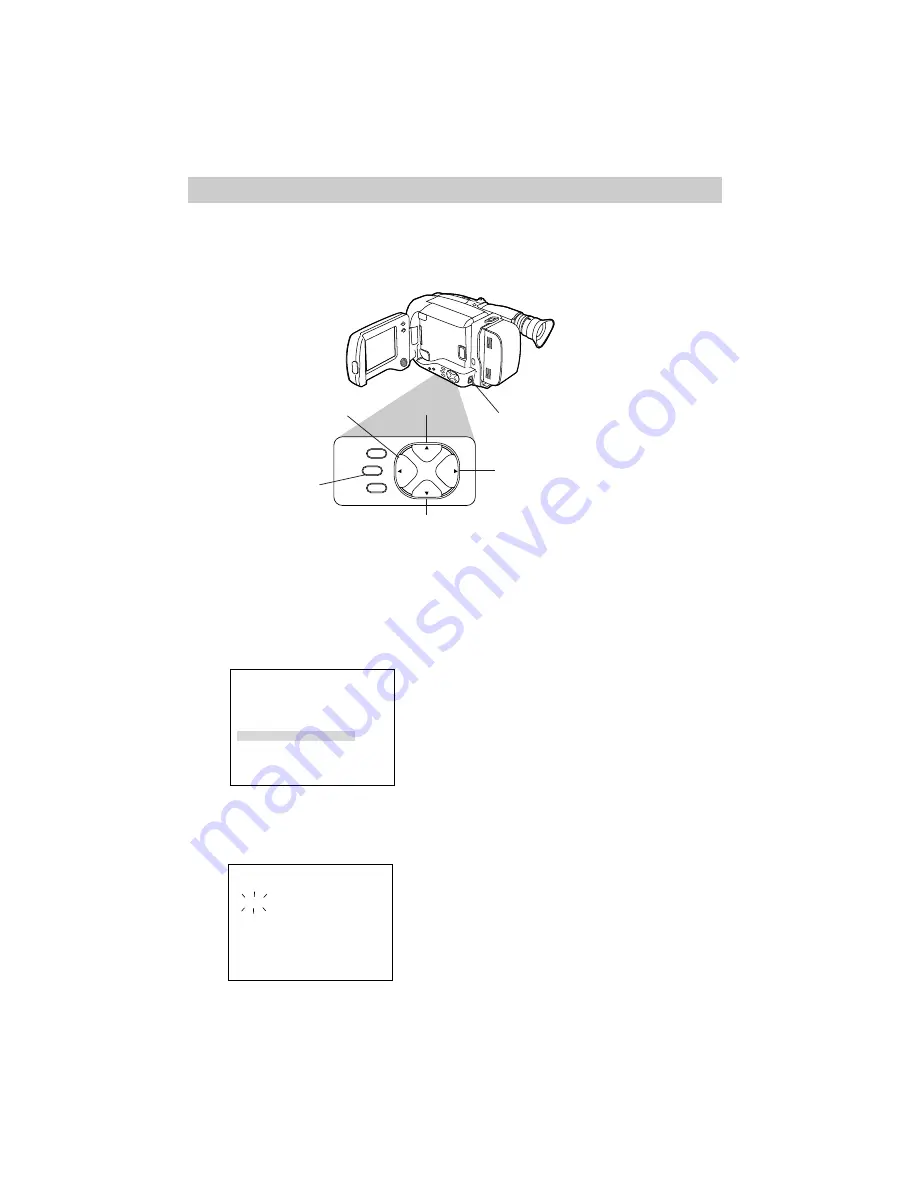
49
JAN 1.00 AM 12:01
Set
Cancel
Recording
1. Make sure the FULL AUTO/PRESET
switch is in PRESET.
2. Press the MENU button. The
recording menu will appear in the
viewfinder or on the LCD monitor.
To Set the Date and Time
Recording Menu — Date/Time Display
The date and time must be set before it can be displayed and recorded on your
tapes. The clock cell must be installed as shown on the previous page before the
date can be set and recorded.
Tele Macro
Gain Up
Color Filter
Tape Length
Title
Date/Time
Sub Menu
OFF
AGC
NOR.
T20
5. Press
4
4 or 3
3 to enter the correct
month. Press
4
4 to go forward or 3
3
to go back.
6. Press
6
6 to start the day flashing.
7. Repeat steps 5 and 6 to set the year,
hour (including AM and PM), and
minutes.
Note: If you want to return the date and
time to the previous setting, press
6
6 or 5
5
to highlight Cancel and press MENU.
8. Press
4
4 or 3
3 to highlight Set.
9. Press the MENU button. The
camcorder’s internal clock will start
and you will return to the recording
menu.
Notes: Press MENU twice to start the
clock and remove all the menus from the
viewfinder.
If you enter an invalid date, Input Error
appears in the viewfinder. Press
4
4, 3
3, 6
6,
or
5
5 and enter the correct day.
3. Press
4
4 or 3
3 to highlight Date/Time.
4. Press
6
6 to display the date and time
screen.
+
BRIGHT
_
SPEAKER
VOLUME
MIN
MAX
PUSH
OPEN
CASSETTE EJECT
EJECT
FAR
PROG.AE/
EFFECT
MENU
EIS
DISPLAY
FADE/
WIPE
NEAR
+
_
PUSH
FAR
PROG.AE/
EFFECT
MENU
FADE/
WIPE
+
_
NEAR
MENU Button
4
4
Button
6
6
Button
5
5
Button
3
3
Button
FULL AUTO/
PRESET Switch