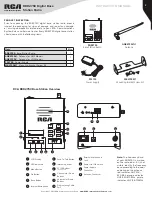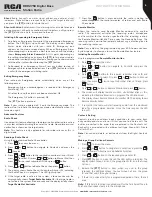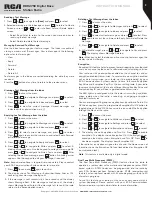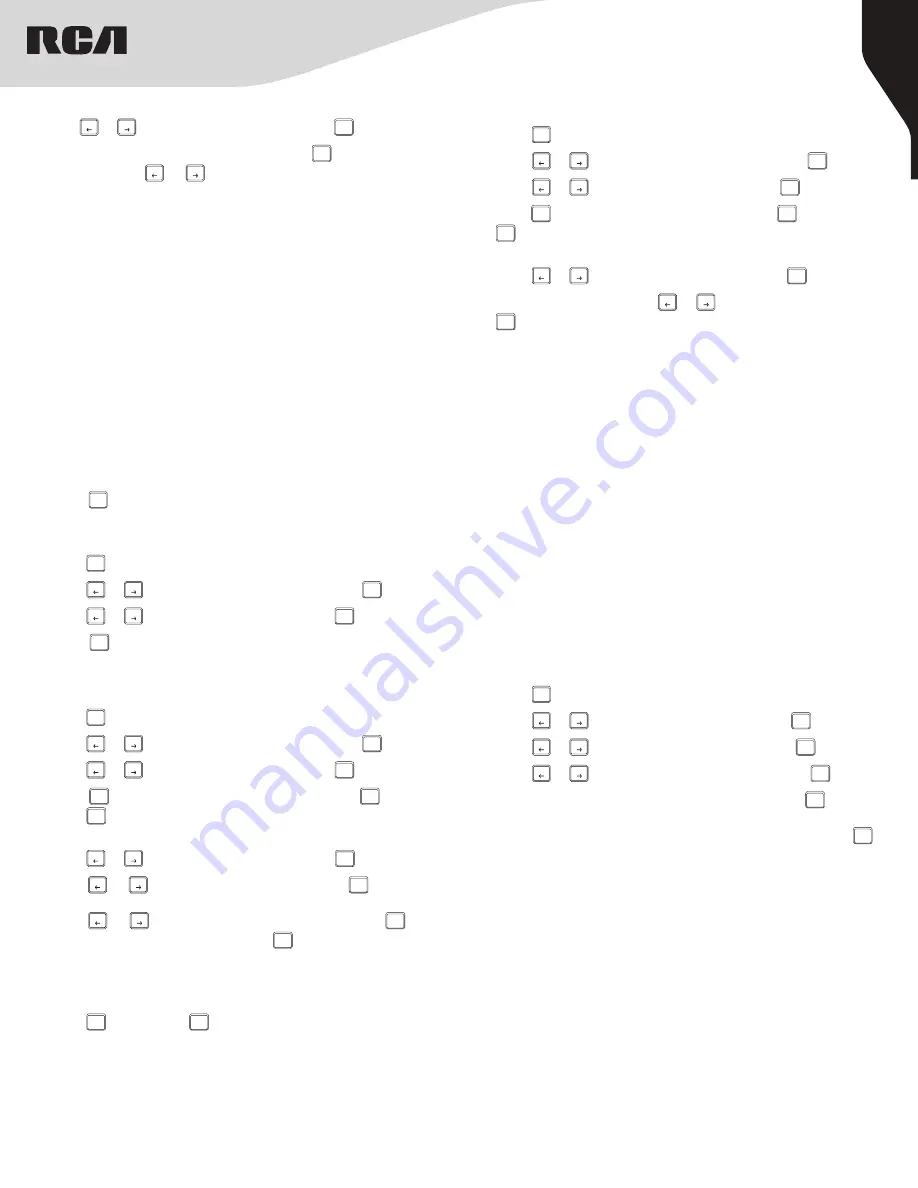
9
Copyright © 2021 RCA Communications Systems
www.RCACommunicationsSystems.com
Communications Systems
INSTRUCTION MANUAL
RDR2750 Digital Base
Station Radio
Reading a Text Message
1. Press [
P1
or
P2
] to navigate to
[Read]
and press [
OK
] to select.
2. Selected message in the Inbox opens, press [
OK
] to return to Home
Screen or press [
P1
or
P2
] enter into Read Later or Delete option
screen.
• Select Read Later to return to the screen you were on prior to
receiving the text message.
• Select Delete to delete the text message
Managing Received Text Message
Use the Inbox to manage your text messages. The Inbox is capable of
storing a maximum of 10 messages. Your radio supports the following
options for text messages:
• View
• Reply
• Forward
• Delete
• Delete All
Text messages in the Inbox are sorted according the date they were
received.
Press the [
BACK
] button at any time to return to the previous menu.
Replying to a Text Message from the Inbox
1. Press [
MENU
] to access the menu.
2. Press [
P1
or
P2
] to navigate to Messages and press [
OK
] to select.
3. Press [
P1
or
P2
] to navigate to Inbox and press [
OK
] to select.
4. Press [
OK
] to select current message, and press [
OK
] to select.
Press [
OK
] again to access the sub-menu and select Reply, Forward
or Delete the message.
5. Press [
P1
or
P2
] to navigate to Reply and press [
OK
] to select.
6. Press [
P1
or
P2
] to navigate to Write and press [
OK
] to select. A
blinking cursor appears. Use the keypad to write your message OR
press [
P1
or
P2
] to navigate to Quick Text and press [
OK
]. After
selecting the desired message press [
OK
] button. A blinking cursor
appears. Use the keypad to edit your message, if required.
Note:
Keypad microphone is required, sold separately. Please contact
your RCA Communications Systems dealer for more info.
7. Press [
OK
] to send and [
OK
] again to confirm.
8. The display shows Text Message: <Subscriber/Group Alias or ID>,
confirming your message is being sent.
9. If the message is sent successfully, a tone sounds and the display
shows Message Sent. If the message cannot be sent, the display
shows Message Send Failed. If the message fails to send, the radio
returns to the Resend option screen.
Viewing a Text Message from the Inbox
1. Press [
MENU
] to access the menu.
2. Press [
P1
or
P2
] to navigate to Messages and press [
OK
] to select.
3. Press [
P1
or
P2
] to navigate to Inbox and press [
OK
] to select.
4. Press [
OK
] to view the current message. Unread messages are
indicated with an exclamation mark. (!)
Deleting a Text Message from the Inbox
1. Press [
MENU
] to access the menu.
2. Press [
P1
or
P2
] to navigate to Messages and press [
OK
] to select.
3. Press [
P1
or
P2
] to navigate to Inbox and press [
OK
] to select.
4. Press [
OK
] to select current message, and press [
OK
] to select. Press
[
OK
] again to access the sub-menu to Reply, Forward or Delete the
message.
5. Press [
P1
or
P2
] to navigate to Delete and press [
OK
] to select.
6. At Delete Message?, press [
P1
or
P2
] to navigate to Yes and press
[
OK
]. The display shows Message Deleted.
Note:
When you select the Inbox and it contains no text messages, the
display shows List Empty.
Encryption
If enabled, this feature helps to prevent eavesdropping by unauthorized
users on a channel by the use of a software based scrambling solution.
Your radio must have encryption enabled on the channel to send an
encryption-enabled transmission. To unscramble a encryption-enabled
call or data transmission, your radio must be programmed by your
RCA Communications Systems dealer to have the same Encryption
Key Value and Encryption Key ID as the transmitting radio. If your radio
receives a scrambled call that is of a different Encryption Key Value and
Encryption Key ID, you will hear a garbled voice transmission.
The LED lights up solid green while the radio is transmitting and blinks
green rapidly when the radio is receiving an ongoing encryption-
enabled transmission.
You can pre-program 16 groups encryption keys by software. To turn On/
Off the encryption, press the programmed Encryption On/Off button to
toggle between On and Off. You can also turn on and off the Encryption
through the Menu of the radio.
1. Press [
MENU
] to access the menu.
2. Press [
P1
or
P2
] to navigate to Utilities and press [
OK
] to select.
3. Press [
P1
or
P2
] to navigate to Settings and press [
OK
] to select.
4. Press [
P1
or
P2
] to navigate to Encryption and press [
OK
] to select.
5. The display shows Encryption and Turn On. Press [
OK
] to enable
encryption. The display shows Encryption On. If the Encryption was
already on the display shows Encryption and Turn Off. Press [
OK
] to
disable encryption. The display shows Encryption Off.
If the radio has encryption assigned to a channel, the Home screen of
the radio shows the Encryption On Icon (locked lock) or Encryption Off
icon (unlocked lock).
Note
: This feature is available only in digital mode.
Dual Tone Multi Frequency (DTMF)
The Dual Tone Multi Frequency (DTMF) feature allows the radio to
operate in a radio system with an interface to telephone or other DTMF
based systems. DTMF Codes can be programmed into the radio by
your RCA Communications Systems dealer. DTMF receive/transmit
feature has four optional modes with 32 encode groups with up to 30
characters per group.
To use this feature, your radio must have an access code, which is
system dependent. Please contact with your RCA Communications
Systems dealer or system administrator for more information.