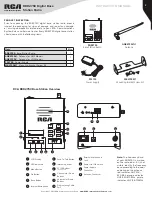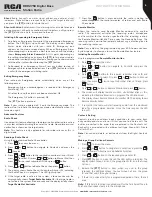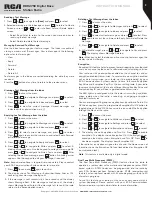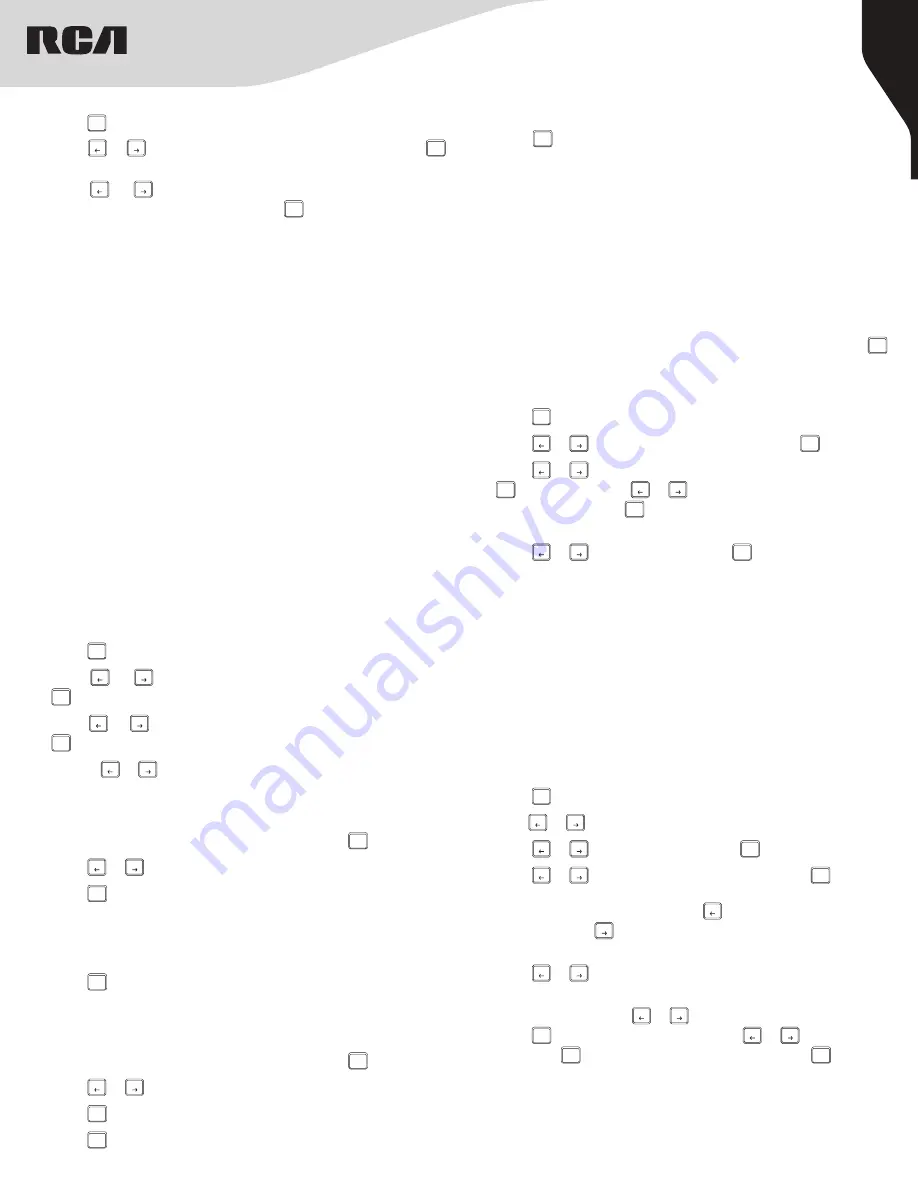
7
Copyright © 2021 RCA Communications Systems
www.RCACommunicationsSystems.com
Communications Systems
INSTRUCTION MANUAL
RDR2750 Digital Base
Station Radio
Making an Individual Call from Contacts
1. Press [
MENU
] to access the menu.
2. Press [
P1
or
P2
] button to navigate to Contacts and press the [
OK
] button to select.
3. Press [
P1
or
P2
] button to navigate to desired subscriber alias
or ID or Manual Dial option and press [
OK
] twice. Use the keypad
microphone to input the subscriber ID. The second line displays
Private Call and the Private Call icon.
Note:
Keypad microphone is required, sold separately. Please contact
your RCA Communications Systems dealer for more info.
4. Press the
[PTT]
to make the call. The first line displays the subscriber
alias or ID and the second line displays Private Call and the Private
Call icon.
5. Release the
[PTT]
to listen. When the target radio responds, the LED
blinks green and the display shows the transmitting user’s ID.
6. If there is no voice activity for the programmed period of time then
the call ends.
Note:
If Talk Permit function is enabled, wait for the Talk Permit Tone to
finish and then speak clearly into the microphone.
Call Log Feature
Your radio keeps track of all recent outgoing, answered, and missed
Individual Calls. Use the call log feature to view and manage recent
calls. You can Store an ID from the Call Log to Contacts or Delete it.
The Call Log lists are Outgoing, Incoming, and Missed.
Note:
When you select a Call List and it contains no entries, the display
shows List Empty.
Accessing the Call Log
Use the programmed Remote Monitor button.
1. Press [
MENU
] to access the menu.
2. Press [
P1
or
P2
] button to navigate to Call Log and press the
[
OK
] to select.
3. Press [
P1
or
P2
] button to navigate to the desired list and press
[
OK
] to select. The most recent entry is displayed first.
4. Use the [
P1
or
P2
] buttons to scroll through the list.
5. Press the
[PTT]
to initiate a call.
Storing an Alias or ID from the Missed Call List
1. While viewing an entry from the Call Log list press [
OK
] to select.
2. Press [
P1
or
P2
] button to navigate to
[Store]
.
3. Press [
OK
].
4. Use the keypad to input a name.
Note:
Keypad microphone is required, sold separately. Please contact
your RCA Communications Systems dealer for more info.
5. Press [
OK
] to confirm.
6. The display shows Contact Saved.
Deleting a Call from a Call List
1. While viewing an entry from the Call Log list press [
OK
] to select.
2. Press [
P1
or
P2
] button to navigate to
[Delete]
.
3. Press [
OK
].
4. Press [
OK
] again to confirm.
Receiving and responding to a Call Alert
When you receive a Call Alert page, on the display you see Call Alert that
alternates with the alias or ID of the calling radio.
1. LED blinks red.
2. Press and release
[PTT]
button to confirm the prompt, or press [
OK
]
button to select ”Ignore?” and to exit the Call Alert.
Call Alert Operation
Call Alert paging enables you to alert a specific radio user to call you
back when they are able to do so.
This feature is applicable for subscriber aliases or IDs only and is
accessible through the menu via Contacts or manual dial.
Making a Call Alert from the Contact List
1. Press [
MENU
] to access the menu.
2. Press [
P1
or
P2
] to navigate to Contacts and press [
OK
] to select.
3. Press [
P1
or
P2
] to the desired subscriber alias or ID and press
[
OK
] to select or Press [
P1
or
P2
] to the Manual
Dial option and press [
OK
] twice. Use the keypad
microphone to input the subscriber ID.
4. Press [
P1
or
P2
] to Call Alert and press [
OK
].
5. The display shows Call Alert: <Subscriber Alias or ID>,
indicating that the Call Alert has been sent.
6. The LED lights up red when your radio is sending the
Call Alert. If the Call Alert acknowledgment is received, a
tone sounds and the display shows Call Alert successful.
OR if the Call Alert acknowledgment is not received, a
tone sounds and the display shows Call Alert Failed.
Sending a Quick Text Message
Your radio supports a maximum of 50 Quick Text messages as
programmed by your RCA Communications Systems dealer. While
Quick Text messages are predefined, you can edit each message
before sending it.
1. Press [
MENU
] to access the menu.
2. Press[
P1
or
P2
] to navigate to Messages.
3. Press [
P1
or
P2
] to Quick Text and press [
OK
] to select.
4. Press [
P1
or
P2
] to the desired Quick Text and press [
OK
] to select.
A blinking cursor appears. Use the keypad microphone to
edit the message, if needed. Press [
P1
] to move one space
to the left. Press [
P2
] key to move one space to the right.
Press
[* DEL]
key to delete any unwanted characters.
5. Press [
P1
or
P2
] button to send or store
once message is completed.
6. Select Send and press [
P1
or
P2
] to the required alias or ID and
press [
OK
] to send the message, or press [
P1
or
P2
] to Manual
Dial, press [
OK
] button, input subscriber ID and press [
OK
] button.
7. The display shows Text Message: <Subscriber/Group
Alias or ID>, confirming your message is being sent.
Note:
Keypad microphone is required, sold separately. Please
contact your RCA Communications Systems dealer for more info.
5. The display shows Entry Deleted.
6. Press [
OK
] again to return to main menu.