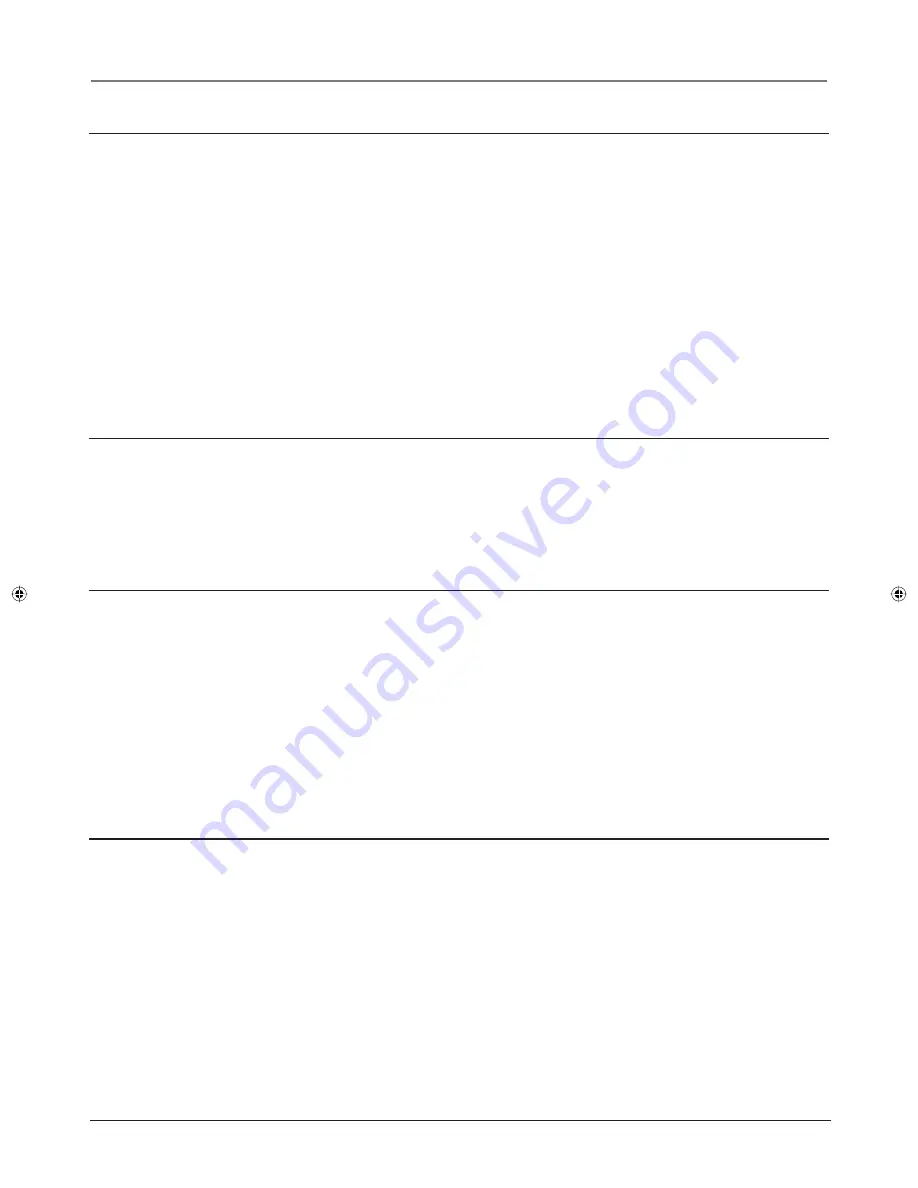
Chapter 5
45
Other Information
Problems with HDMI/DVI Connection
• Make sure the HDMI or DVI device is turned on and the cables are fi rmly connected. If problems still occur, turn off
your device. Re-connect your device. Reset the power by unplugging the power cord and plugging it back in.
• If you are tuned to the HDMI/DVI input and you’re receiving
Unusable Signal
message on-screen, press the
INFO button on the remote. If
Acquiring Channel
appears in the channel banner, the HDMI or DVI device isn’t
responding. Contact the manufacturer of the HDMI or DVI device for further assistance.
• If you tune to the HDMI/DVI input and you see snow, the video goes in and out, or the video takes a long time to
appear, your HDMI or DVI device is having trouble sending video information to the TV. Re-connect your device.
Reset the power by unplugging the power cord and plugging it back in. If problems persist, try connecting the
Y Pb Pr jacks instead if they are available or contact the manufacturer of the HDMI or DVI device for further
assistance.
• If you have bars on each side of your picture, the device you connected might have a switch or a menu option
allowing you to change the picture quality output that will fi x this. Choose either 720p or 1080i.
• 480i signals aren’t supported by the HDMI/DVI input.
The Remote Control Doesn’t Work
• Something might be between the remote and the remote light sensor on the front of the TV. Make sure there is a
clear path.
• Maybe the remote isn’t aimed directly at the TV.
• Maybe batteries in remote are weak, dead, or installed incorrectly. Put new batteries in the remote. (Note, if you
remove the batteries, you may have to reprogram the remote to operate other devices.)
Problems with V-Chip/Parental Controls
The rating limits don’t work
• You must lock the settings. Go to the
Main Menu
(press MENU on your remote), select
Parental control
, select
Lock
Parental Controls
.
I don’t remember my password and I want to unlock the TV
•
If you forget your password, turn the TV off. Simultaneously press and hold VOL- on the front panel and CLEAR on
the remote for 10 seconds. Next time you enter the
Parental control
menu enter a new password.
The V-Chip won’t let me watch a program even though it’s not rated as violent.
• Maybe the movie was given an NR (Not Rated) status. After you block movie ratings, you must set
NR
to
View
separately in order to view movies with an NR rating.
What Else Can I Do?
If you’ve been through the Troubleshooting section and nothing has fi xed your problem, try rebooting your TV. Note
that after a reboot you may need to run your TV through the setup process again. To do a reboot, unplug the power
cord from the wall outlet, power strip, etc. Keep your TV unplugged for about 5 minutes. Then plug the TV back in,
turn on the TV, and see if the problem is fi xed. If the problem remains, then please visit www.rca.com/television for
updated FAQs or contact RCA Customer Support at the support number provided in your Warranty under
How To
Get Service.
Book 1.indb 45
Book 1.indb 45
3/3/06 12:24:02 PM
3/3/06 12:24:02 PM








































