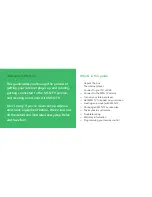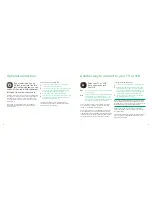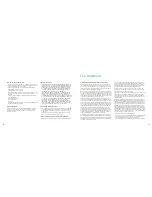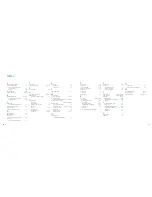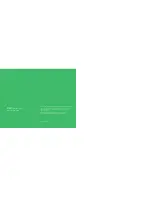In this section, you’ll get the MSN TV
service to show up on your TV screen.
If you already see the screen below, go to page 16.
In order for your TV or VCR to show you the available
options so that you can select MSN TV, you may need to
press some buttons, or change a switch. This is known
as changing the input.
You might press a button on your television or television
remote control to watch a tape in the VCR, or change a
setting to watch something on cable television, or tune to
a specific channel to switch to shows received through
the antenna. In this section, you’ll do something very
similar. You’ll change the input setting or settings so that
you can see MSN TV.
The next pages guide you through this process.
Get MSN TV to appear on your screen
13
Now that everything is connected,
you can turn on your Internet player.
Before you turn on your Internet player
1
Install the two included AAA batteries into the
MSN TV remote control.
2
Remove the plastic wrapping that covers the
front of the keyboard.
3
Remove the protective plastic from the battery
compartment on the back of the keyboard by
pulling on the white tab with an arrow on it.
Turn on your Internet player
12
4
Assemble the power supply and connect it to the
Internet player. Connect the other end of the power
cord to a grounded AC outlet.
After you have finished these steps, press the
MSN Power
button on the wireless keyboard to
turn on your Internet player. The green light on
the front of the Internet player will come on.
5
Turn on your TV and your VCR (if you connected
your Internet player to your VCR). If you connected
your Internet player to another device, make sure
that device is turned on as well.
You may or may not see a picture on your TV screen. You
may see snow. Don’t worry. Just continue to the next section.