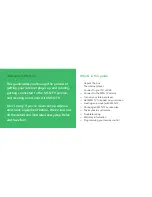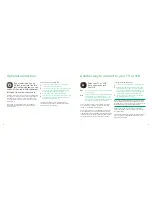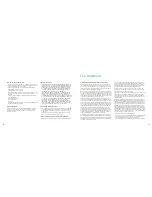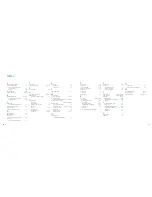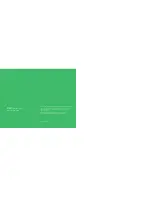Federal Communications Commission (FCC) Statement
This equipment complies with Part 68 of the FCC rules and the
requirements adopted by the ACTA. On the bottom of this equip-
ment is a label that contains, among other information, a product
identifier in the format US:G95EQ##TXXXX. If requested, this number
must be provided to the telephone company.
A plug and jack used to connect this equipment to the premises
wiring and telephone network must comply with the applicable FCC
part 68 rules and requirements adopted by the ACTA. A compliant
telephone cord and modular plug is provided with this product. It is
designed to be connected to a compatible modular jack that is also
compliant. See installation instructions for details.
The REN is used to determine the number of devices that may be
connected to a telephone line. Excessive RENs on a telephone line may
result in the devices not ringing in response to an incoming call. In
most but not all areas, the sum of RENs should not exceed five (5.0).
To be certain of the number of devices that may be connected to a
line, as determined by the total RENs, contact the local telephone
company. The REN number is located on the label of this device.
If this equipment causes harm to the telephone network, the
telephone company will notify you in advance that temporary
discontinuance of service may be required. But if advanced notice
isn’t practical, the telephone company will notify the customer
as soon as possible. Also, you will be advised of your right to file
a complaint with the FCC if you believe it is necessary.
The telephone company may make changes in its facilities, equip-
ment, operations or procedures that could affect the operation of
the equipment. If this happens the telephone company will provide
advanced notice in order for you to make necessary modifications
to maintain uninterrupted service.
FCC statement
Limitation of warranty
•
THE WARRANTY STATED ABOVE IS THE ONLY WARRANTY APPLICABLE
TO THIS PRODUCT. ALL OTHER WARRANTIES, EXPRESS OR IMPLIED
(INCLUDING ALL IMPLIED WARRANTIES OF MERCHANTABILITY OR
FITNESS FOR A PARTICULAR PURPOSE) ARE HEREBY DISCLAIMED.
NO VERBAL OR WRITTEN INFORMATION GIVEN BY THOMSON INC.,
ITS AGENTS OR EMPLOYEES SHALL CREATE A GUARANTY OR IN
ANY WAY INCREASE THE SCOPE OF THIS WARRANTY.
•
REPAIR OR REPLACEMENT AS PROVIDED UNDER THIS WARRANTY
IS THE EXCLUSIVE REMEDY OF THE CONSUMER. THOMSON INC.
SHALL NOT BE LIABLE FOR INCIDENTAL OR CONSEQUENTIAL
DAMAGES RESULTING FROM THE USE OF THIS PRODUCT OR ARISING
OUT OF ANY BREACH OF ANY EXPRESS OR IMPLIED WARRANTY ON
THIS PRODUCT. THIS DISCLAIMER OF WARRANTIES AND LIMITED
WARRANTY ARE GOVERNED BY THE LAWS OF THE STATE OF
INDIANA. EXCEPT TO THE EXTENT PROHIBITED BY APPLICABLE
LAW, ANY IMPLIED WARRANTY OF MERCHANTABILITY OR FITNESS
FOR A PARTICULAR PURPOSE ON THIS PRODUCT IS LIMITED TO
THE APPLICABLE WARRANTY PERIOD SET FORTH ABOVE.
How state law relates to warranty
•
Some states do not allow the exclusion nor limitation of incidental
or consequential damages, or limitations on how long an implied
warranty lasts, so the above limitations or exclusions may not
apply to you.
•
This warranty gives you specific legal rights, and you also may
have other rights that vary from state to state.
If you purchased your product outside the United States
This warranty does not apply. See your dealer for warranty information.
If trouble is experienced with this equipment, for repair or warranty
information please refer to the appropriate section of this manual. This
device is not user serviceable. If the equipment is causing harm to
the telephone network, the telephone company may request that
you disconnect the equipment until the problem is solved.
Connection to party line service is subject to state tariffs. Contact
the state public utility commission, public service commission, or
corporation commission for information.
If your home has specially wired alarm equipment connected to the
telephone line, ensure the installation of this equipment does not
disable your alarm equipment. If you have questions about what
will disable alarm equipment, consult your telephone company or a
qualified installer.
This equipment has been tested and found to comply with the limits
for a Class B digital device, pursuant to Part 15 of the FCC Rules.
These limits are designed to provide reasonable protection against
harmful interference in a residential installation. This equipment
generates, uses, and can radiate radio frequency energy and, if not
installed and used in accordance with the instructions, may cause
harmful interference to radio communications. However, there is no
guarantee that interference will not occur in a particular installation.
If this equipment does cause harmful interference to radio or televi-
sion reception, which can be determined by turning the equipment
off and on, the user is encouraged to try to correct the interference
by one or more of the following measures:
•
Reorient or relocate the receiving antenna.
•
Increase the separation between the equipment and Internet player.
•
Connect the equipment into an outlet on a circuit different
from that to which the Internet player is connected.
•
Consult the dealer or an experienced radio/TV technician for help.
25
What your warranty does not cover
•
Customer instruction. (Your Owner’s Manual describes how to
install, adjust, and operate your unit. Any additional information
should be obtained from your dealer.)
•
Acts of nature, such as but not limited to lightning damage.
•
Adjustment of customer controls.
•
Damage from misuse or neglect.
•
A unit that has been modified or incorporated into other products
or is used for institutional or other commercial purposes.
•
Batteries.
•
Units purchased, serviced or operated outside the continental
U.S.A
. and Alaska.
•
Internet Service Access.
•
Loss of programming.
•
Installation.
•
Shipping damage if the unit was not packed and shipped in the
manner prescribed by Thomson.
Product Registration
Please complete and mail the Product Registration Card packed
with your product. It will make it easier to contact you should
it ever be necessary. The return of the card is not required for
warranty coverage.
24