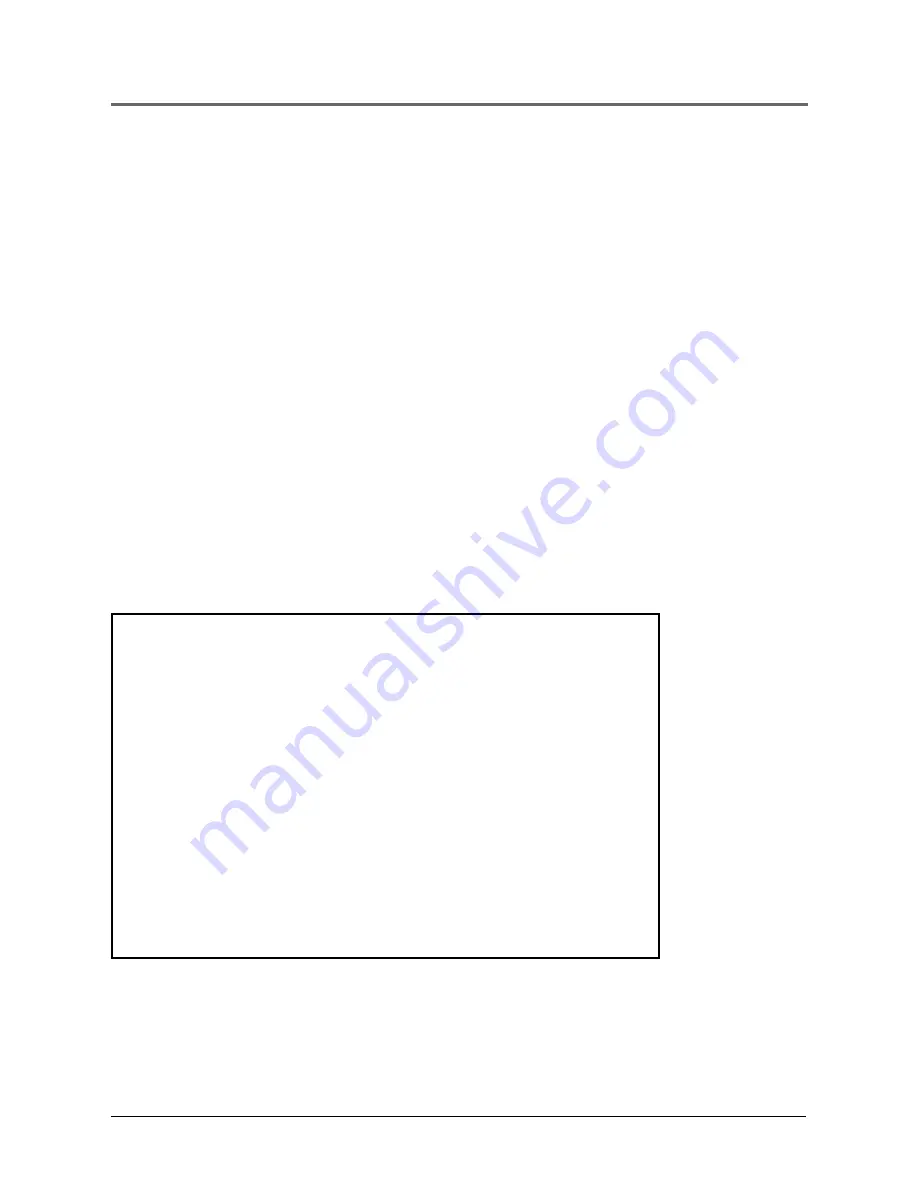
Chapter 1
15
Connections and Setup
How to Find Your TV’s Video Input
Channel
In order to see what’ s playing on your DVD player , you need to tune your TV
to the V ideo Input Channel that cor responds to the jacks you used to hook up
the player to the TV . The video channel on TVs varies for dif fer ent brands and
dif fer ent models. In or der for your DVD r emote to work, your TV must be set
on the cor rect video input channel. Below ar e some things to tr y.
•
If your TV brand is RCA, GE, or Pr oScan, pr ess the TV button on the
remote that came with your TV (not the DVD r
emote). Then pr ess the
INPUT button on the r emote.
•
If you have another brand, consult your TV’s Owner’s Manual.
If those options don’t work, try one of the following options.
•
Press a button on the TV r emote (see table below).
•
Select it fr om the TV’ s menu system.
•
Tune dir ectly to the DVD input channel by pr essing a specific number
(see table below).
•
Go thr ough all the channels in the channel list by pr
essing the channel
up/down buttons on the TV .
Some common scenarios ar e listed in the following table:
Video Input Channel Variations
Button/switch Button on the Channel #
on the TV TV Remote
VIDEO
VID 1
00
SIGNAL
LINE
90
VID 1
VID
91
VID 2
VIDEO
92
S-VID
S-VID
93
S-VIDEO
INPUT
VID 1
S-VIDEO
VID 2
SOURCE
AUX
Summary of Contents for MRP1150
Page 6: ...This page intentionally left blank ...
Page 58: ...This page intentionally left blank ...
Page 66: ...This page intentionally left blank ...
Page 69: ...This page intentionally left blank ...
Page 70: ...This page intentionally left blank ...






























